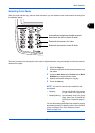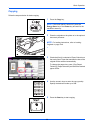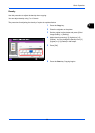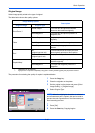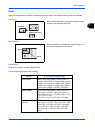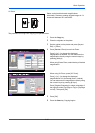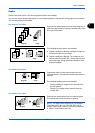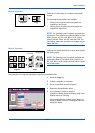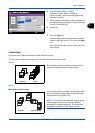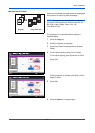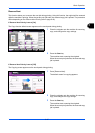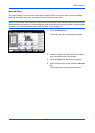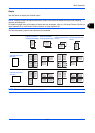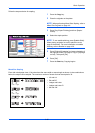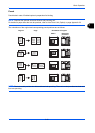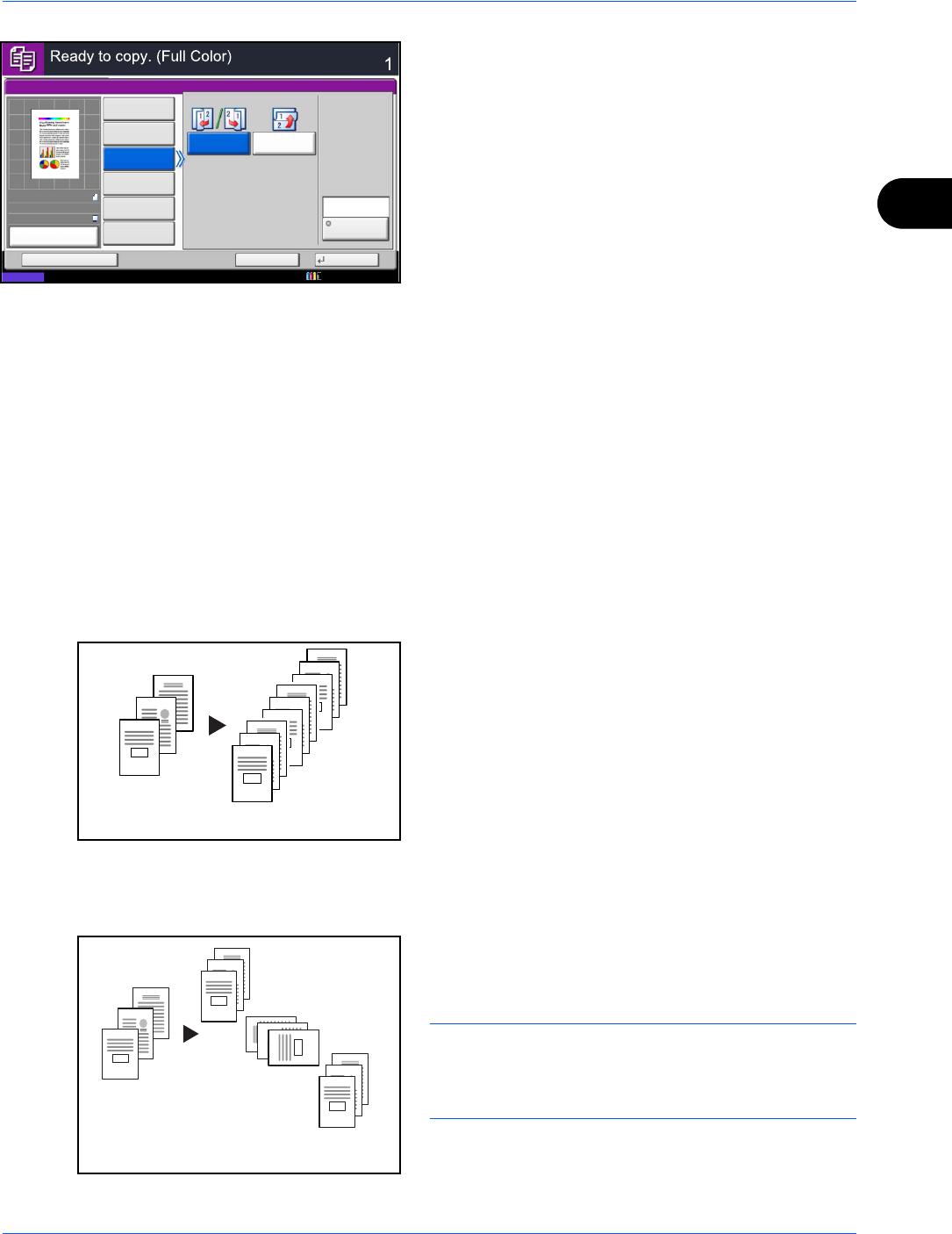
Basic Operation
3-15
3
6 If you choose [2-sided>>1-sided],
[2-sided>>2-sided], [Book>>1-sided] or
[Book>>2-sided], select the binding edge of the
originals of Original.
7 Press [Original Orientation] to select orientation of
the originals, either [Top Edge on Top] or [Top Edge
on Left]. Then press [OK].
8 Press [OK].
9 Press the Start key.
Once an original placed on the platen is scanned,
replace it with the next one. Then, press the Start
key.
After scanning all originals, press [Finish Scan] to
start copying.
Collate/Offset
The machine can collate and offset at the same time as it copies.
You can use the Collate/Offset copy function for tasks such as those shown below.
Collate
Scan multiple originals and deliver complete sets of
copies as required according to page number.
Offset
Without Document Finisher
If the optional document finisher is not installed, when
you use offsetting, printed copies are produced after
rotating each set (or page) by 90º.
NOTE: To use sorting, the same size of paper as the
selected paper tray must be loaded in a different
orientation in a different paper tray. The paper sizes
supported in Offset are A4, B5, Letter and 16K.
Status
Copies
Cancel OK
Duplex
Add Shortcut
Book
>>2-sided
1-sided
>>2-sided
Original
Orientation
1-sided
>>1-sided
2-sided
>>2-sided
Original
Binding
Left/Right
Binding
Top
2-sided
>>1-sided
Book
>>1-sided
Top Edge
on Top
10/10/2010 10:10
100%
A4
A4
Preview
Original
Zoom
Paper
:
:
:
3
2
1
3
2
1
3
2
1
3
2
1
Original Copy
3
2
1
3
2
1
3
2
1
3
2
1
Original Copy (each set)