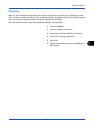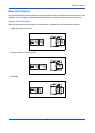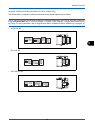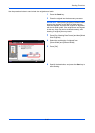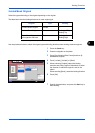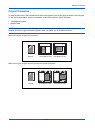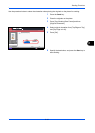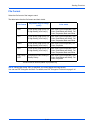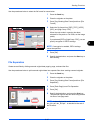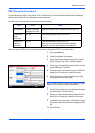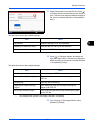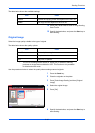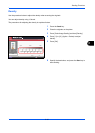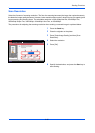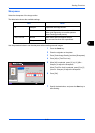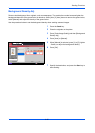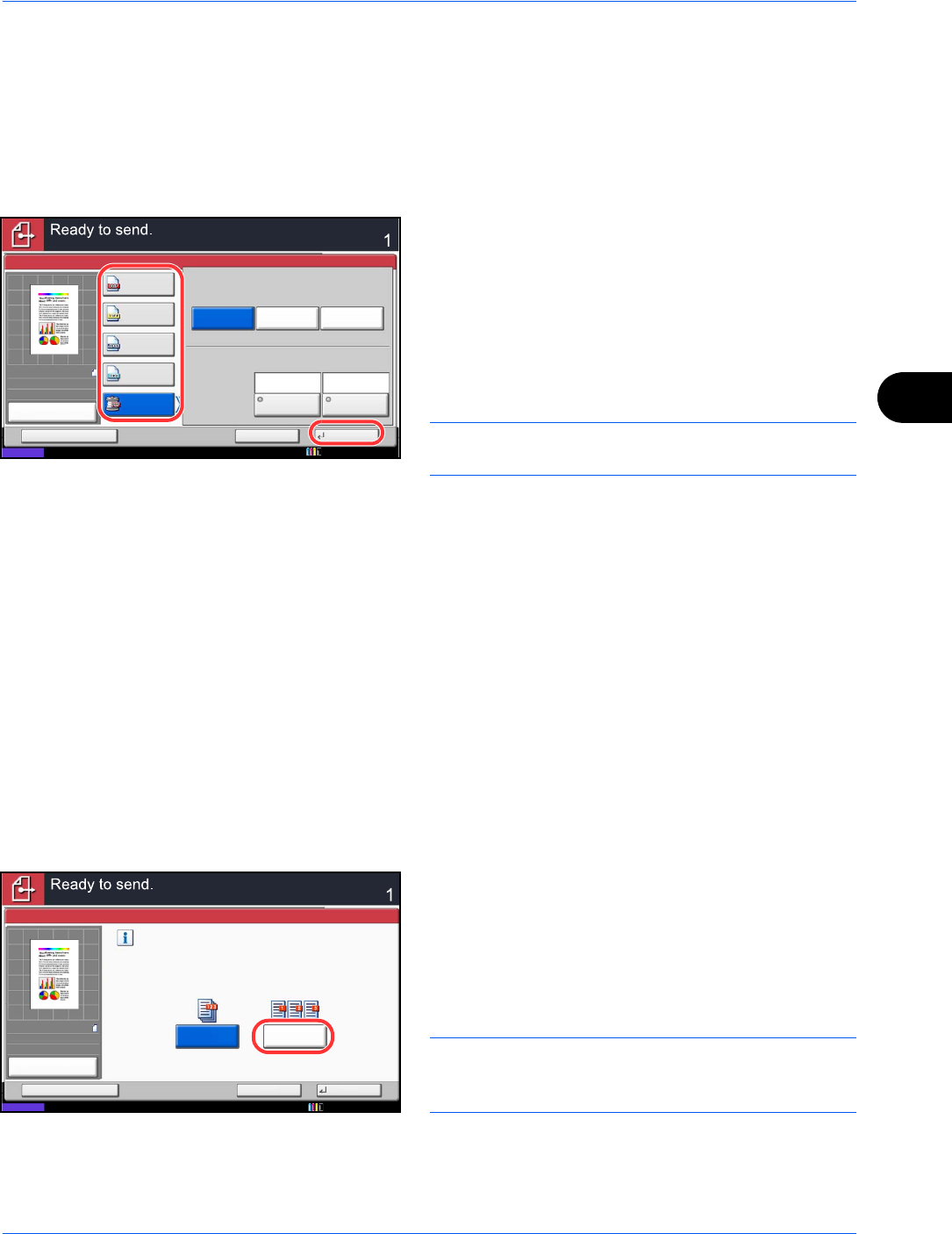
Sending Functions
6-15
6
Use the procedures below to select the file format for transmission.
1 Press the Send key.
2 Place the originals on the platen.
3 Press [Org./Sending Data Format] and then [File
Format].
4 Select the file format from [PDF], [TIFF], [JPEG],
[XPS], and [High Comp. PDF].
When the color mode in scanning has been
selected for Grayscale or Full Color, set the image
quality.
If you selected [PDF] or [High Comp. PDF], you can
specify encryption or PDF/A settings.
NOTE: If encryption is enabled, PDF/A settings
cannot be specified.
5 Press [OK].
6 Specify the destination, and press the Start key to
start sending.
File Separation
Create several files by dividing scanned original data page by page, and send the files.
Use the procedures below to split scanned original data into separate files when sending scanned originals.
1 Press the Send key.
2 Place the originals on the platen.
3 Press [Org./Sending Data Format] and then [File
Separation].
4 Press [Each Page] to set File Separation.
5 Press [OK].
6 Specify the destination, and press the Start key.
The scanned originals are sent after being divided
into files of one page each.
NOTE: A three-digit serial number such as
abc_001.pdf, abc_002.pdf... is attached to the end of
the file name.
Image Quality
File Format
Encryption
Off
TIFF
PDF
JPEG
High Comp.
PDF
Destination
Status
Cancel OKAdd Shortcut
XPS
Compression
Ratio Priority
Standard Quality
Priority
PDF/A
Off
100%
A4
A4
Preview
Original
Zoom
Send
:
:
:
10/10/2010 10:10
File Separation
Create and send a file for each page
of the original that was read.
Off Each Page
Cancel OKAdd Shortcut
Status
Destination
100%
A4
A4
Preview
Original
Zoom
Send
:
:
:
10/10/2010 10:10