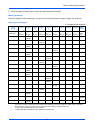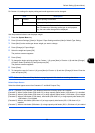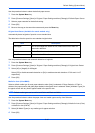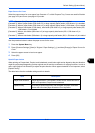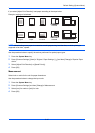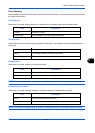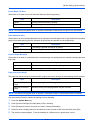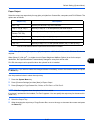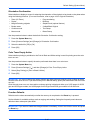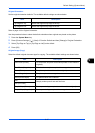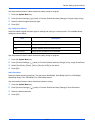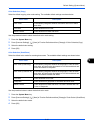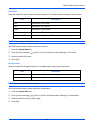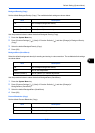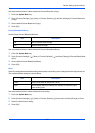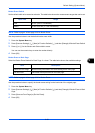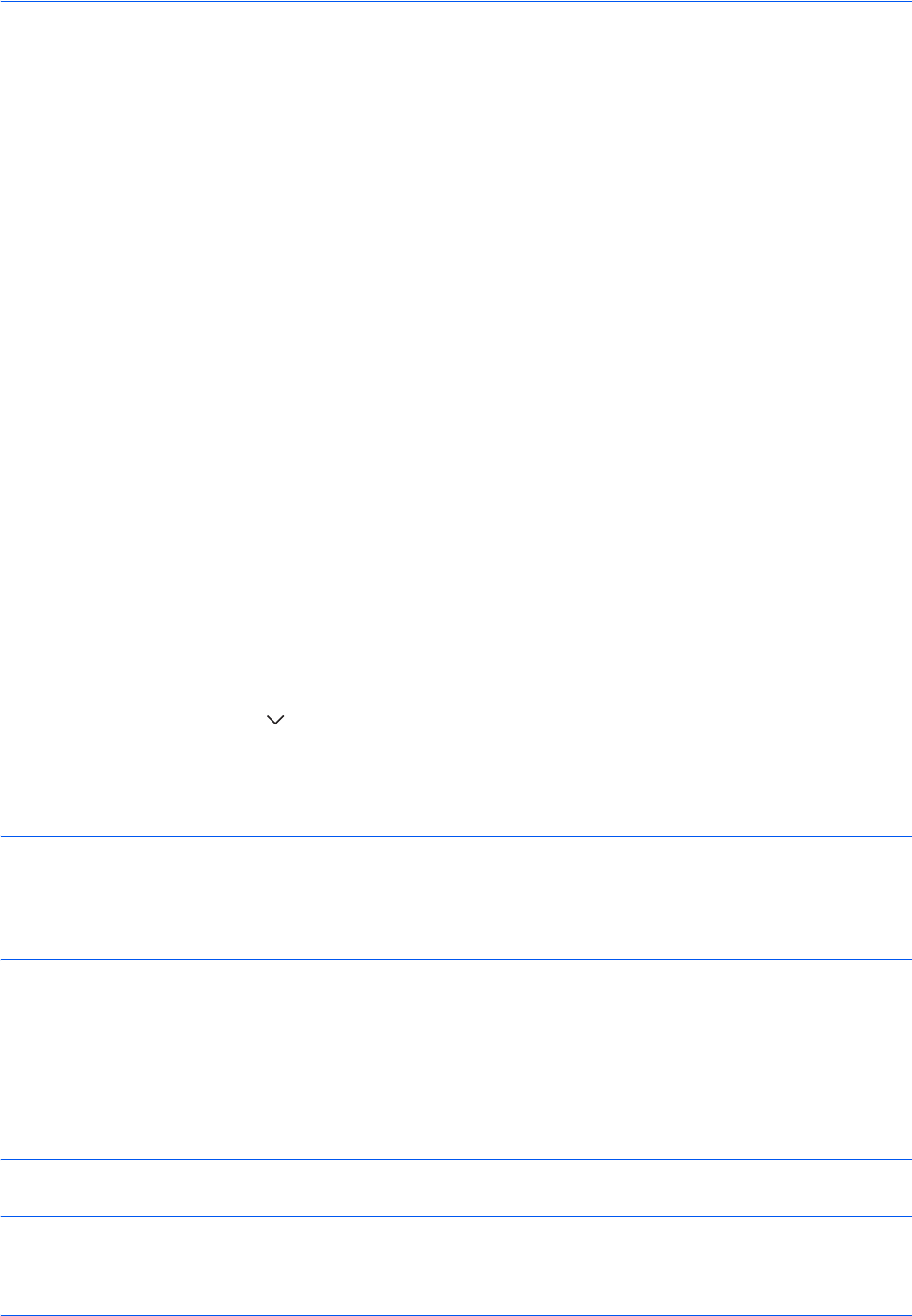
Default Setting (System Menu)
9-16
Orientation Confirmation
Select whether to display a screen for selecting the orientation of the originals to be placed on the platen when
using the following functions. (For more information, refer to page 4-9 for Original Orientation.)
Use the procedure below to select the default Orientation Confirmation setting.
1 Press the System Menu key.
2 Press [Common Settings] and [Change] of Orientation Confirmation.
3 Select the default for [Off] or [On].
4 Press [OK].
Color Toner Empty Action
Select whether printing is prohibited or the Print in Black and White setting is used for printing once the color
toner runs out.
Use the procedure below to specify the action performed when there is no color toner.
1 Press the System Menu key.
2 Press [Common Settings], [ ] and then [Change] of Color Toner Empty Action.
3 Select [Stop Printing] or [Print in Black & White].
4 Press [OK].
IMPORTANT: You cannot change the setting to black and white printing by selecting [Print in Black & White]
once the color toner runs out. If you want to use [Print in Black & White], specify the action before the color toner
runs out.
Once the color toner runs out, the machine continues printing in black and white up to 2,000 pages for 30/30
ppm and 35/35 ppm models, and 4,000 pages for 45/45 ppm and 55/50 ppm models in A4/Letter size.
Function Defaults
Defaults are the values automatically set after the warm-up is completed or the Reset key is pressed.
Set the defaults for available settings such as copying and sending. Setting the frequently-used values as
defaults makes subsequent jobs easier.
IMPORTANT: If you want to enable the changed defaults immediately, move to the function screen and press
the Reset key.
• Zoom (XY Zoom) • Page numbering
• Duplex • Booklets
• Margin/Centering originals • Staple/Punch (optional feature)
• Border erase • 2-sided/Book Original
• Combine mode • Text Stamp
• Memo mode • Bates Stamp