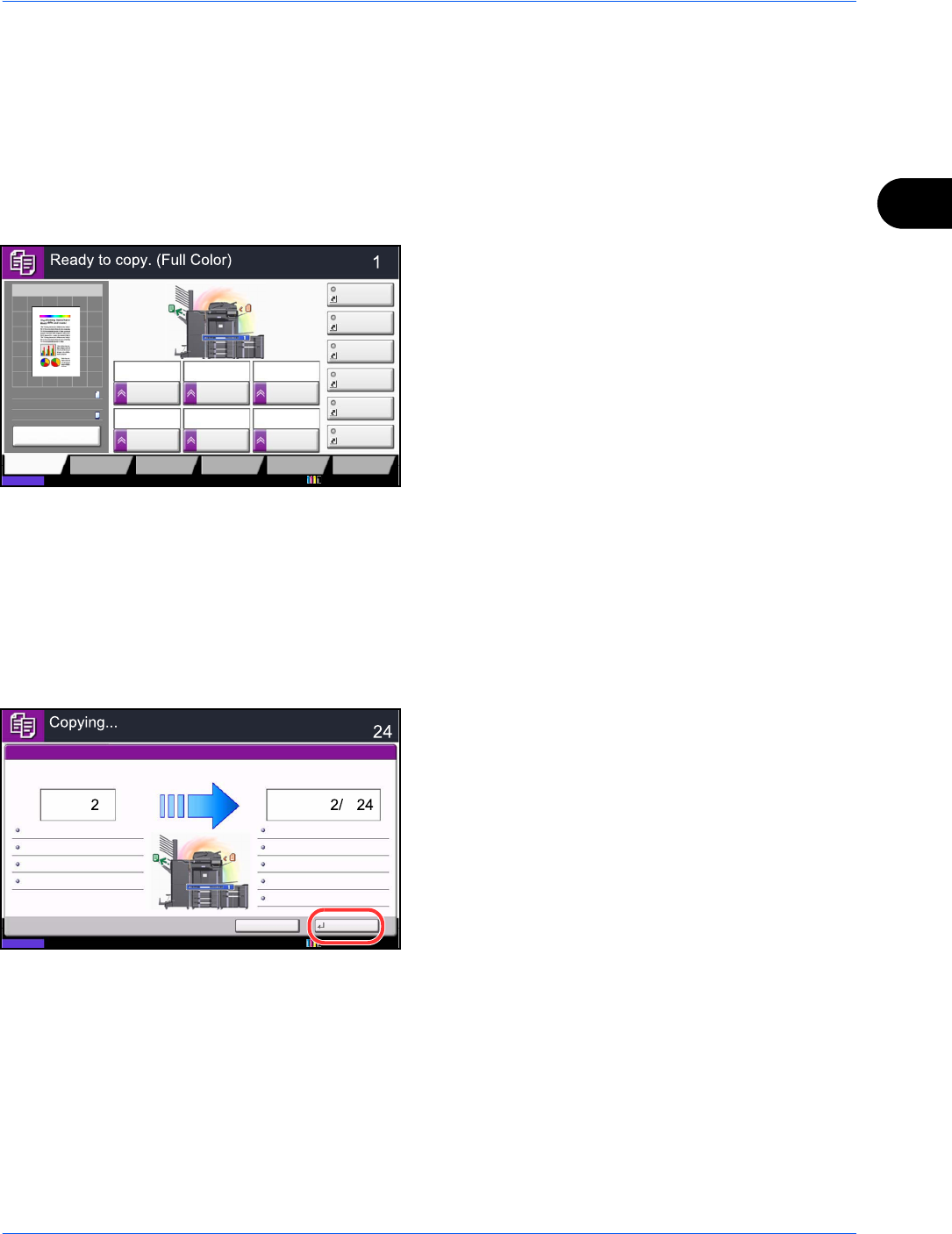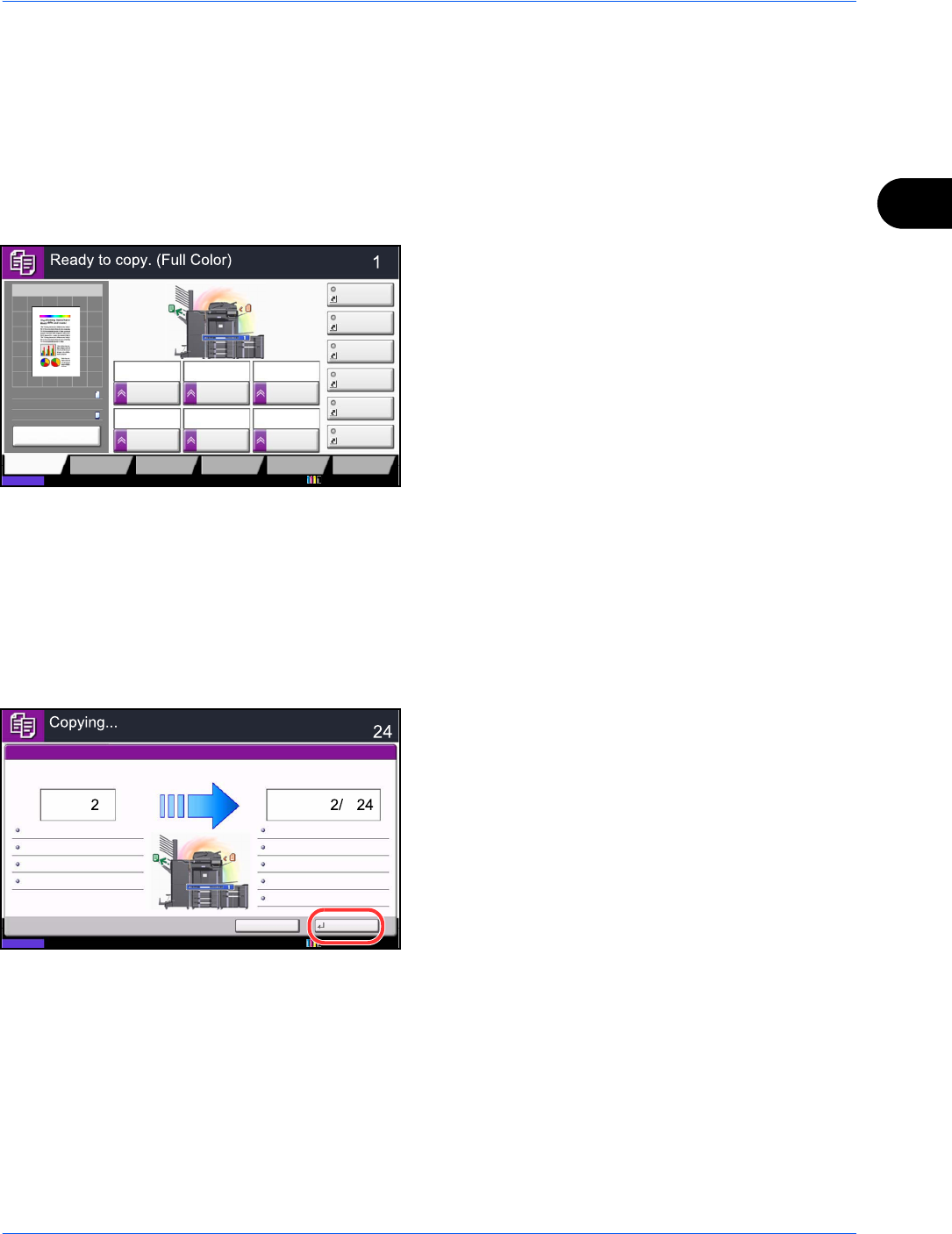
Basic Operation
3-17
3
Reserve Next
This function allows you to reserve the next job during printing. Using this function, the original will be scanned
while the machine is printing. When the current print job ends, the reserved copy job is printed. The procedure
differs depending on the Reserve Next Priority (refer to page 9-43).
If Reserve Next Priority is set to [On]
The Copy function default screen appears on the touch panel during printing.
1 Place the originals onto the machine for reserving
copy, and configure the copy settings.
2 Press the Start key.
The machine starts scanning the originals.
When the current print job ends, the reserved copy
job is printed.
If Reserve Next Priority is set to [Off]
The Copying screen appears on the touch panel during printing.
1 Press [Reserve Next].
The default screen for copying appears.
2 Place the originals onto the machine for reserving
copy, and configure the copy settings.
3 Press the Start key.
The machine starts scanning the originals.
When the current print job ends, the reserved copy
job is printed.
Copy Image
Preview
Copies
Color/
Image Quality
Org./Paper/
Finishing
Quick Setup Layout/Edit Advanced
Setup
Status 10/10/2010 10:10
Shortcut 1
Shortcut 4
Shortcut 3
Shortcut 2
Shortcut 6
Shortcut 5
Original
Zoom
Paper
100%
---
:
:
:
---
Place original.
Program
100%
A4
A4
Preview
Original
Zoom
Paper
:
:
:
Copy Image
Staple
/Punch
Normal 0
DensityPaper
Selection
Auto
Zoom
100%
Off1-sided
>>1-sided
Duplex
Off
Combine
Cancel Reserve Next
Status
Copies
Scanner Setting
Copies
Printer Setting
Collate
Tray A
Top Edge on Top
100%
Scanned Pages
Job No.: Job Name: User Name:000021
doc20081010101034
-----
2-sided
2-sided
PlainA4A4
10/10/2010 10:10