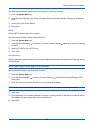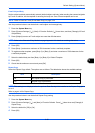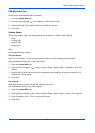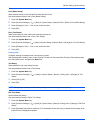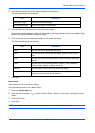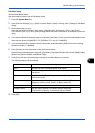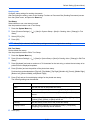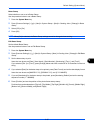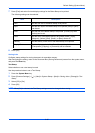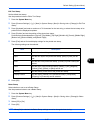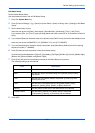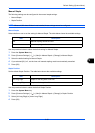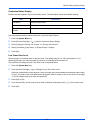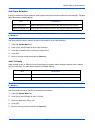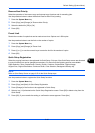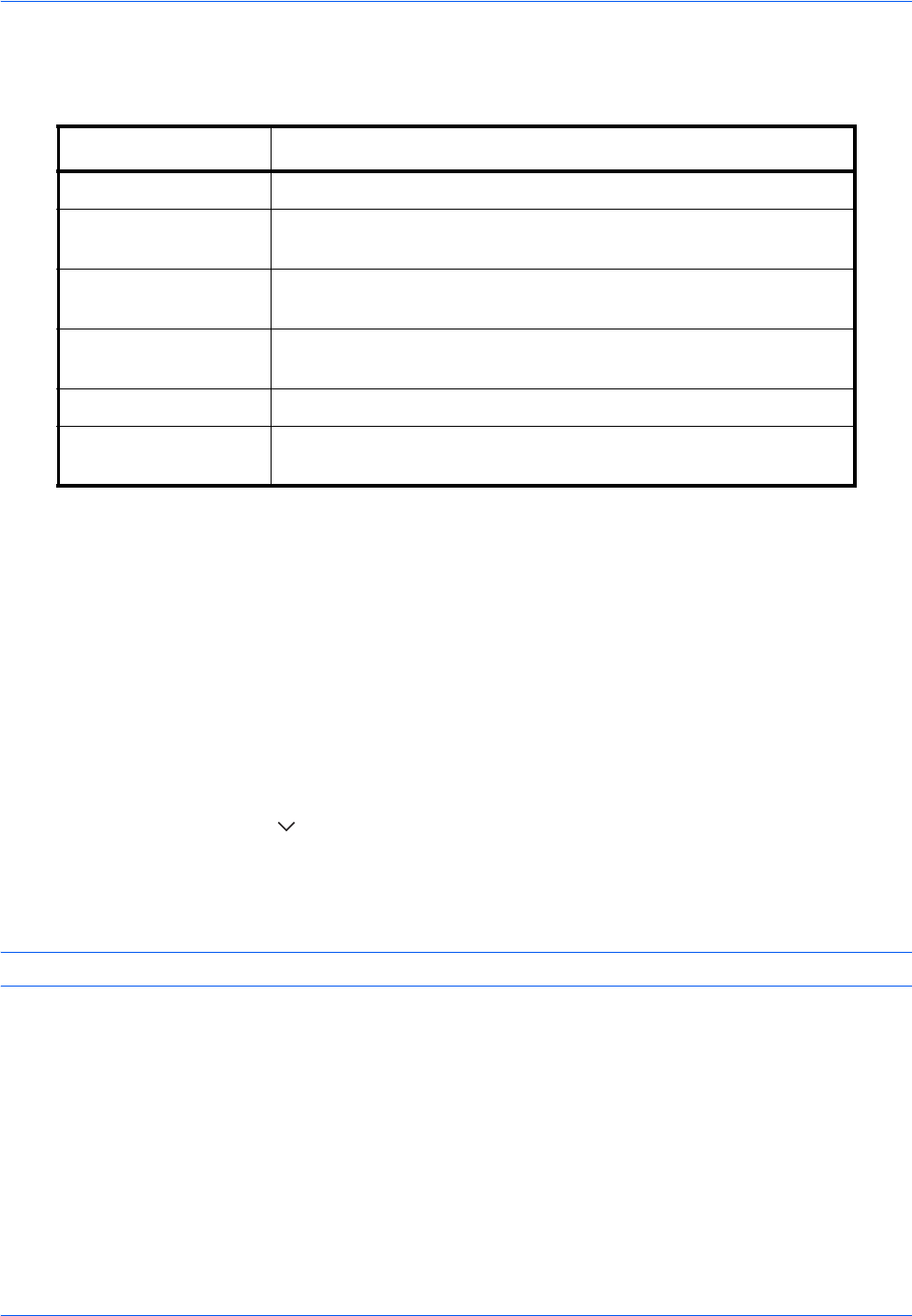
Default Setting (System Menu)
9-36
7 Press [Font] and select font and display settings for the Bates Stamp to be printed.
The following settings can be selected.
8 Press [OK].
Storing Jobs
Configure stamp settings for storing documents in removable memory.
After configuring the setting, return to the Document Box (Storing Documents) screen from the system menu,
and press the Reset key.
Text Stamp
Select whether or not a text stamp is used.
Use the procedure below to set a Text Stamp.
1 Press the System Menu key.
2 Press [Common Settings] > [ ] > [Next] in System Stamp > [Next] in Storing Jobs > [Change] in Text
Stamp.
3 Select [Off] or [On].
4 Press [OK].
NOTE: When [On] is selected, the Text Stamp settings cannot be changed when storing.
Item Description
Size Set the font size of the Bates Stamp to be printed.
Style Set the font style of the Bates Stamp to be printed. [Bold] or [Italic]
can be set.
Font Set the font of the Bates Stamp to be printed. [Courier] or [Letter
Gothic] can be set.
Color Set the color of the Bates Stamp to be printed. [Black], [Cyan],
[Magenta], [Yellow], [Red], [Green], or [Blue] can be set.
Density Set the density of the color of the Bates Stamp to be printed.
Display Pattern Set the display method of the Bates Stamp to be printed.
[Transparent], [Clipping], or [Overwrite] can be selected.