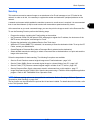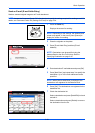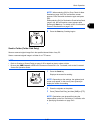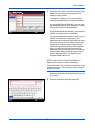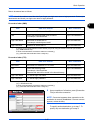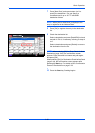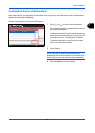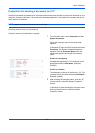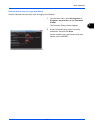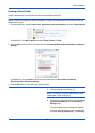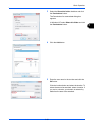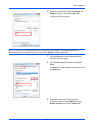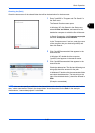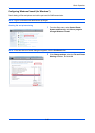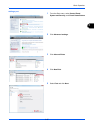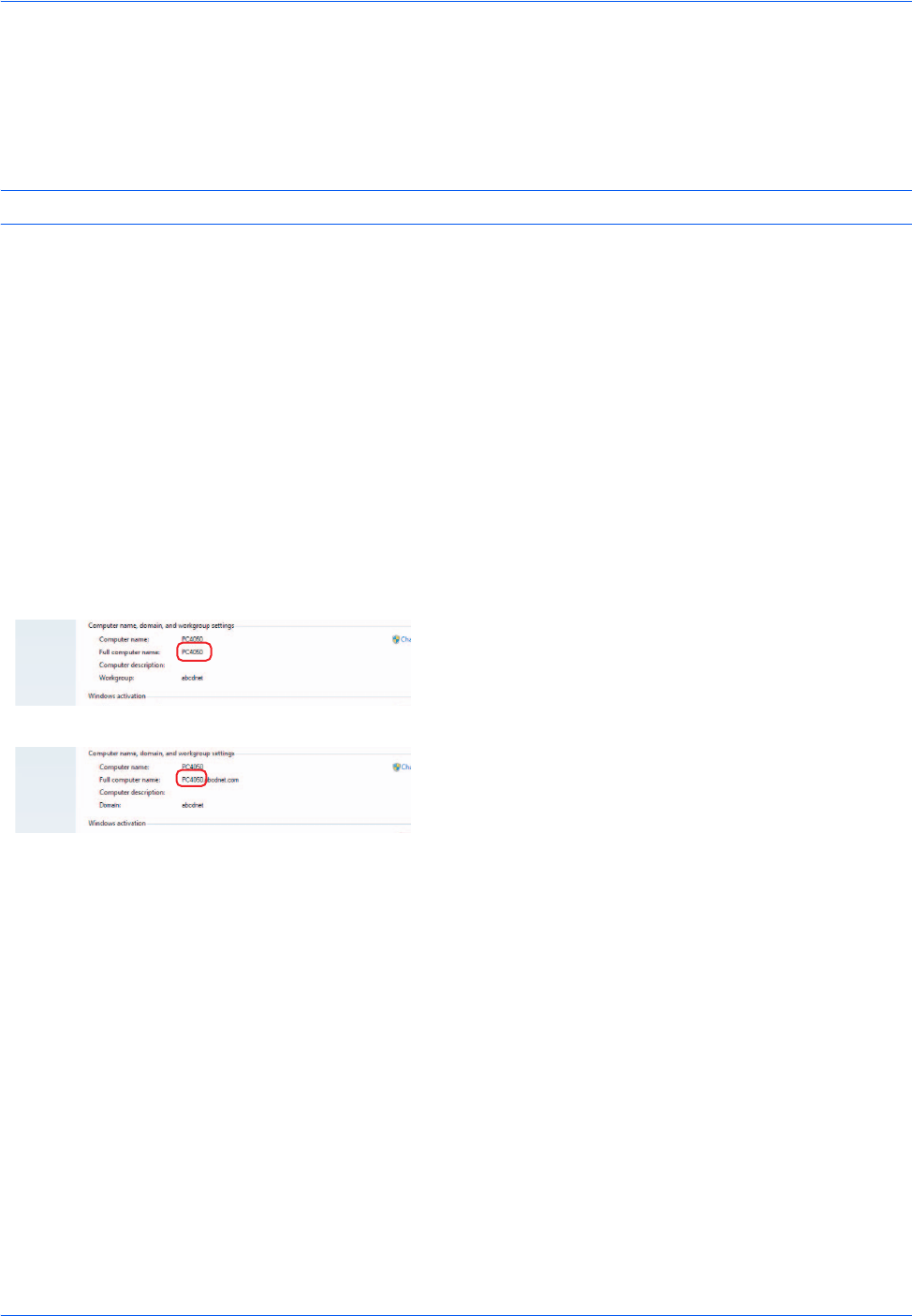
Basic Operation
3-30
Preparation for sending a document to a PC
Check the information that needs to be set on the machine and create a folder to receive the document on your
computer. Screens of Windows 7 are used in the following explanation. The details of the screens will vary in
other versions of Windows.
NOTE: Log on to Windows with administrator privileges.
Checking what to enter for [Host Name]
Check the name of the destination computer.
1 From the Start menu, select Computer and then
System Properties.
Check the computer name in the window that
appears.
In Windows XP, right-click My Computer and select
Properties. The System Properties dialog box
appears. Click the Computer Name tab in the
window that appears and check the computer
name.
If there is a workgroup
All characters appearing in "Full computer name"
should be entered in Host Name. (Example:
PC4050)
If there is a domain
The characters to the left of the first dot (.) in "Full
computer name" should be entered in Host Name.
Example: pc4050)
2 After checking the computer name, click the [ X ]
(Close) button to close the System Properties
screen.
In Windows XP, after checking the computer name,
click the Cancel button to close the System
Properties screen.