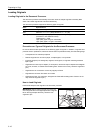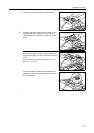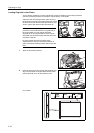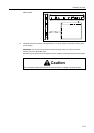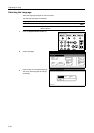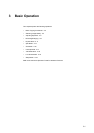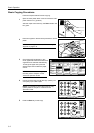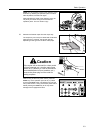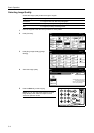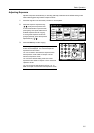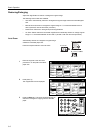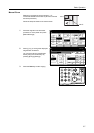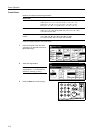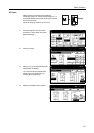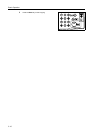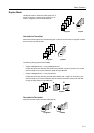Basic Operation
3-4
Selecting Image Quality
Choose the image quality suited to the type of original.
1
Place the originals in the document processor or on the platen.
2
Press [Function].
3
Press [Orig.Image Quality] ([Image
Quality]).
4
Select the image quality.
5
Press the Start key to start copying.
NOTE: You can also adjust the exposure for each
Image Quality mode. Refer to Chapter 3 of the
Advanced Operation Guide.
Image Quality Mode Description
Text+Photo For originals with both text and photographs.
Photo For originals primarily consisting of photographs.
Text For originals primarily consisting of text.
Ready to copy.
11x8
½
Paper Size
ProgramFunctionUser choice
Basic
11x8½"
Plain
11x8½"
Recycled
11x17"
Plain
8½x11"
Plain
11x8½"
Plain
MP tray
Plain
APS Auto %
Reduce
100%
Exposure
Auto
Staple
Staple
Left Top
Staple Off
100%
/Enlarge Mode
Exposure
/Punch
Ready to copy.
11x8
½
Paper Size
Program
Function
User choiceBasic
Exposure Reduce
Cover
Booklet
Up
Batch
Scanning
Auto
Selection
Border
Select
Orig.Image
2 sided/
Margi n/
Centering
Sort/
Offset
Select
Orig.Size
Page #
Combine
Form
Overlay
Down
100%
Paper Separation
Mode /Enlarge
Erase Mode
Quality
Ready to copy.
Orig.Image Quality
Text+Photo
Text
Photo
Back
Paper Size
11x8
½
Text+Photo:Set this mode to copy
o
with mixed text and photo.
Photo: For copying photo and pict
u
Text: For copying text pages
100%
Shortcut