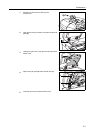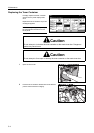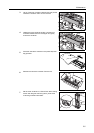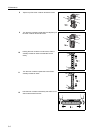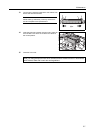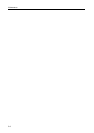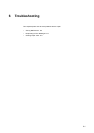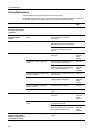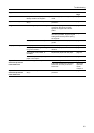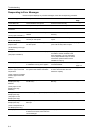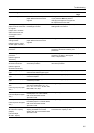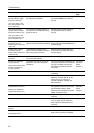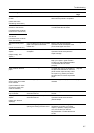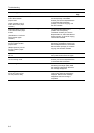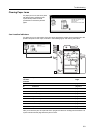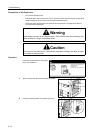Troubleshooting
6-3
Copies are not clear. Did you choose the appropriate Image
Quality mode for the original?
Select an appropriate Image Quality
mode.
page 3-4
Copies are dirty. Is the platen or document processor
dirty?
Clean the platen or the document
processor.
page 5-2
Images are skewed. Are the originals placed correctly? When placing originals on the platen,
place them face-down and flush
against the original size indicator
plates.
page 2-18
When placing originals in the
document processor, align the original
width guides securely before placing
the originals.
page 2-16
Is the paper loaded correctly? Check the position of the paper width
guides.
page 2-2
The paper often jams. Is the paper loaded correctly? Load the paper correctly. page 2-2
Is the paper of the supported type? Is
it in good condition?
Remove the paper, turn it over, and
reload it.
page 2-2
Is the paper curled, folded, or
wrinkled?
Replace the paper with new paper. page 2-2
Are there any loose scraps or jammed
paper in the copier?
Remove any jammed paper. page 6-9
Copies from the
document processor
have black lines.
Are the slit glasses dirty? Clean the slit glasses. page 5-2
Follow the procedure for correcting
black lines. This may remove the
black lines.
Advanced
Operation
Guide,
Chapter 3
Copies from the
document processor
have white lines.
Is the document processor roller
dirty?
Clean the roller of the document
processor.
page 5-2
Symptom Checkpoints Corrective Actions Reference
Page