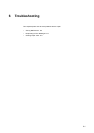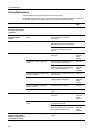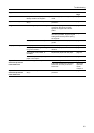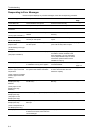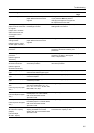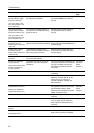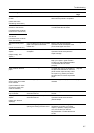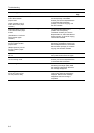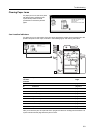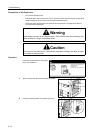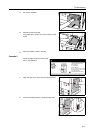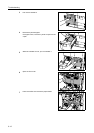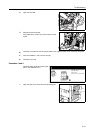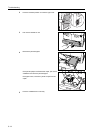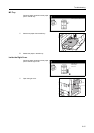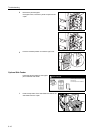Troubleshooting
6-9
Clearing Paper Jams
If a paper jam occurs, the touch panel
will display Paper misfeed and the
copier will stop. Refer to these
procedures to remove the jammed
paper.
Jam Location Indicators
If a paper jam occurs, the location of the jam will be displayed by a letter, which corresponds to the
specific component in the copier, as shown in the following figure, with clearing instructions.
After you remove the jam, the copier will warm up again and the error message will be cleared. The
copier resumes with the page where the jam occurred.
Paper misfeed.
3.Remove paper.
4.Close the cover and reset the drawer.
2.Open paper drawer 1.
1.Open right cover, and remove paper.
Paper Jam
Location
Indicator
Paper Jam Location Reference
Page
A Cassette 1 page 6-10
B Cassette 2 page 6-11
C Cassettes 3 or 4 page 6-13
D MP tray page 6-15
E Inside the right cover page 6-15
F Optional side feeder page 6-16
G Paper conveyor page 6-18
H Duplex unit page 6-21
I Document processor page 6-22
J Optional document finisher page 6-24
G
G G H
H H
G G G
J
J
B
D
F
I
B
J
J
A
C
C
J
E
E
J
Paper misfeed.
3.Remove paper.
4.Close the cover and reset the drawer.
2.Open paper drawer 1.
1.Open right cover, and remove paper.