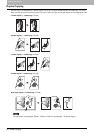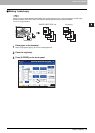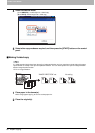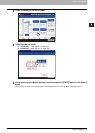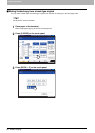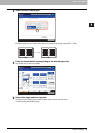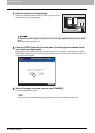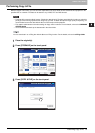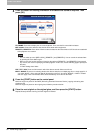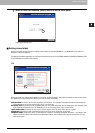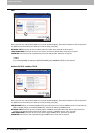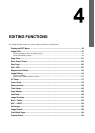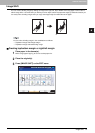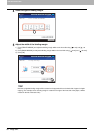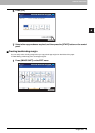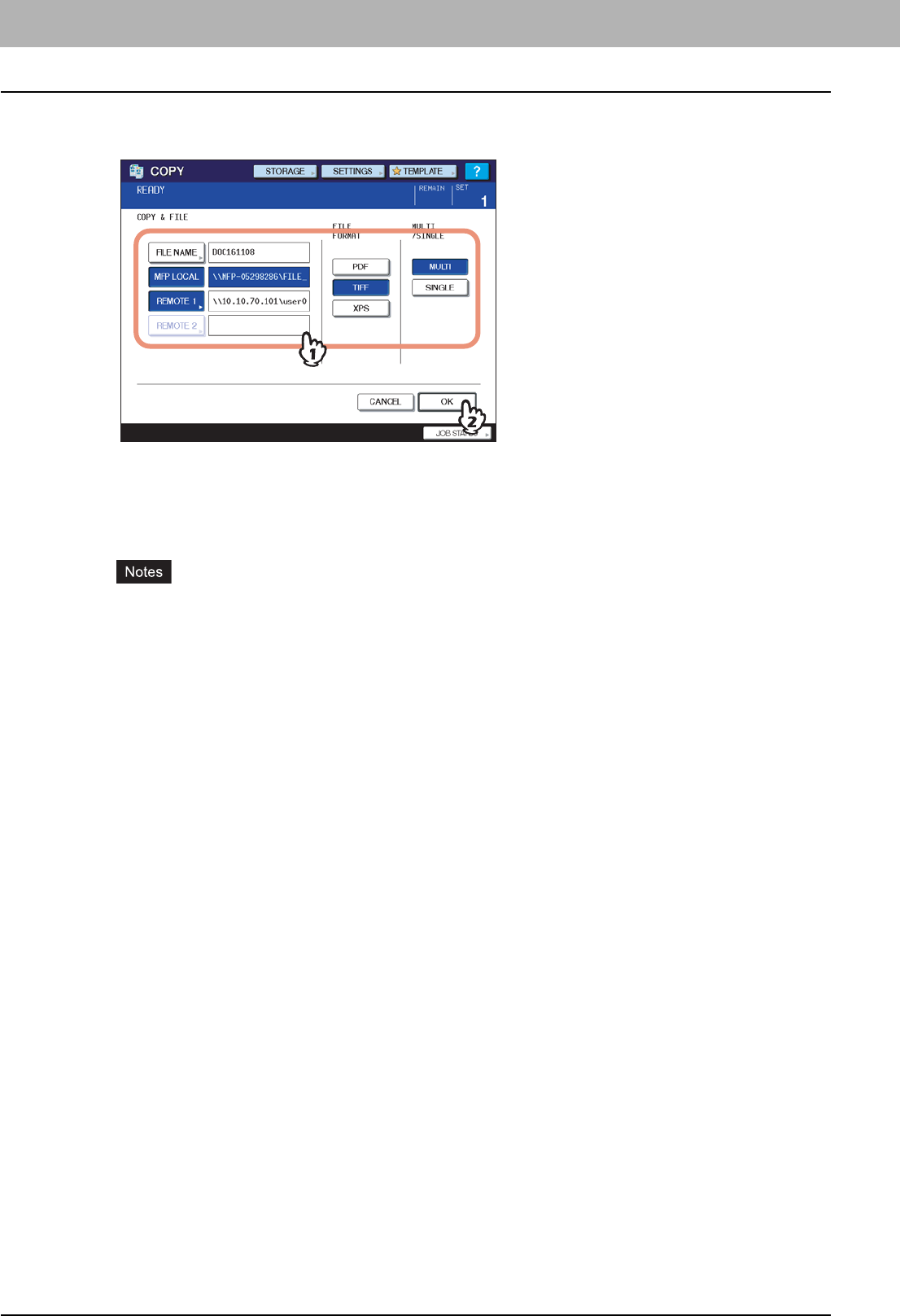
3 BASIC COPY MODES
92 Performing Copy & File
4
Press the button for entering information of the data to be stored as required. Then
press [OK].
FILE NAME: Press this to display the on-screen keyboard. Then enter the file name within 45 letters.
MFP LOCAL: Press this to store the data into the share folder of this equipment.
REMOTE 1, REMOTE 2: Press either of them to store the data into the share folder of a PC that is connected with
this equipment via a network.
y You can select up to 2 of [MFP LOCAL], [REMOTE 1] and [REMOTE 2]. You can cancel the selected item
by pressing the same button again.
y When a user who has the privilege of changing the setting of [REMOTE 1] and [REMOTE 2] has pressed
any of them, the menu for specifying a directory appears. In this case, see the following page to specify the
directory:
P.93 “Setting share folder”
PDF / TIFF / XPS: These are file formats in which the data are stored. Select one of them.
MULTI / SINGLE: These are for selecting whether the data are stored as a multiple page file or a single page file. If
you select “MULTI”, all the scanned data will be stored as one file. If you select “SINGLE”, a folder is created
and each page of the scanned data will be stored individually as one file into the folder.
5
Press the [START] button on the control panel.
When the original is placed on the RADF (Reversing Automatic Document Feeder), copying and storing start
simultaneously.
When the original is placed on the original glass, follow the procedure below.
6
Place the next original on the original glass, and then press the [START] button.
Repeat this step until the scanning of all the originals is finished.