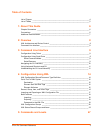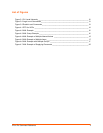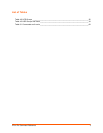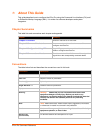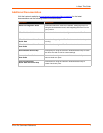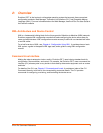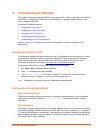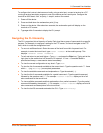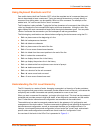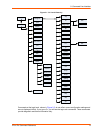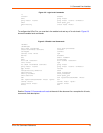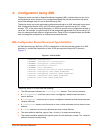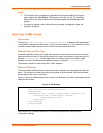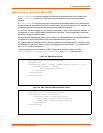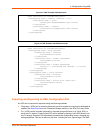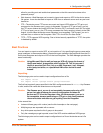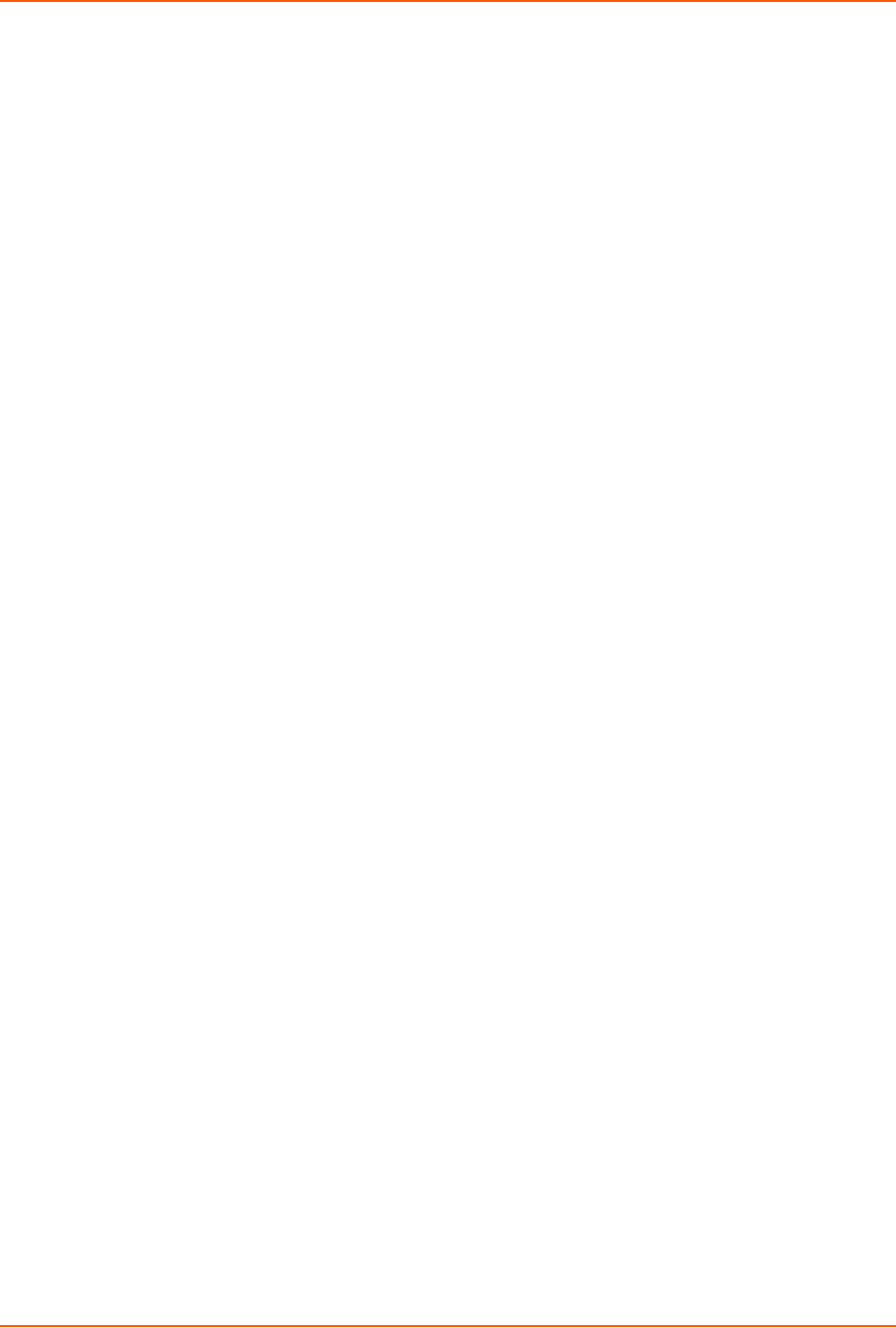
3: Command Line Interface
XPort Pro Command Reference 11
Using Keyboard Shortcuts and CLI
One useful shortcut built into Evolution OS™ is that the complete text of a command does not
have to be entered to issue a command. Typing just enough characters to uniquely identify a
command, then hitting enter, can be used as a short cut for a command. For example, at the
enable level, "sh" can be used for the "show" command.
Tab Completion is also available. Typing the first few characters of a command, then hitting the
<tab> key displays the first command that begins with those characters. Hitting the <tab> key
again displays the next command that begins with the original characters typed. You can press
<Enter> to execute the command or you can backspace to edit any parameters.
The following key combinations are allowed when configuring the device server using the CLI:
Ctrl + a: place cursor at the beginning of a line
Ctrl + b: backspace one character
Ctrl + d: delete one character
Ctrl + e: place cursor at the end of the line
Ctrl + f: move cursor forward one character
Ctrl + k: delete from the current position to the end of the line
Ctrl + l: redraw the command line
Ctrl + n: display the next line in the history
Ctrl + p: display the previous line in the history
Ctrl + u: delete entire line and place cursor at start of prompt
Ctrl + w: delete one word back
Ctrl + z: a shortcut for the exit command
Esc + b: move cursor back one word
Esc + f: move cursor forward one word
Understanding the CLI Level Hierarchy
The CLI hierarchy is a series of levels. Arranging commands in a hierarchy of levels provides a
way to organize and group similar commands, provide different levels of security, and reduce the
complexity and number commands and options presented to a user at one time.
When you start a command line session, you begin at the login level. This level can be password
protected and provides access to high level status, a few diagnostic commands, and the enable
level. Further device information and configuration are accessed via the enable level.
The enable level can also be password protected and is the gateway to full configuration and
management of the device server. There are commands for gathering and effecting all elements of
device status and configuration, as well as commands that take you to additional levels. For
instance, tunnel specific status and configuration is found under the "tunnel" level, and network
specific status and configuration commands are found under the "configuration" level.
An overview of the levels in the XPort Pro is presented in Figure 3-1.