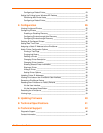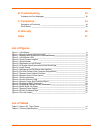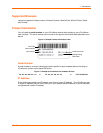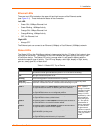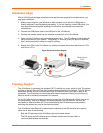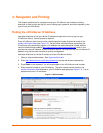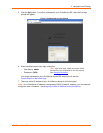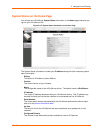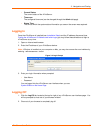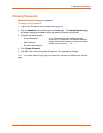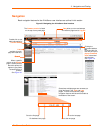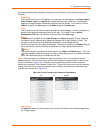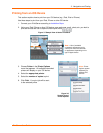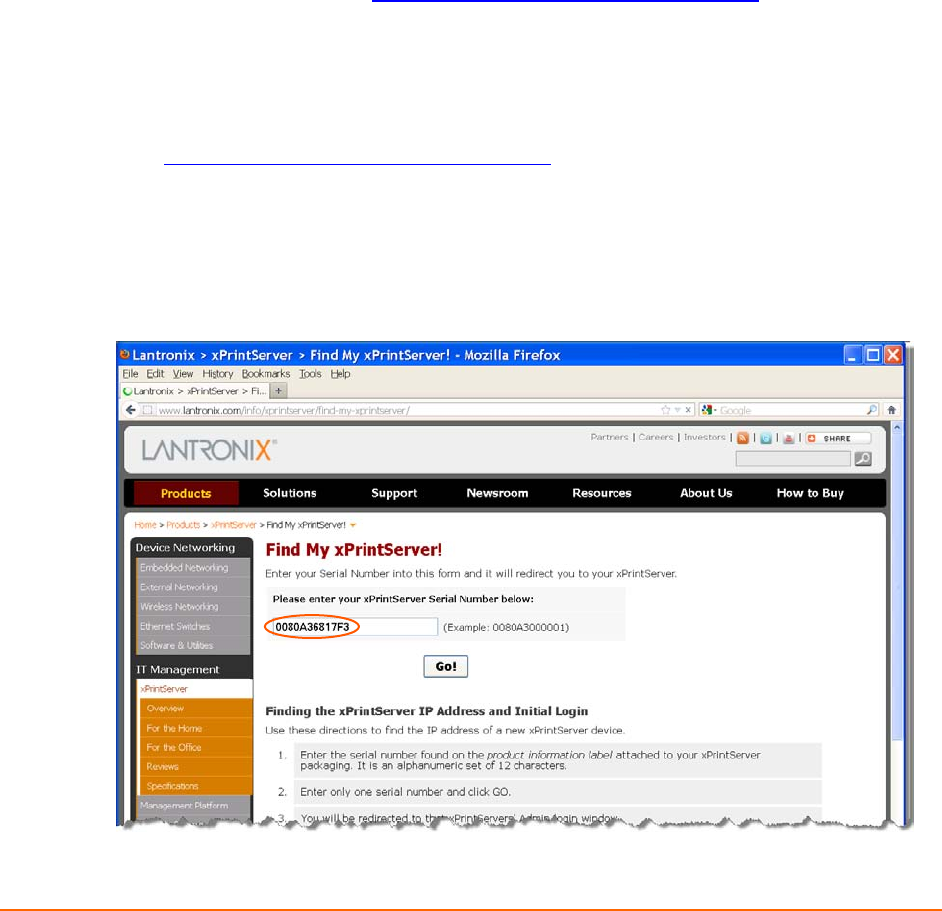
xPrintServer User Guide 12
3: Navigation and Printing
This chapter explains how to navigate and use your xPrintServer user interface including
directions on how to login and log out, how to change your password, and most importantly, how
to print from your iOS device.
Finding the xPrintServer IP Address
Use these directions to find your device IP address through which you may log into your
xPrintServer device. Internet access is required.
Every xPrintServer device has a unique, identifying serial number that can be found on the
product information label
(see Figure 1-2). As part of the initialization/boot up process, the
xPrintServer will automatically register its IP address and associated serial number with the
Lantronix Web Services website (http://www.lantronix.com/findmyxprintserver
) which in turn
provides the unique IP address of the xPrintServer device. You may then use the xPrintServer IP
address to log into the user interface for printing management.
Use these directions to find the IP address of a new xPrintServer device.
1. Open an internet web browser. See Supported Browsers.
2. Enter
http://www.lantronix.com/findmyxprintserver into the web browser address bar.
3. Press Enter on the keyboard. You will be prompted for the xPrintServer serial number.
4. Enter the serial number of your xPrintServer.
The serial number can be found on the
product information label attached to your xPrintServer packaging (see Figure 1-2). It is an
alphanumeric set of 12 characters.
Figure 3-1 Serial Number