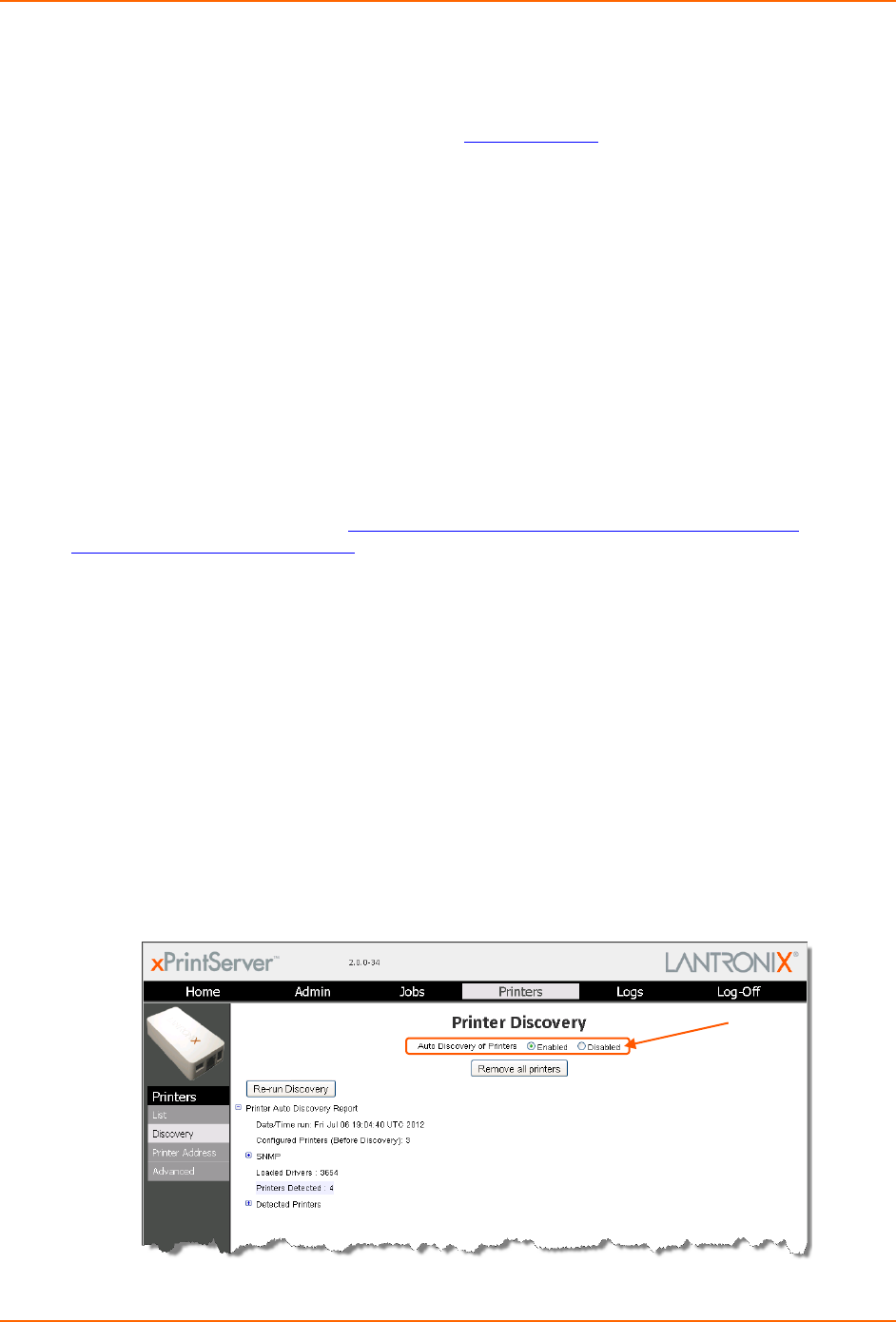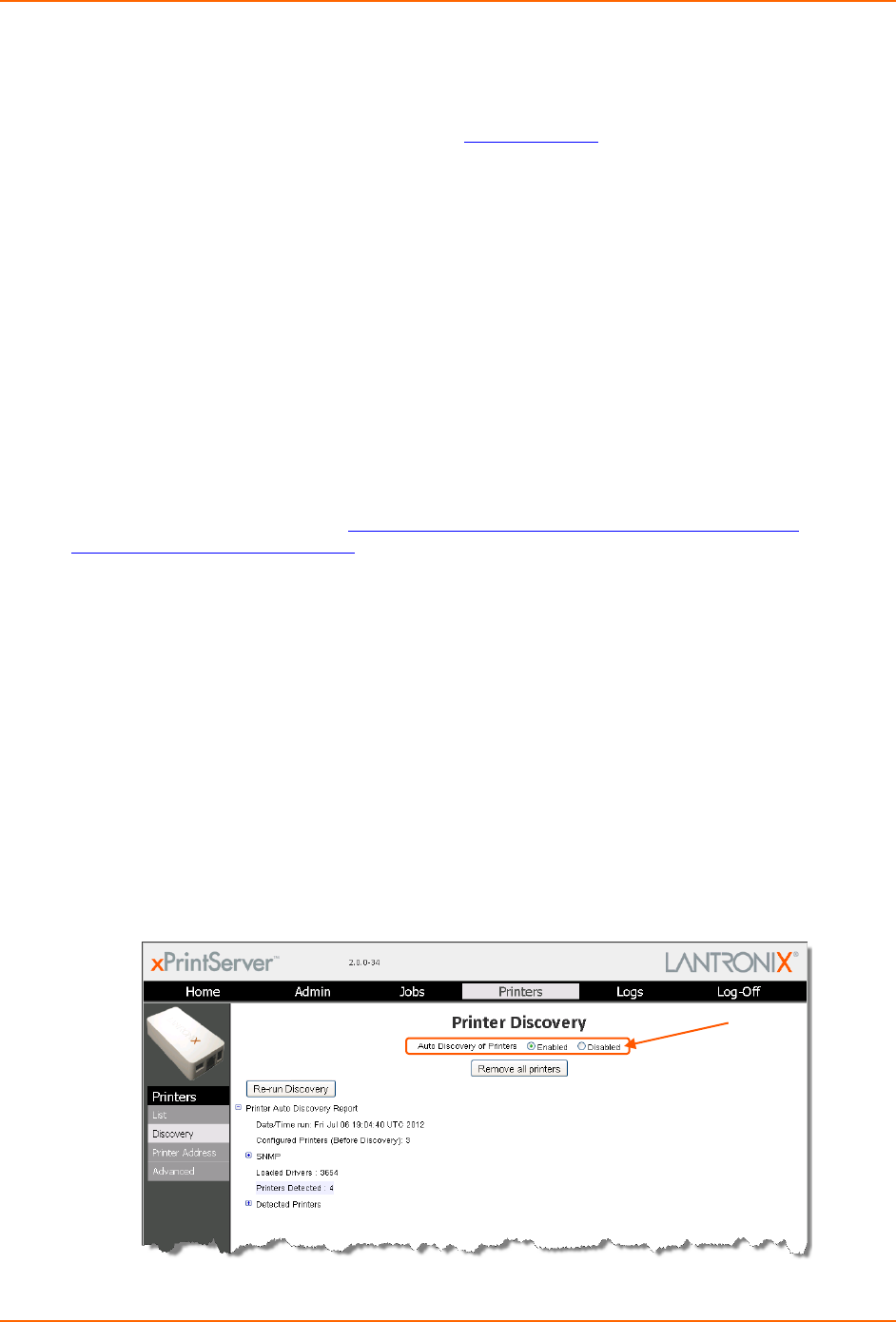
4: Configuration
xPrintServer User Guide 27
Configuring Printers
Note: Discovery in the xPrintServer from a PC requires Bonjour®, which may be installed via
iTunes® or Safari or Bonjour Print Helper ® at
www.apple.com.
All printers are added and configured to the xPrintServer via discovery where the xPrintServer
discovers and provisions all network-connected printers as AirPrint printers. Discovery happens in
one of two ways:
Auto Discovery: This is the automatic method of printer discovery and provisioning. Auto
discovery is enabled by default so that each time the xPrintServer starts up or a printer is
connected to the USB port, the Discovery protocol automatically runs one time, discovering
and provisioning all printers connected since the last start up. This automatic feature can be
disabled.
Discovery: This is the user-activated method of discovering and provisioning printers that
can be initiated after the xPrintServer is up and running. This method is useful in situations
where printer(s) have been added since the last xPrintServer start up. A user may wish to
discover and provision the printer(s) at a particular moment rather than waiting until the auto
discovery opportunity at the next xPrintServer startup.
Note: Only printers listed among the Lantronix xPrintServer published list of printers will be auto-
provisioned after Discovery (see http://www.lantronix.com/it-management/mobile-print-
servers/supported-printer-list.html). Configuration options to manually add a printer and modify
advanced printer settings are available under Printers > Advanced. Use these advanced options
only if instructed to do so by Lantronix Technical Support.
Enabling or Disabling Discovery
The auto discovery utility of xPrintServer is enabled by default so that whenever you start up your
xPrintServer device, auto discovery will automatically run one time. Auto discovery may be
disabled or re-enabled at any time. Utilize these instructions to access where you may disable or
re-enable auto discovery.
1. Login to the xPrintServer user interface (see Logging In).
2. Click the Printer tab to access the Printers > List page.
3. Click the Discovery link to the left of the page to reach the Printer Discovery page. The
current auto discovery mode will be displayed at the top of the page.
Figure 4-2 Printer Discovery Page