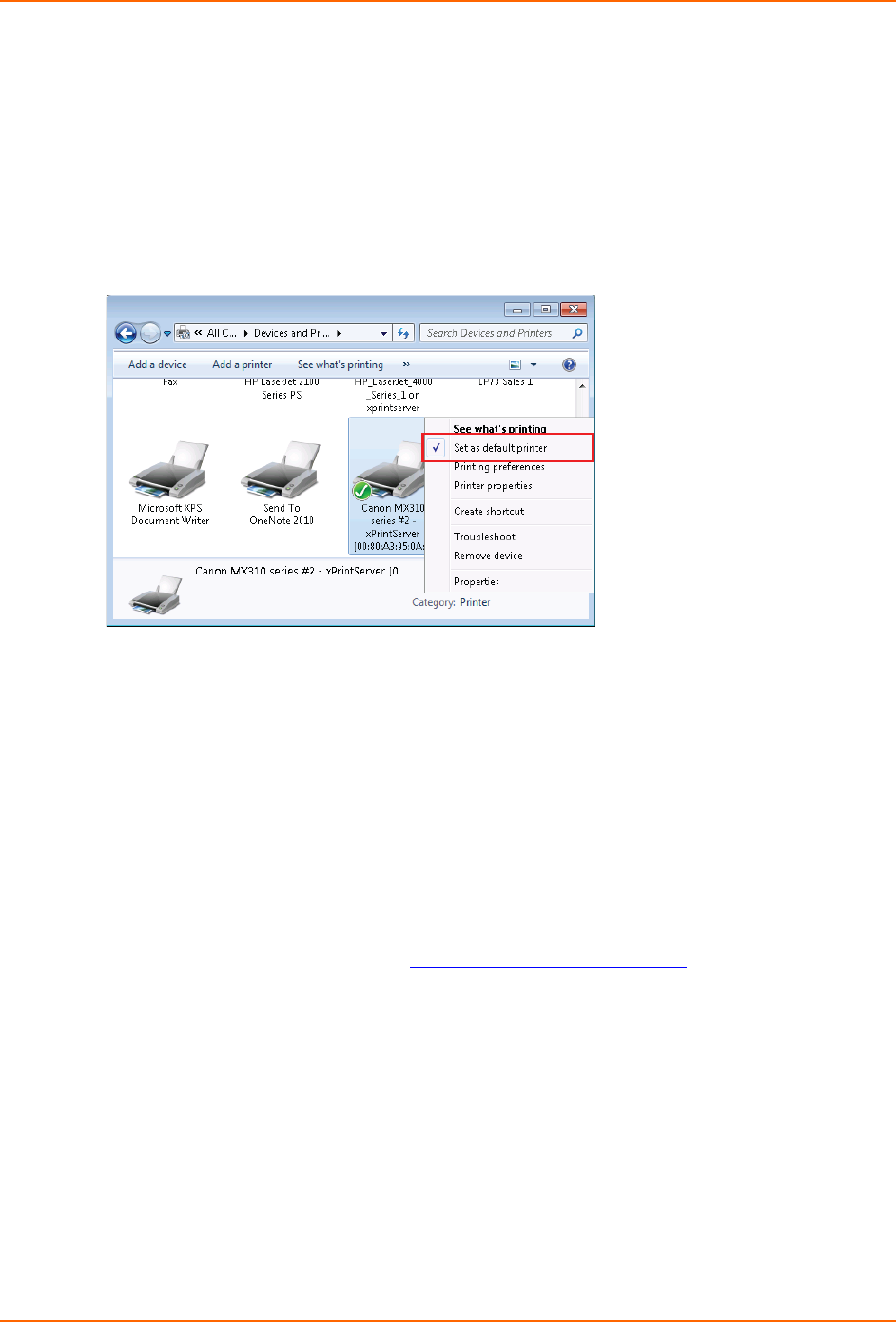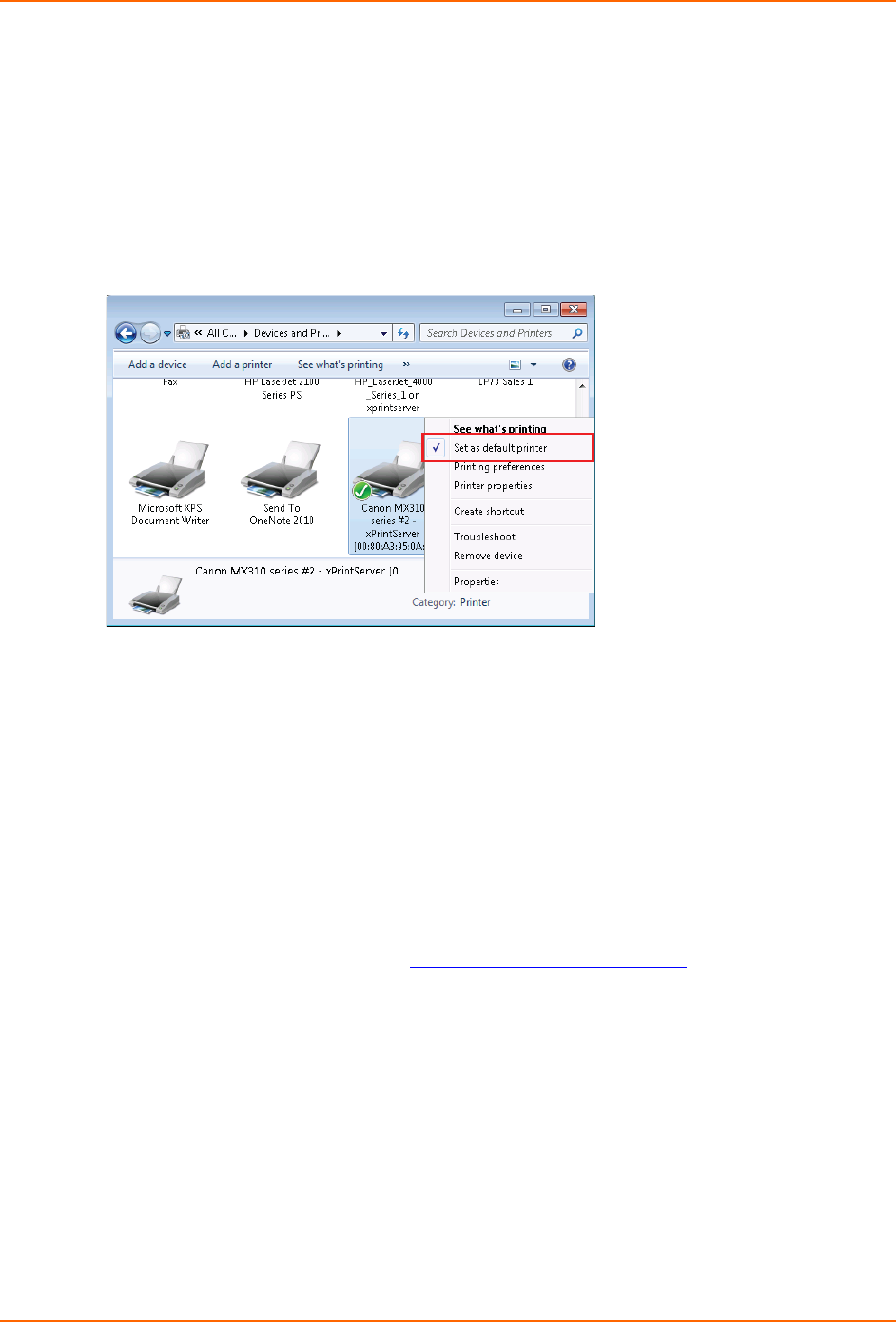
3: Navigation and Printing
xPrintServer User Guide 23
Configuring a Default Printer
This section provides instructions on setting an installed printer on your network as the default
printer.
1. Click Start > Control Panel on your desktop.
2. Double-click to select Devices and Printers.
3. Right-click the printer to be set as default and select Set as default printer. The selected
printer is now set as the default printer.
Setting Up Printing from a Windows XP Desktop
This section explains how to prepare your Windows XP desktop for printing. xPrintServer Home
Edition supports desktop printing from Windows XP and Windows 7 Operating Systems through
Bonjour Print Services. You will need to download Bonjour Print Services for Windows v2.0.2 or
higher. .
Performing Add Printer Setup
1. Connect your xPrintServer according to Installation Steps.
2. Download Bonjour Print Services at
http://support.apple.com/kb/DL999, following prompts as
instructed.
3. Launch Bonjour Printer Wizard:
Through Window’s Start Menu by clicking Start > Control Panel > Bonjour Print
Services > Bonjour Print Wizard.
By double-clicking the Bonjour Print Wizard icon on your desktop.
The Bonjour Printer Wizard appears with a list of discovered printers.