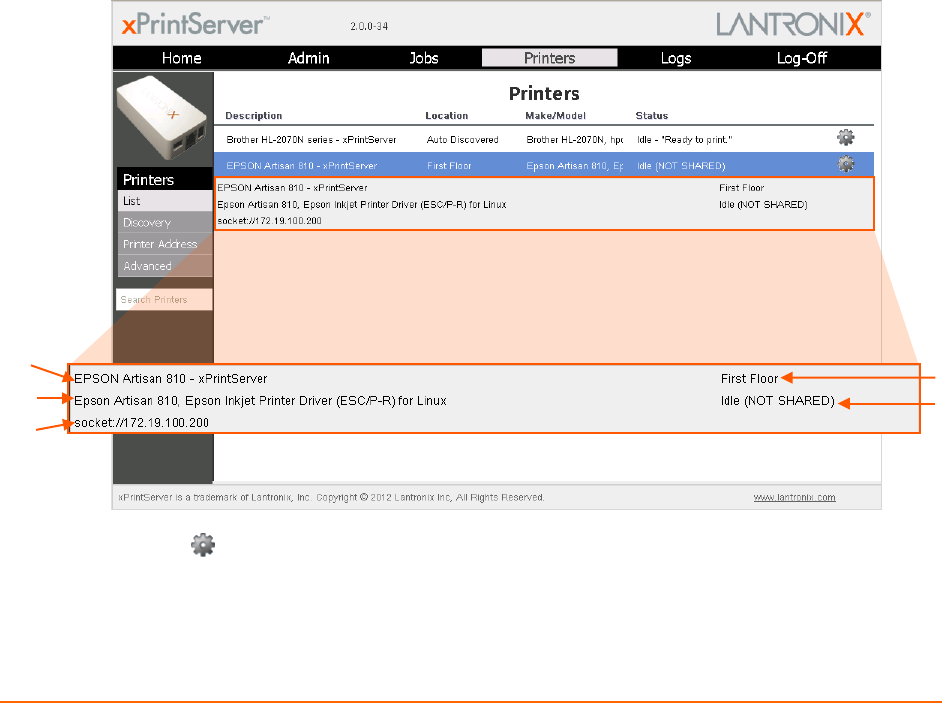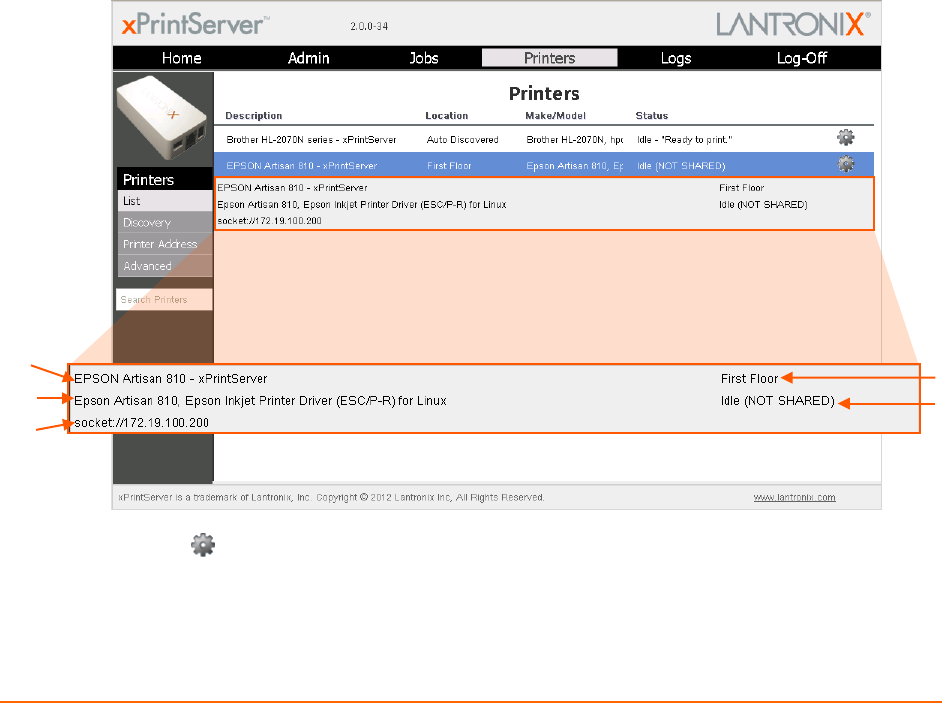
xPrintServer User Guide 26
4: Configuration
This chapter describes how to configure your xPrintServer using the xPrintServer user interface.
Viewing Configured Printers
Utilize these instructions to view provisioned network-connected printers installed since the
xPrintServer last started up or printers on other networks if their IP addresses have been added
(see Adding a Printer IP Address).
1. Login to the xPrintServer user interface (see Logging In).
2. Click the Printers tab to access the Printers > List page. The Description, Location,
Make/Model and the most recent Status of all currently configured printers will be listed on
this page.
3. Utilize Navigation as necessary in situations where there are multiple pages of printers.
4. Utilize Search as necessary to find a particular printer.
5. Click on any printer in the list to retrieve additional information on that printer. In Figure 4-1
below, the second printer in the list was clicked and the printer details in the grey fields below
appeared at the bottom of the list of printers.
Figure 4-1 Printer Information
6. Click the button to the right of a specific printer to access a pop-up command menu of
options available for that printer (see Figure 3-6). Each of these options is explained in
greater detail under Admin Printer Configuration Options.
Name
IP Address
Location
Status