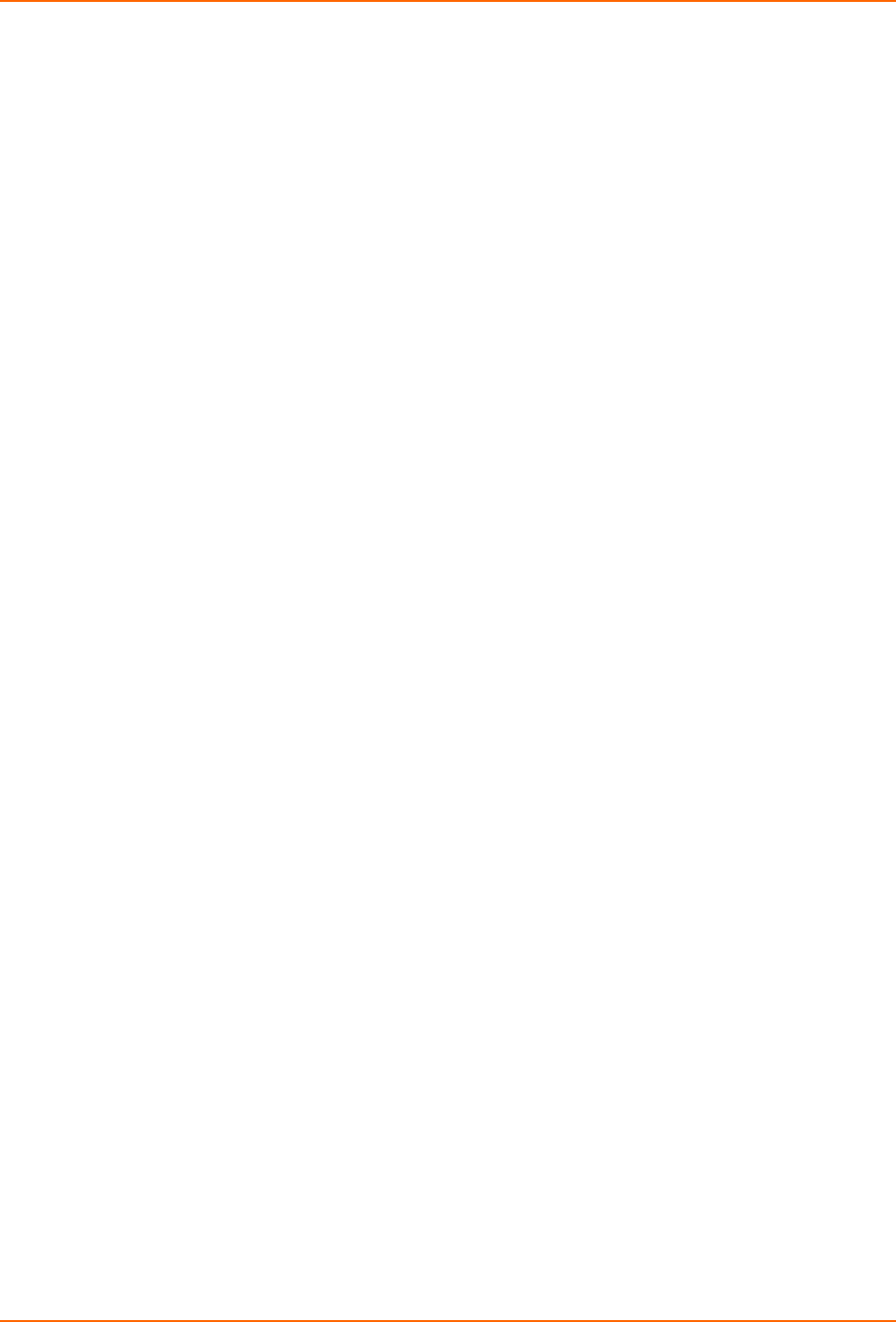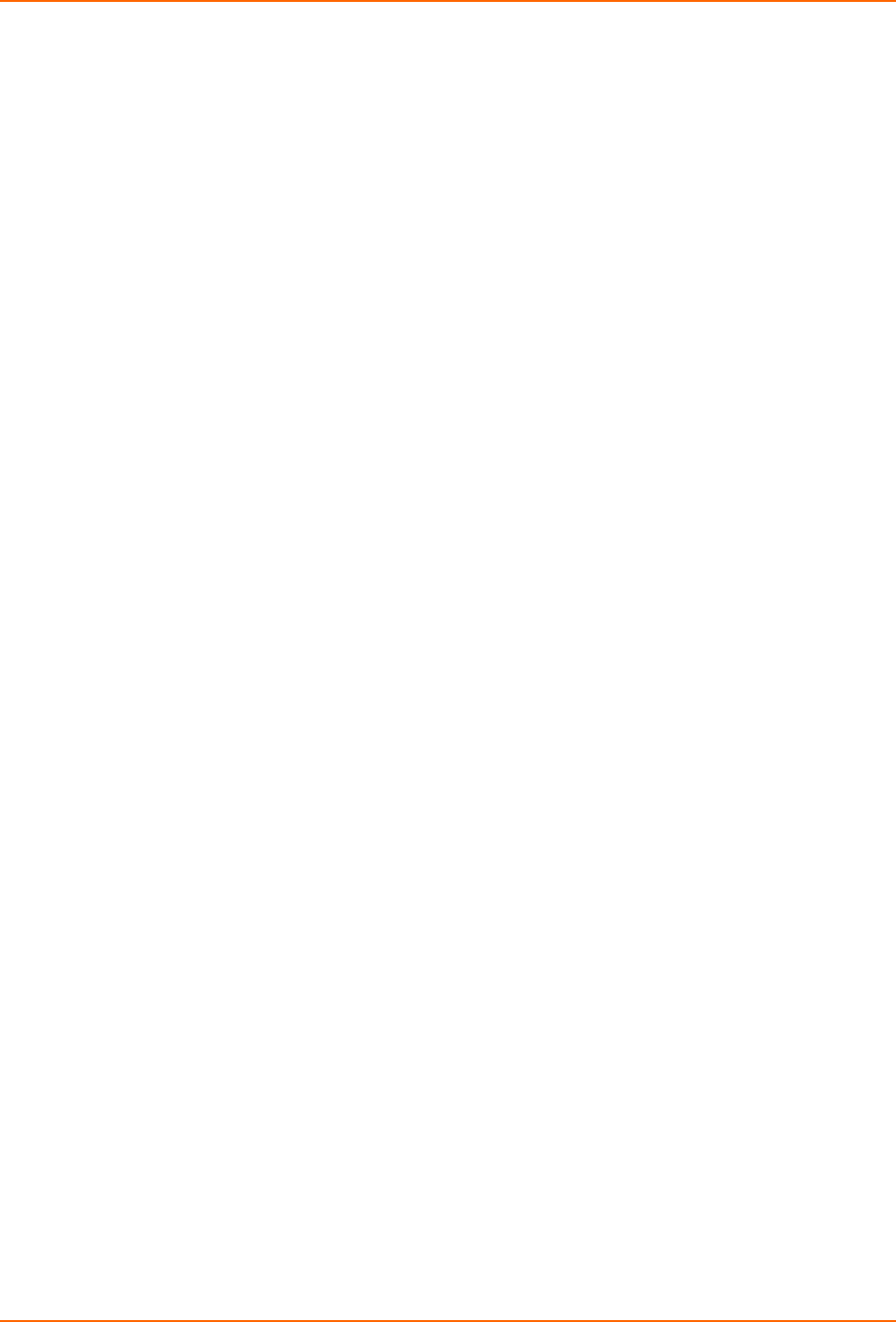
4: Configuration
xPrintServer User Guide 39
Restarting the xPrintServer
Use these directions to restart the xPrintServer device through the xPrintServer user interface
and without changing any settings.
1. Login to the xPrintServer user interface (see Logging In).
2. Click the Admin tab to access the Admin page.
3. Click the Restart link on the left side of the page to access the Restart Unit page.
4. Click the Restart Unit button.
5. Click Yes in the confirmation popup that appears (or No to cancel this action).
6. Wait for the xPrintServer to reboot. The xPrintServer device will restart, bringing you back to
System Status on the Home Page. Authentication (Logging In) will be required to access the
xPrintServer user interface.
Viewing Logs
Use these directions to view logs. xPrintServer user interface provides logs for all diagnostic and
access messages.
1. Login to the xPrintServer user interface (see Logging In).
2. Click the Logs tab to access the Logs page. A list of all Diagnostic logs appear by default.
3. Click the Access link to the left to view only access logs.
4. Click the Diagnostic link to the left to view only diagnostic logs.
5. Utilize Navigation as necessary in situations where there are multiple pages of logs.
Note: The number of logs on the bottom of the page will update each time the Diagnostic or
Access link on the left is clicked.