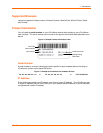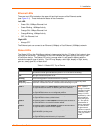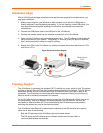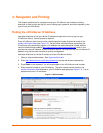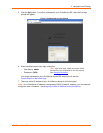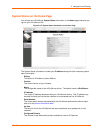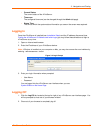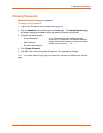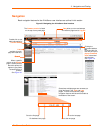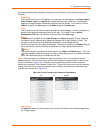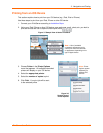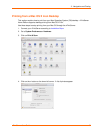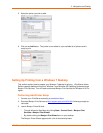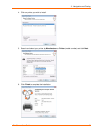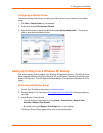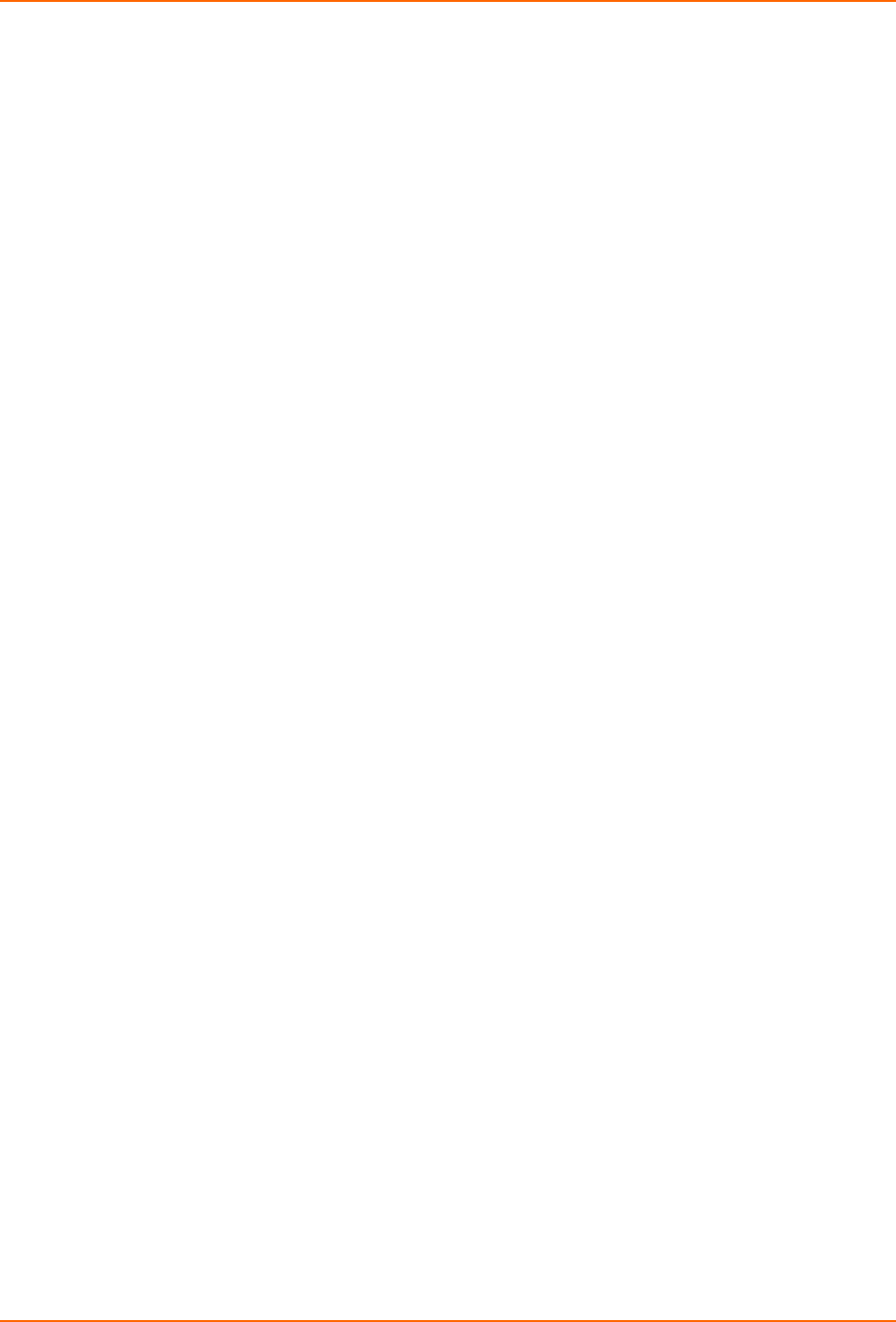
3: Navigation and Printing
xPrintServer User Guide 16
Changing Passwords
Use these directions to change your password.
To change your password:
1. Login to the xPrintServer user interface (see Logging In).
2. Click the Password link on the left side of the Home page. The Change Password page
will appear displaying the User for which the password change is being made.
3. Complete the following fields:
Current Password
New Password
Re-enter new Password
4. Click Change Password.
5. Click OK in the confirmation popup that appears. Your password is changed.
Note: You will be asked to login again if you attempt to navigate to a different user interface
page.
Note: Passwords are case-sensitive and may
include up to 32 characters. All printable characters
maybe used with the exception of single and double
quotation marks such as: ‘ or “.