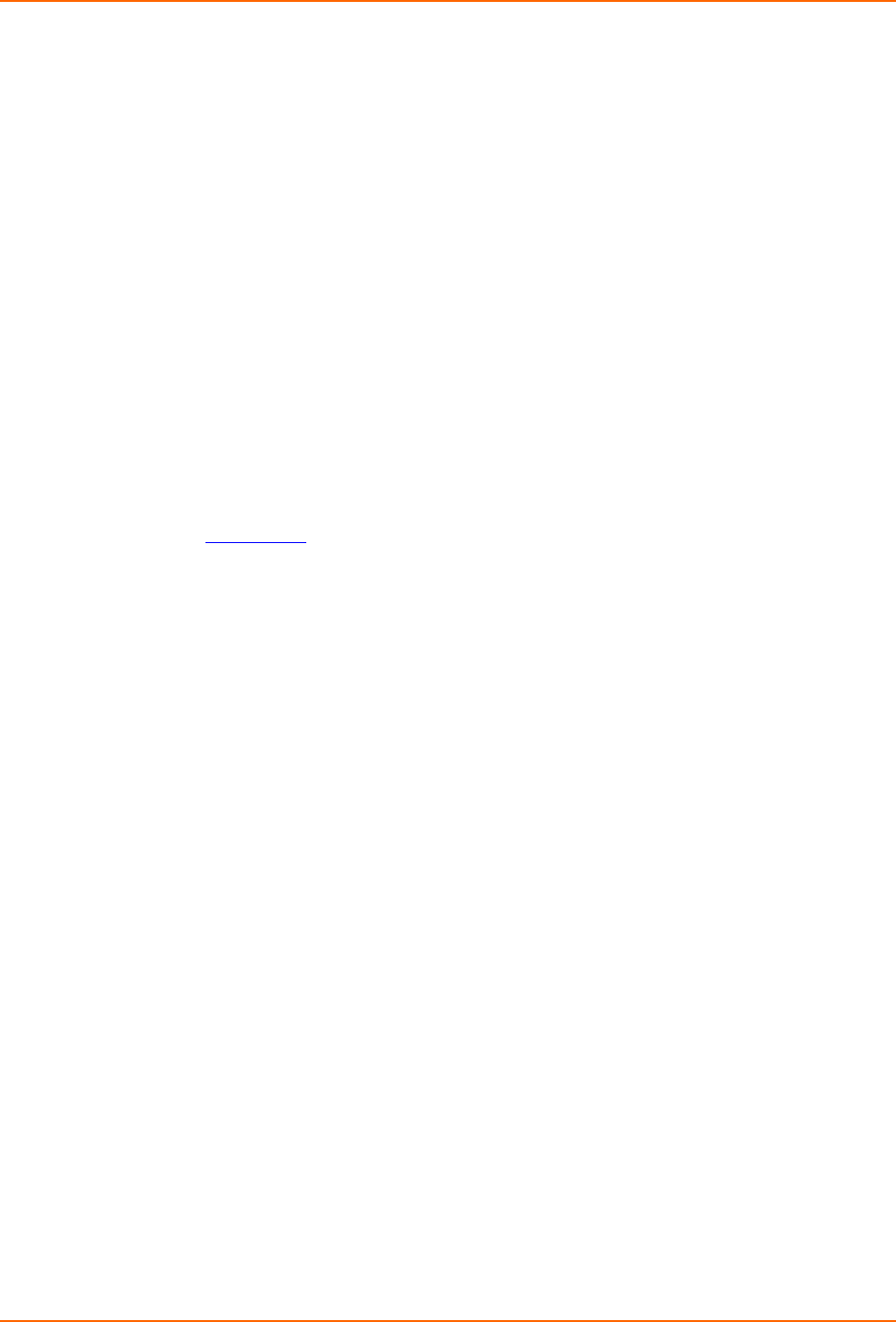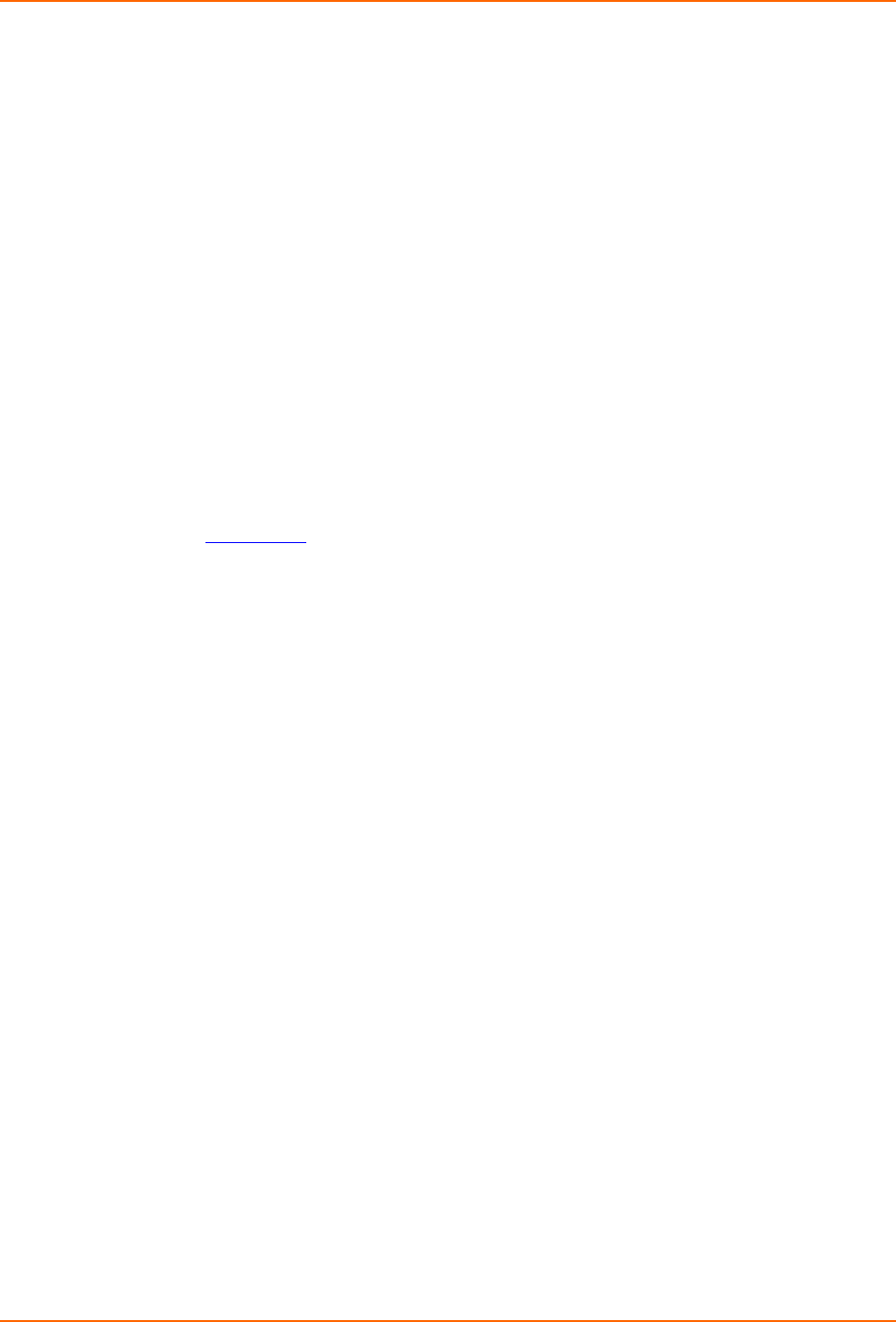
4: Configuration
xPrintServer User Guide 30
Deleting All Configured Printers
The auto discovery utility of xPrintServer is enabled by default so that whenever you turn on your
xPrintServer device, auto discovery will automatically run one time. Utilize these instructions to
access the area where you may disable or re-enable auto discovery.
1. Login to the xPrintServer user interface (see Logging In).
2. Click the Printer tab to access the Printers > List page.
3. Click the Discovery link to the left of the page to reach the Printer Discovery page.
4. Click the Remove all printers button to remove all configured printers, as desired.
5. Click Yes in the confirmation popup that appears.
6. Log-off (see Logging Off) and close your browser. All printers are deleted.
Setting Real Time Clock
Real Time Clock is a built-in function in xPrintServer which time-stamps printing-related activities
such as identifying the time of log activities or print jobs. Real Time Clock is automatically on and
syncs time with
pool.ntp.org (Network Time Protocol) and is set it at GMT -800 PST (Pacific
Standard Time).
To modify the Time-zone
1. Login to the xPrintServer user interface (see Logging In).
2. Click the Admin tab to access the Admin page.
3. Click the Time-zone link on the left side of the page to access the Select Time-zone page.
4. Select a new time zone from the Select Time-zone drop-down menu.
5. Click the Change Time-zone button.
6. Click Yes in the confirmation popup that appears.
7. Wait for the xPrintServer to reboot. When the time zone is changed, the xPrintServer device
will automatically restart, bringing you back to System Status on the Home Page. The unit is
now set to your new chosen time zone.
Assigning a Static IP Address to the xPrintServer
Your xPrintServer IP address is DHCP by default, but can be configured with a static IP address.
Utilize these instructions to establish a static IP address.
1. Login to the xPrintServer user interface (see Logging In).
2. Click the Admin tab to access the Admin > Time-zone page.
3. Select IP Address to access the Admin > IP Address page.
4. Click the Static radio button near the top of the page to access static IP address
configuration fields.
5. Complete the following fields:
IP Address