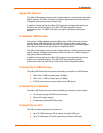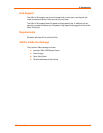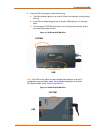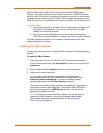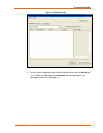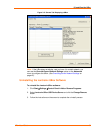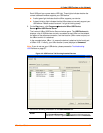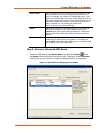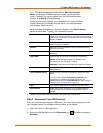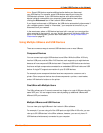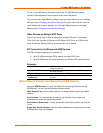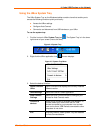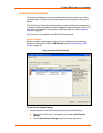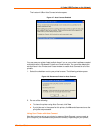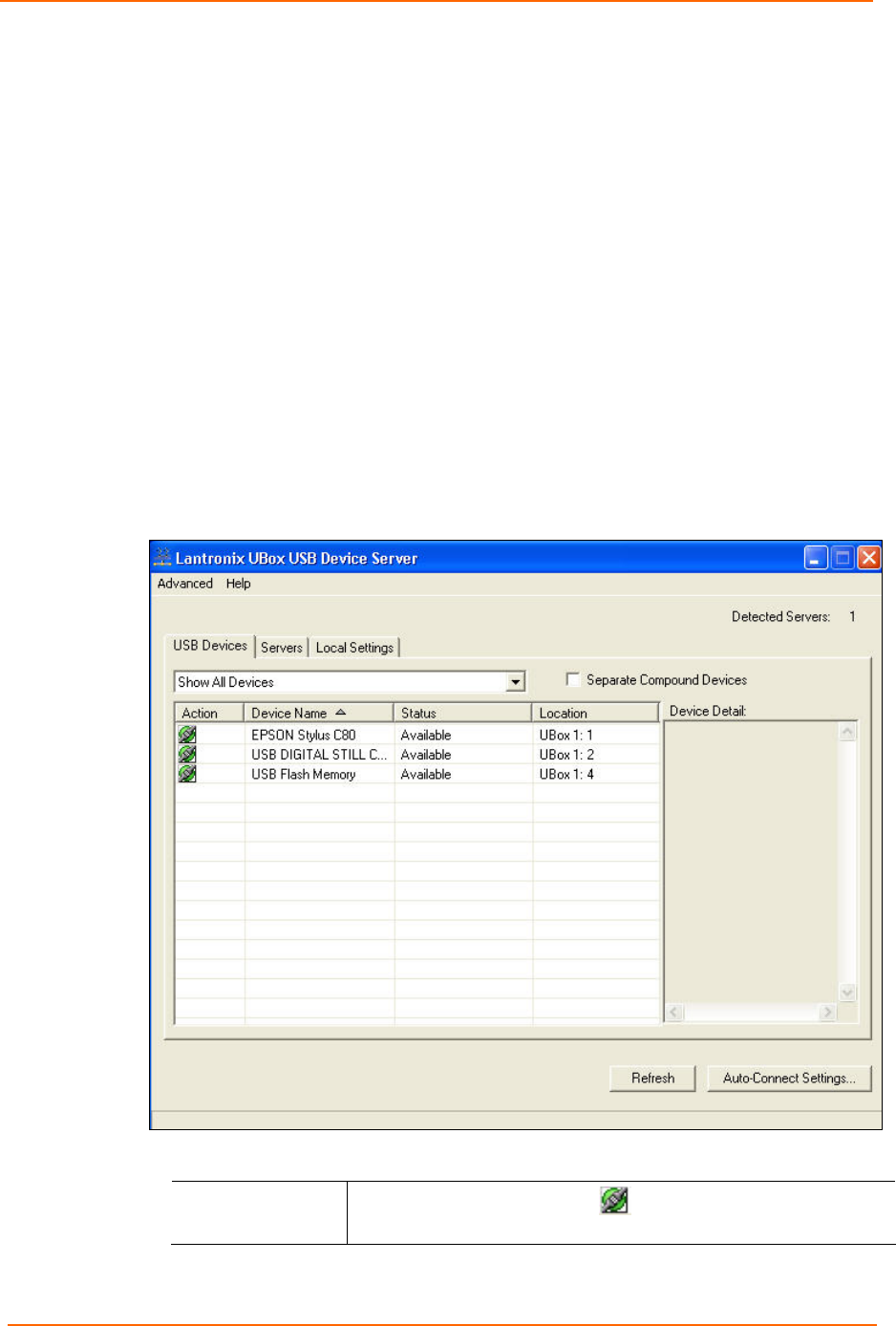
4: Using USB Devices on the Network
UBox User Guide 17
Each USB port has a green status LED light. These lights indicate whether the
current software/firmware supports your USB device.
A solid green light indicates that the UBox supports your device.
A slowly blinking light indicates that the UBox does not currently support your
USB device. Please contact Lantronix if a light is blinking slowly.
2. On the Start menu, click ProgramsÆLantronix UBox USB Device
ServerÆUBox USB Device Server.
The Lantronix UBox USB Device Server window opens. The USB Devices tab
displays a list of USB devices currently connected to each UBox on the network,
the status of the software connection, and the location (UBox name and port) on
the UBox to which it is attached.
In the example below, UBox 1: 4 means the device is attached to the fourth port
of UBox 4100 1. Initially, your UBox location (name) displays as Unnamed.
Note: If you do not see your USB device, please proceed to Troubleshooting:
USB Devices on page 57.
Figure 4-2. USB Devices Tab Showing Attached Devices
3. Review the following information on the USB Devices tab.
Action
The Connect/Disconnect icon
connects and disconnects the
USB device. The icon is green for Connect and red for Disconnect.