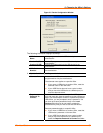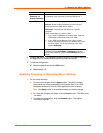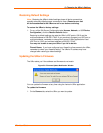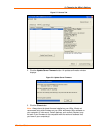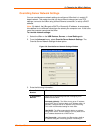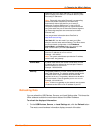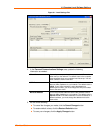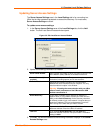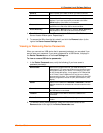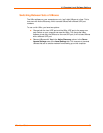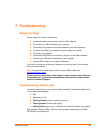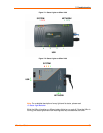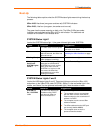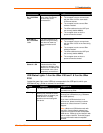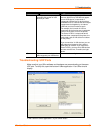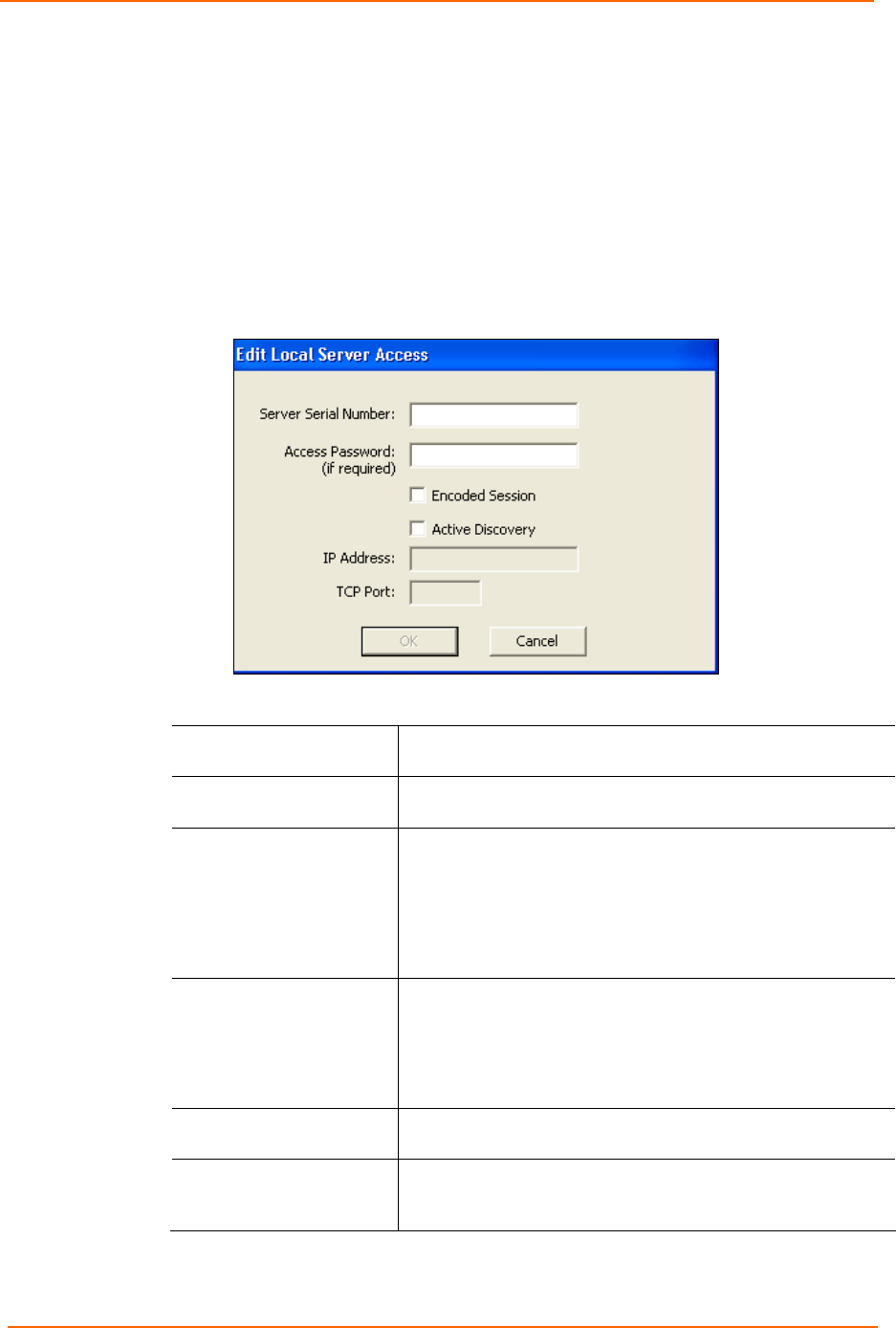
6: Changing Local Software Settings
UBox User Guide 46
Updating Server Access Settings
The Server Access Settings area in the Local Settings tab is for connecting to a
UBox that is either password protected or uses active discovery. For most users,
Server Access Settings are blank.
To update server access settings:
1. In the Server Access Settings area of the Local Settings tab, click the Add
button. The Edit Local Server Access window opens.
Figure 6-2. Edit Local Server Access Window
2. Update the following information as needed:
Server Serial Number
Serial number of the UBox to which you want to connect. This
is the Network (MAC) address on the bottom of the unit.
Access Password (if
required)
Enter the UBox’s password. The password may have up to 31
characters (including spaces) and is case sensitive.
Encoded Session
Selecting this checkbox encodes your communication
between the UBox hardware and your computer. You only
need to enable this option in this window.
Warning: Encoding the communication with your UBox
affects overall performance of the UBox and the USB
devices connected to it.
Active Discovery
If your UBox is outside of your network, for example, in
another office, or if you need to access your UBox across a
WAN, enable Active Discovery. Active discovery searches
for UBoxes outside of your local network. It requires that you
know the IP address, TCP port, and password (if one has
been set up) of the UBox that you want to access.
IP Address If you selected Active Discovery, the IP Address field
becomes available. Enter the UBox’s IP address.
TCP Port If you selected Active Discovery, the TCP Port field
becomes available. Enter the TCP port number. The default
setting is 10010.
3. Click OK. The window closes and the following information displays in the Server
Access Settings area: