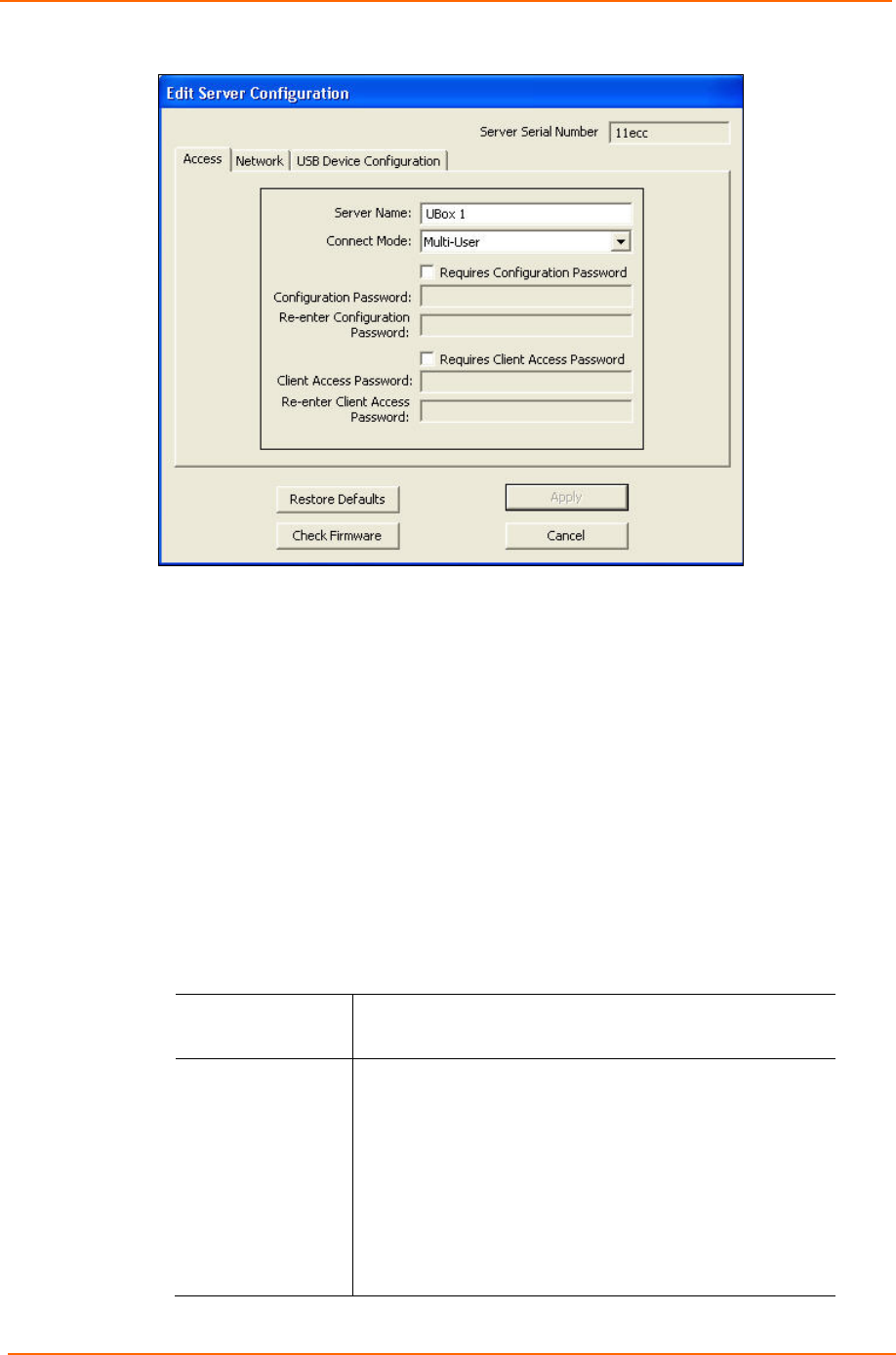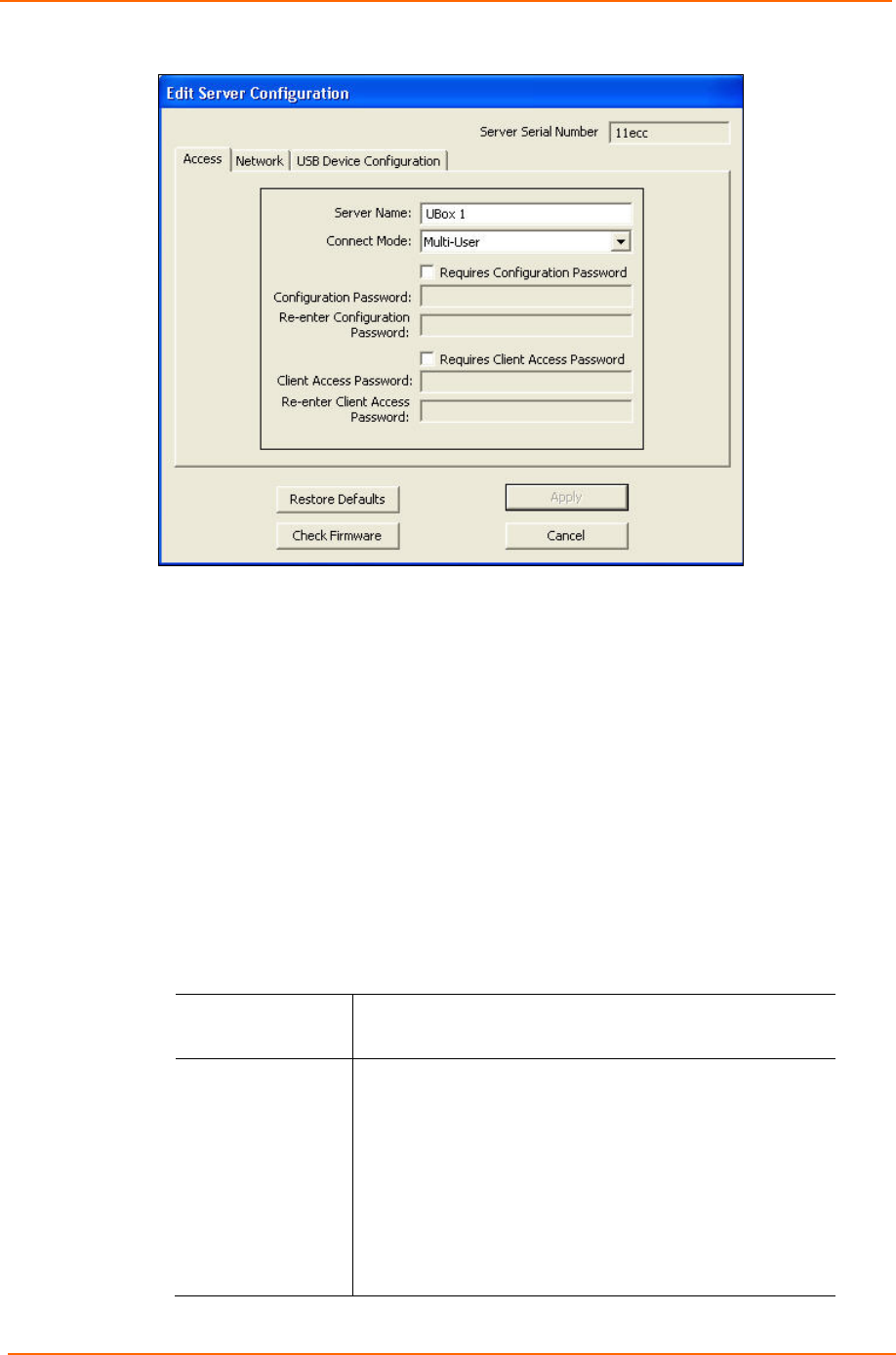
5: Changing the UBox's Settings
UBox User Guide 32
Figure 5-2. Edit Server Configuration – Access Tab
Notes:
Firmware Upgrade:
After clicking the Edit Configuration button, a message may display
informing you about new firmware. You can only update your UBox's settings
after you have upgraded your firmware. The UBox's icon disappears while
the new firmware is loading. The UBox icon reappears after your UBox has
loaded the new firmware. See Updating the UBox's Firmware on page 40.
Multiple Users: While multiple users can view the Server Configuration
tab at any time, only one user at a time can change the UBox settings on the
Edit Server Configuration window. If you are editing the UBox, other users
receive a message stating that you are editing the UBox. Once you finish
making changes and disconnect, other users can make changes on a one-
user-at-a-time basis.
2. Update the following settings as desired:
Server Name
Name of the selected UBox. This name appears to anyone
using the UBox application.
Connect Mode
From the drop-down menu, select how USB devices get
connected to your client PCs:
Multi-User (default): Allows multiple users to share a
UBox, although they may only use a device on a one-at-a-
time basis.
Use this mode if you have more than one client computer
connected to the UBox. Before using a USB device (e.g., a
printer or scanner), you must click the Connect icon on the
USB Devices tab.