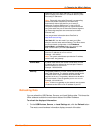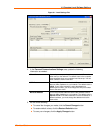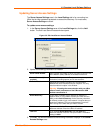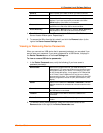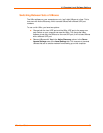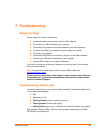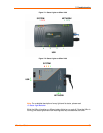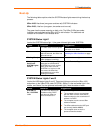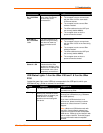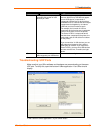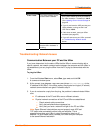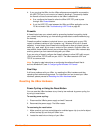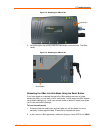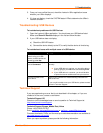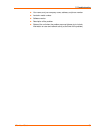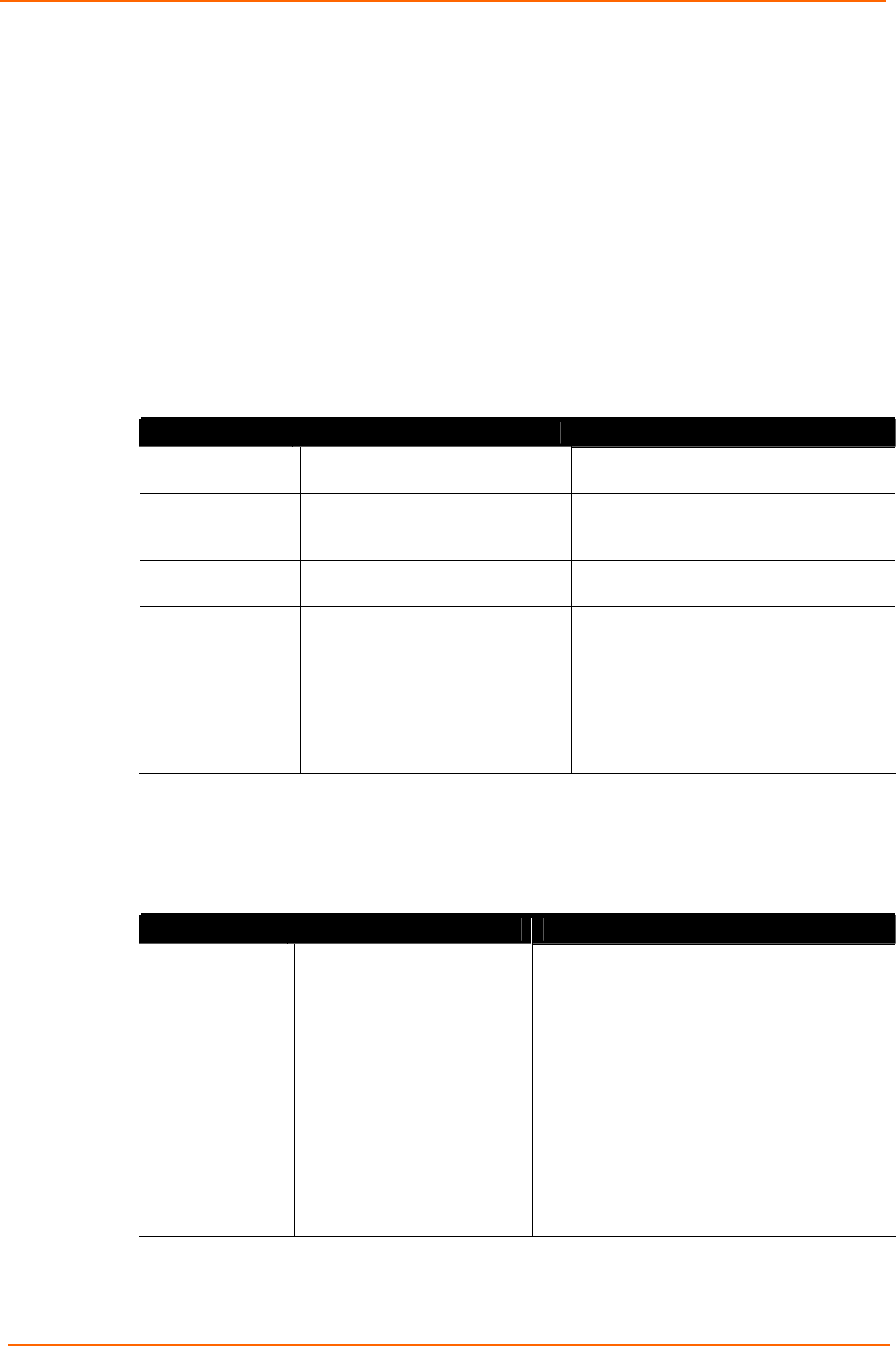
7: Troubleshooting
UBox User Guide 51
Boot-Up
The following table explains what the SYSTEM status lights mean during the boot-up
process.
UBox 4100: Has three (one green and two red) SYSTEM indicators
UBox 2100:, Has four (one green, two amber and one red).
The green has the same meaning on both units. The UBox 2100's two amber
indicators are equivalent to the UBox 4100’s red indicator. The additional red
indicator on the UBox 2100 indicates error.
SYSTEM Status Light 1
Look at the SYSTEM status light 1 (the green leftmost light under SYSTEM).
Status Condition Suggestions
Off
The UBox does not have power. Check the UBox's power supply and its
connection to an outlet.
On
If this light does not blink on/off
within 6 seconds, the UBox has
failed to boot up.
Please follow the instructions in
Resetting the UBox Hardware on page
55.
Blinking Slowly
This is normal and indicates the
UBox hardware is working.
Proceed to the next light.
Alternating
On/Off with
SYSTEM Lights
2 and 3
If the SYSTEM 1 (green) light
alternates on/off with either
SYSTEM 2 or 3 (red), so that
when SYSTEM 1 turns off,
SYSTEM 2 or 3 turns on and
vice versa, the UBox has
encountered an error while
loading its firmware.
Contact Technical Support.
SYSTEM Status Lights 2 and 3
Look at the USB status lights 2 and 3. These two lights are red on the UBox 4100
and amber on the UBox 2100 under SYSTEM). Status 2 is the red/amber light in the
middle, and Status 3 is the rightmost red/amber light). Note the status of each.
Status Condition Suggestions
SYSTEM 2 is
On / SYSTEM 3
is On
The UBox has obtained an
IP address using DHCP
and does not show any
users connected to it.
Verify the following:
The computer trying to communicate
with the UBox is on the same DHCP
Ethernet subnet or also received an IP
address via DHCP.
The computer has the current UBox
software installed.
The UBox software has the UDP port
set correctly (default 10010).
The computer does not have a
personal firewall activated.