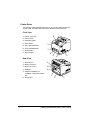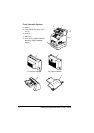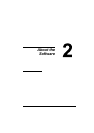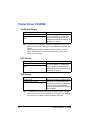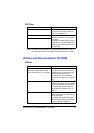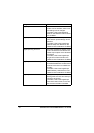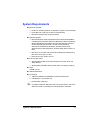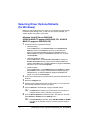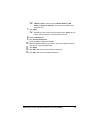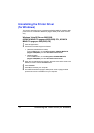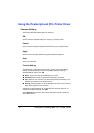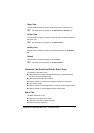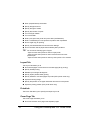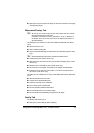Selecting Driver Options/Defaults (for Windows)12
Selecting Driver Options/Defaults
(for Windows)
Before you start working with your printer, you are advised to verify/change
the default driver settings. Also, in case you have options installed, you
should “declare” the options in the driver.
Windows Vista/XP/Server 2003/2000
(KONICA MINOLTA pagepro 4650(5650) PCL, KONICA
MINOLTA pagepro 4650(5650) PS)
1 Choose the driver’s properties as follows:
– (Windows Vista)
From the Start menu, click Control Panel, then Hardware and
Sound, and then click Printers to open the Printers directory.
Right-click the KONICA MINOLTA pagepro 4650(5650) PCL or
KONICA MINOLTA pagepro 4650(5650) PS printer icon, and then
click Properties.
– (Windows XP/Server 2003)
From the Start menu, choose Printers and Faxes to display the
Printers and Faxes directory. Right-click the KONICA MINOLTA
pagepro 4650(5650) PCL or KONICA MINOLTA pagepro 4650(5650)
PS printer icon and choose Properties.
– (Windows 2000)
From the Start menu, choose Settings and then Printers to display
the Printers directory. Right-click the KONICA MINOLTA pagepro
4650(5650) PCL or KONICA MINOLTA pagepro 4650(5650) PS
printer icon and choose Properties.
2 If you have installed options, proceed with the next step. Otherwise, skip
to step 9.
3 Select the Configure tab.
4 Check that the installed options are correctly listed. If not, proceed with
the next step. Otherwise, continue with step 8.
5 Click the Refresh to automatically configure installed options.
" The Refresh is available only if bi-directional communication is
available with the printer; otherwise it is grayed out.
6 From the Device Options list, select an option, one at a time, and then
select Enable or Disable from the Settings menu.
" If Printer Memory is selected, select 128 MB, 256 MB or 384 MB,
according to the installed memory. The factory default setting is
128 MB.