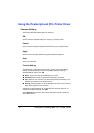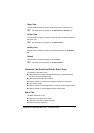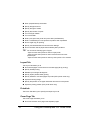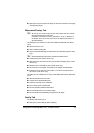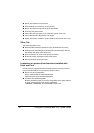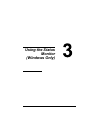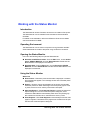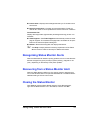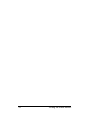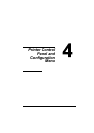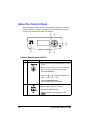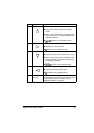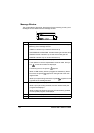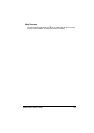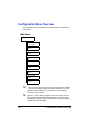Recognizing Status Monitor Alerts
23
Printer Alerts—Displays text messages that alert you of conditions such
as low toner.
Recovery Instructions—Provides you with explanations of what you
need to do in order to correct problems and recover from error conditions.
Consumables Tab
Displays the usage status (approximate percentage remaining) of each con-
sumables.
Order Supplies—Click Order Supplies to automatically access the order
page for supplies. The address of the page that is accessed can be spec-
ified from the Advanced Options dialog box.
Refresh—Rechecks the supplies and displays their status.
" Click Help to display windows containing explanations of the Status
Monitor functions. Refer to this help for detailed information.
Recognizing Status Monitor Alerts
When the Status Monitor detects a printing problem, the icon on the Windows
task bar changes from green (normal) to yellow (warning), magenta or red
(error), depending on the severity of the printer problem.
Recovering from a Status Monitor Alert
When the Status Monitor notifies you of a printing problem, double-click its
icon on the Windows task bar to open the Status Monitor. The Status Monitor
identifies what type of error has occurred.
Closing the Status Monitor
Click Close to close the Status Monitor window. To exit Status Monitor,
right-click the Status Monitor icon in the taskbar, and then click Exit.