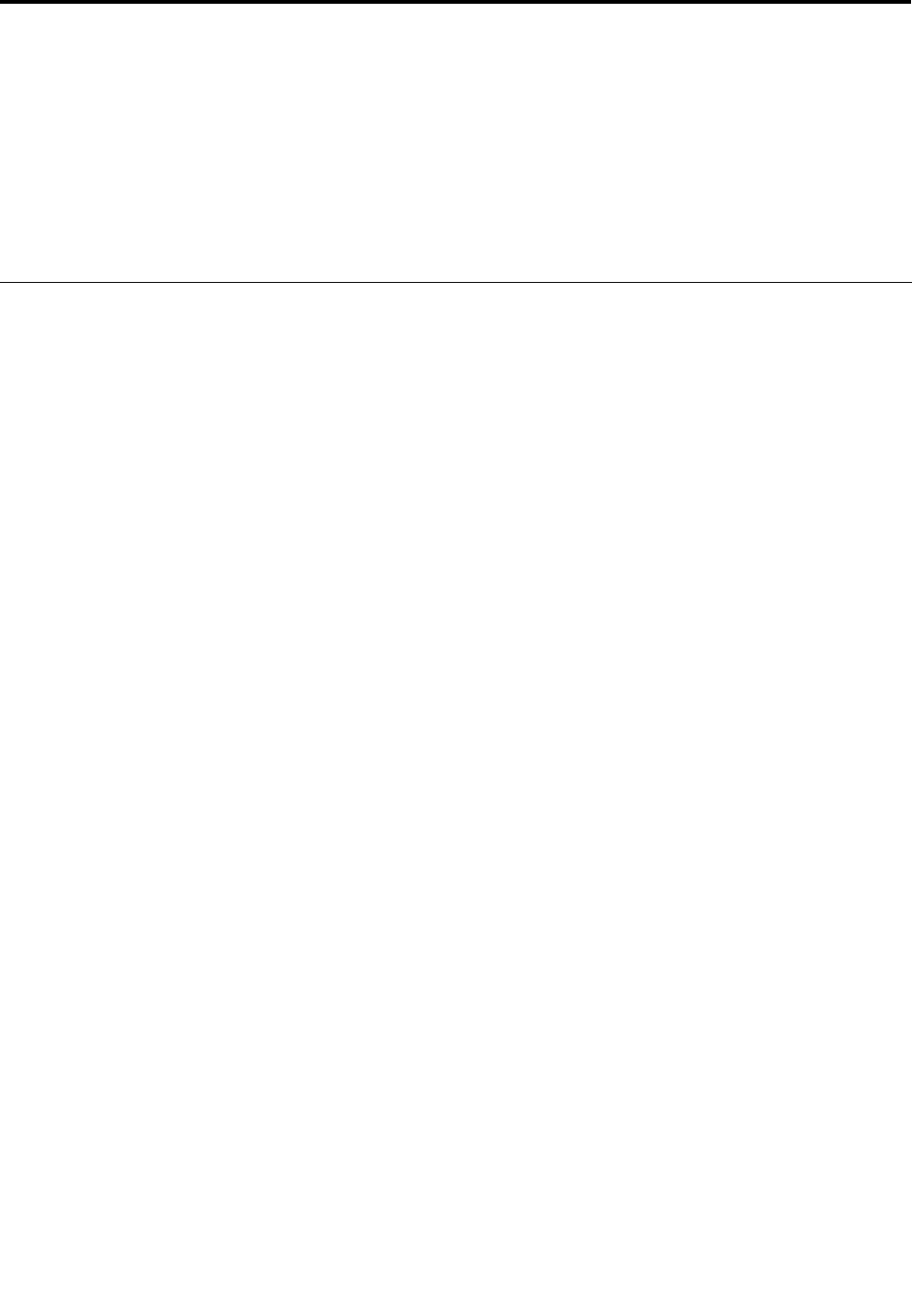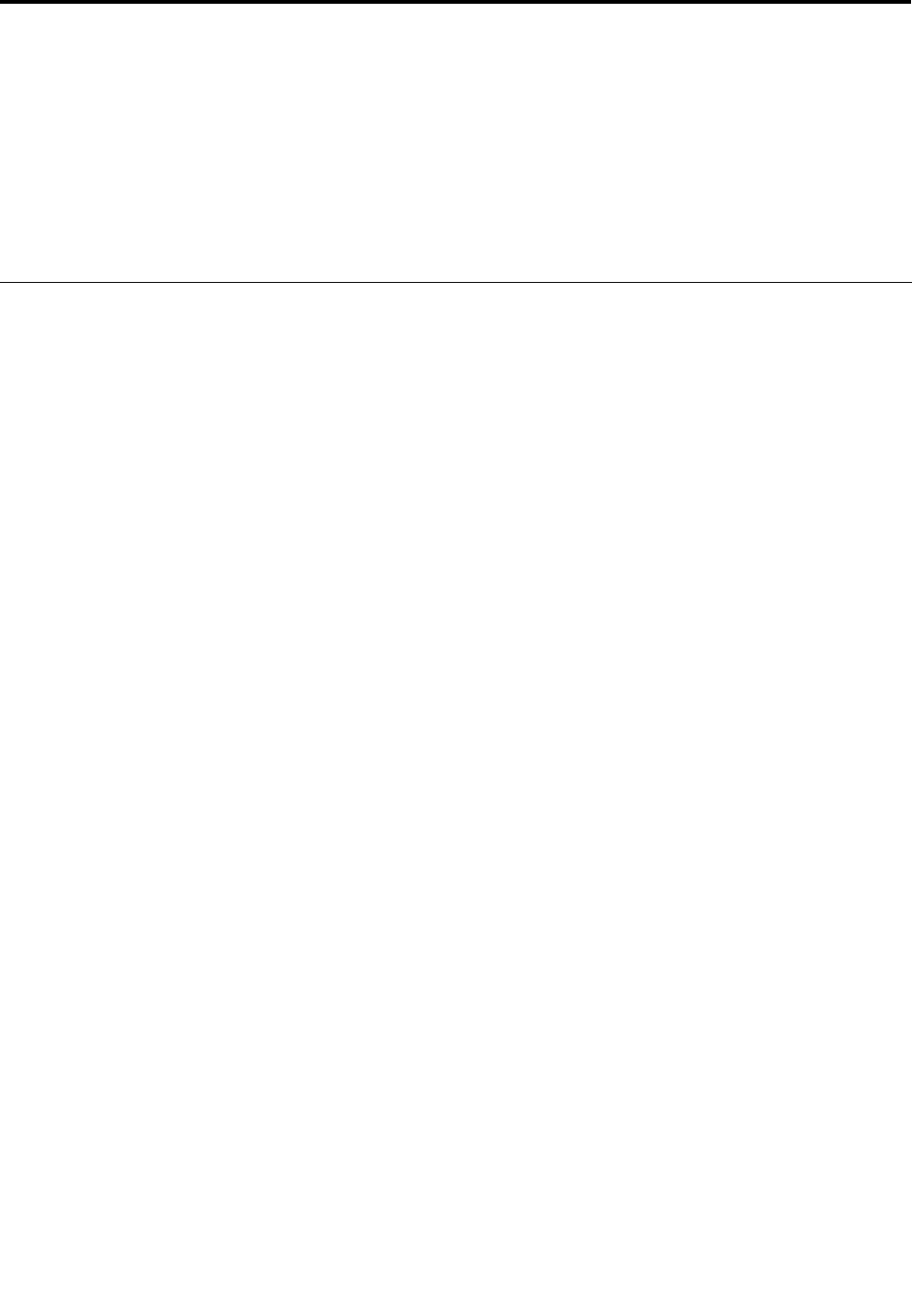
Chapter 8. Advanced conguration
This chapter provides the following information to help you congure the computer:
• “Installing a new operating system” on page 99
• “Installing device drivers” on page 101
• “Using the ThinkPad Setup program” on page 101
• “Using system management” on page 113
Installing a new operating system
In some situations, you might need to install a new operating system. This topic provides instructions on
how to install a new operating system.
Installing the Windows 7 operating system
Before you start, print these instructions.
Attention:
• The process of installing a new operating system deletes all the data on your hard disk drive or solid-state
drive, including the data that were stored in a hidden folder.
• If your computer is equipped with both a hard disk drive and an M.2 solid-state drive, do not use the
M.2 solid-state drive as a bootable device. The M.2 solid-state drive is used for “cache” function and to
support the Intel Rapid Start Technology.
To install the Windows 7 operating system, do the following:
1. Copy all the subdirectories and les in the C:\SWTOOLS directory to a removable storage device.
• The supplement les for the Windows 7 operating system are in the C:\SWTOOLS\OSFIXES directory.
• The device drivers are in the C:\SWTOOLS\DRIVERS directory.
• The preinstalled programs are in the C:\SWTOOLS\APPS directory.
2. Start the ThinkPad Setup program. See “Using the ThinkPad Setup program” on page 101.
3. Select Startup ➙ UEFI/Legacy Boot. Then do one of the following:
• To install the Windows 7 (32-bit) operating system, select Legacy Only or Both.
• To install the Windows 7 (64-bit) operating system in Legacy mode, select Legacy Only.
• To install the Windows 7 (64-bit) operating system in UEFI mode, select UEFI Only.
4. Press F10. A Setup Conrmation window is displayed. Click Yes to save the conguration and exit
the ThinkPad Setup program.
5. Insert the Windows 7 operating system installation DVD into the optical drive, and restart the computer.
6. Restore the C:\SWTOOLS directory that you backed up before installing the Windows 7 operating system.
7. Install the device drivers. See “Installing device drivers” on page 101.
8. Install the Windows 7 x modules. You can nd the Windows 7 x modules in the C:\SWTOOLS\OSFIXES\
directory. For more information, go to the Microsoft Knowledge Base home page at:
http://support.microsoft.com/
9. Install the registry patches, for example the Enabling Wake on LAN from Standby for ENERGY STAR
patch. To download and install the registry patches, go to the Lenovo Support Web site at:
http://www.lenovo.com/support
© Copyright Lenovo 2013
99