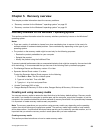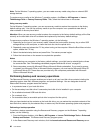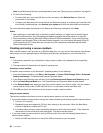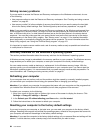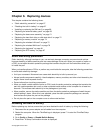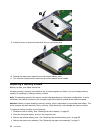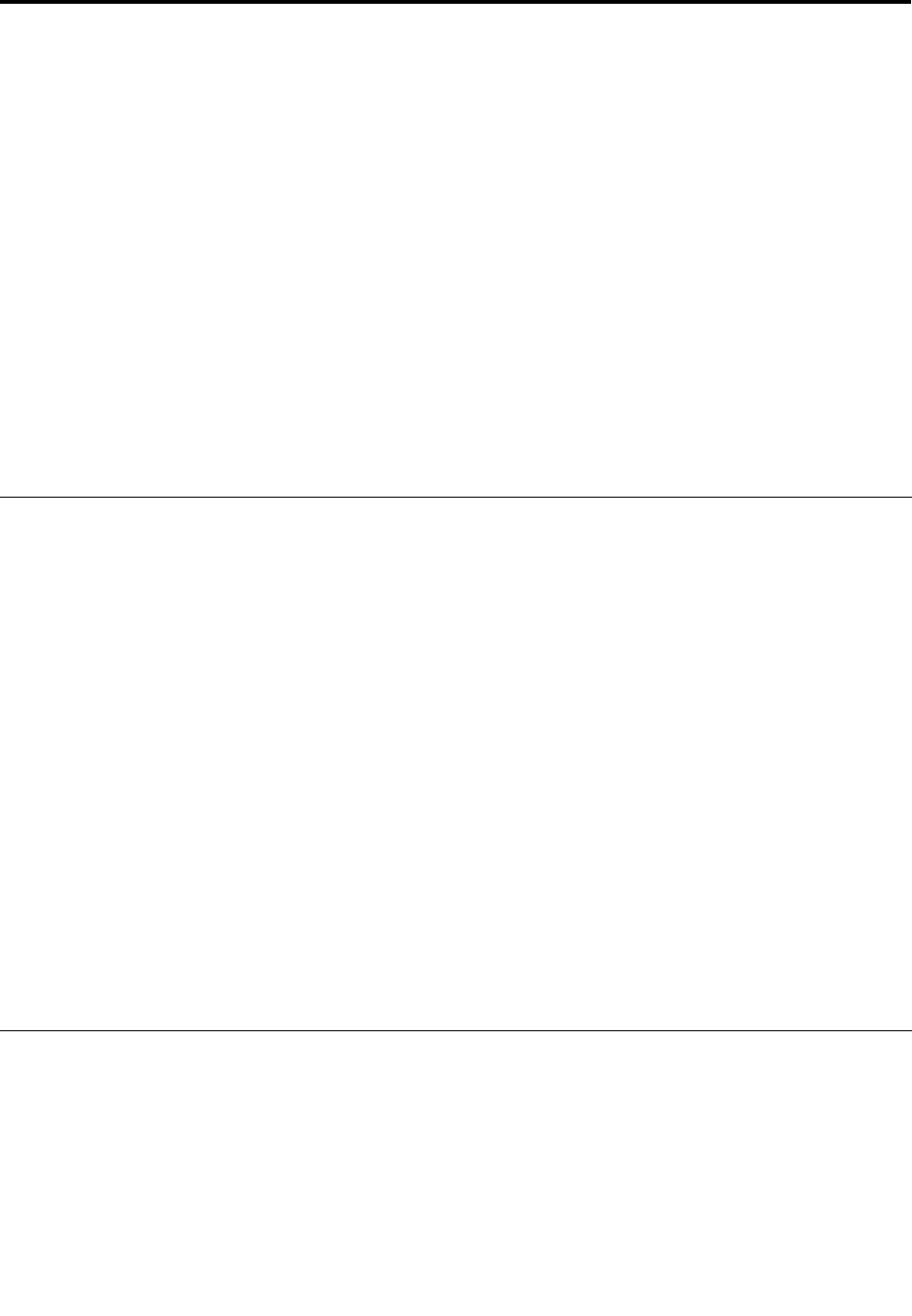
Chapter 6. Replacing devices
This chapter contains the following items:
• “Static electricity prevention” on page 67
• “Disabling the built-in battery” on page 67
• “Installing or replacing the SIM card” on page 68
• “Replacing the external battery pack” on page 69
• “Replacing the base cover assembly” on page 71
• “Replacing the hard disk drive or solid-state drive” on page 72
• “Replacing a memory module” on page 74
• “Replacing the wireless LAN card” on page 75
• “Replacing the wireless WAN card” on page 78
• “Replacing the keyboard” on page 81
• “Replacing the RTC battery” on page 87
Static electricity prevention
Static electricity, although harmless to you, can seriously damage computer components and options.
Improper handling of static-sensitive parts can cause damage to the part. When you unpack an option or
a CRU, do not open the static-protective package that contains the part until the instructions direct you
to install the part.
When you handle options or CRUs, or perform any work inside the computer, take the following precautions
to avoid static-electricity damage:
• Limit your movement. Movement can cause static electricity to build up around you.
• Always handle components carefully. Handle adapters, memory modules, and other circuit boards by the
edges. Never touch exposed circuitry.
• Prevent others from touching components.
• When you install a static-sensitive option or CRU, touch the static-protective package that contains the
part to a metal expansion-slot cover or other unpainted metal surface on the computer for at least two
seconds. This reduces static electricity in the package and your body.
• When possible, remove the static-sensitive part from the static-protective package and install the part
without setting it down. When this is not possible, place the static-protective package on a smooth,
level surface and place the part on the package.
• Do not place the part on the computer cover or other metal surface.
Disabling the built-in battery
Before replacing any devices, ensure that you have disabled the built-in battery by doing the following:
1. Disconnect the ac power adapter and all cables from the computer.
2. Restart the computer. When the ThinkPad logo is displayed, press F1 to start the ThinkPad Setup
program.
3. Go to Cong ➙ Power ➙ Disable Built-in Battery.
4. Press Enter. A Setup Conrmation window is displayed.
© Copyright Lenovo 2013
67