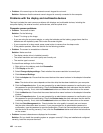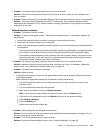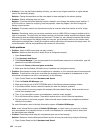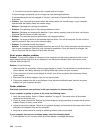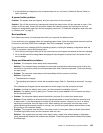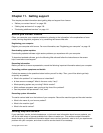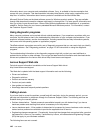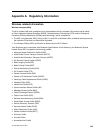– If the system status indicator (illuminated ThinkPad logo) blinks slowly, your computer is in sleep mode.
Connect the ac power adapter to the computer; then press Fn.
– If the system status indicator (illuminated ThinkPad logo) is off, your computer is in power-off state or
in hibernation mode. Connect the ac power adapter to the computer; then press the power button
to resume operation.
If the system still does not return from sleep mode, your system might stop responding and you might not
be able to turn off the computer. In this case, you need to reset the computer. If you have not saved
your data, it might be lost. To reset the computer, press and hold the power button for four seconds or
more. If the system is still not reset, remove the ac power adapter and reset the system by inserting a
straightened paper clip into the emergency reset hole. To locate the emergency reset hole, refer to
“Bottom view” on page 6
.
• Problem: Your computer does not enter sleep or hibernation mode.
Solution: Check whether any option has been selected to disable your computer from entering sleep
or hibernation mode.
If your computer tries to enter sleep mode but the request is rejected, the device attached to the USB
connector might have been disabled. If this occurs, do a hot-unplug-and-plug operation for the USB
device.
• Problem: The batteries discharge slightly while the computer is in hibernation mode.
Solution: If the wakeup function is enabled, the computer consumes small amount of power. This is not a
defect. For more information, see “Power-saving modes” on page 29
.
Problems with drives and other storage devices
This section includes hard disk drive problems and solid-state drive problems.
Hard disk drive problems
• Problem: The hard disk drive makes a rattling noise intermittently.
Solution: The rattling noise might be heard:
– When the hard disk drive begins or nishes getting access to data.
– When you carry the hard disk drive.
– When you carry your computer.
This is a normal characteristic of a hard disk drive and is not a defect.
• Problem: The hard disk drive does not work.
Solution: On the Startup menu of ThinkPad Setup, make sure that the hard disk drive is on the Boot
priority order list. If it is on the Excluded from boot order list, it is disabled. Select the entry for it on the
list and press Shift+1 to move it back to the Boot priority order list.
• Problem: After setting a hard disk password on the hard disk drive of the computer, you moved the drive
to another computer. Now you cannot unlock the hard disk password.
Solution: Your computer supports an enhanced password algorithm. Computers older than yours might
not support such a security function.
A solid-state drive problem
Problem: When you compress les or folders by use of the data compression function in Windows, and then
decompress them, the process of writing to or reading from the les or folders is slow.
Solution: Apply the disk defragmentation tool in Windows for faster access to the data.
136 User Guide