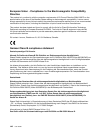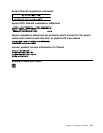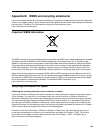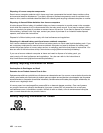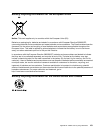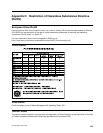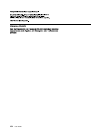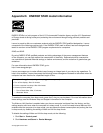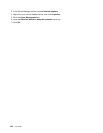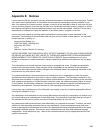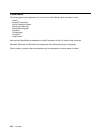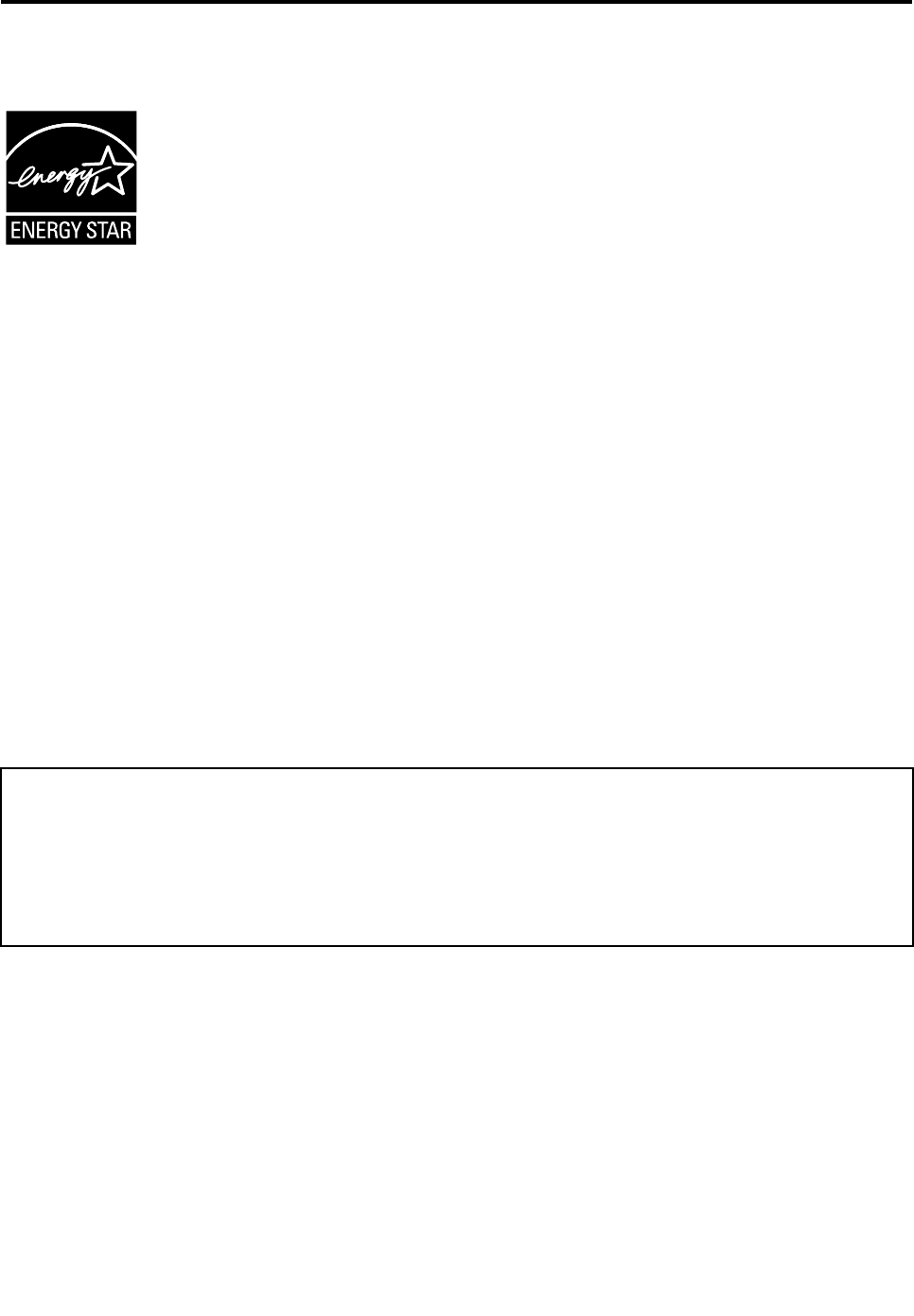
Appendix D. ENERGY STAR model information
ENERGY STAR
®
is a joint program of the U.S. Environmental Protection Agency and the U.S. Department
of Energy aimed at saving money and protecting the environment through energy efcient products and
practices.
Lenovo is proud to offer our customers products with the ENERGY STAR qualied designation. Lenovo
computers of the following machine type, if the ENERGY STAR mark is afxed, has been designed and
tested to conform to the ENERGY STAR program requirements for computers.
20AQ and 20AR
By using ENERGY STAR qualied products and taking advantage of the power-management features
of the computer, you can help reduce the consumption of electricity. Reduced electrical consumption
can contribute to potential nancial savings, a cleaner environment, and the reduction of greenhouse gas
emissions.
For more information about ENERGY STAR, go to:
http://www.energystar.gov
Lenovo encourages you to make efcient use of energy an integral part of your day-to-day operations. To
help in this endeavor, Lenovo has preset the following power-management features to take effect when the
computer has been inactive for a specied length of time:
Power plan: Energy Saver (settings when plugged into ac power)
• Turn off the display: After 10 minutes
• Put the computer into sleep: After 20 minutes
• Advanced power settings:
– Turn off hard disks: After 15 minutes
– Hibernate: Never
To awaken the computer from sleep mode, press the Fn key on your keyboard. For more information about
these settings, see the Windows Help and Support information on the computer.
The Wake on LAN function is enabled when your Lenovo computer is shipped from the factory, and the
setting remains valid even when the computer is in sleep mode. If you do not need to have Wake on LAN
enabled while the computer is in sleep mode, you can reduce the power consumption and prolong the time
in sleep mode, by disabling the setting of Wake on LAN for sleep mode.
To disable the setting of Wake on LAN for sleep mode, do the following:
1. Click Start ➙ Control panel.
2. Click Hardware and Sound ➙ Device Manager.
© Copyright Lenovo 2013
155