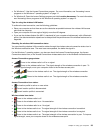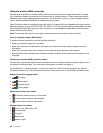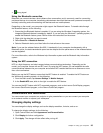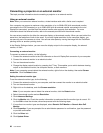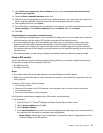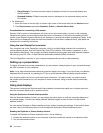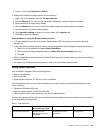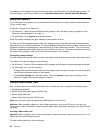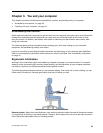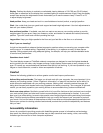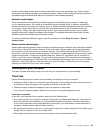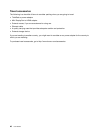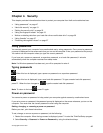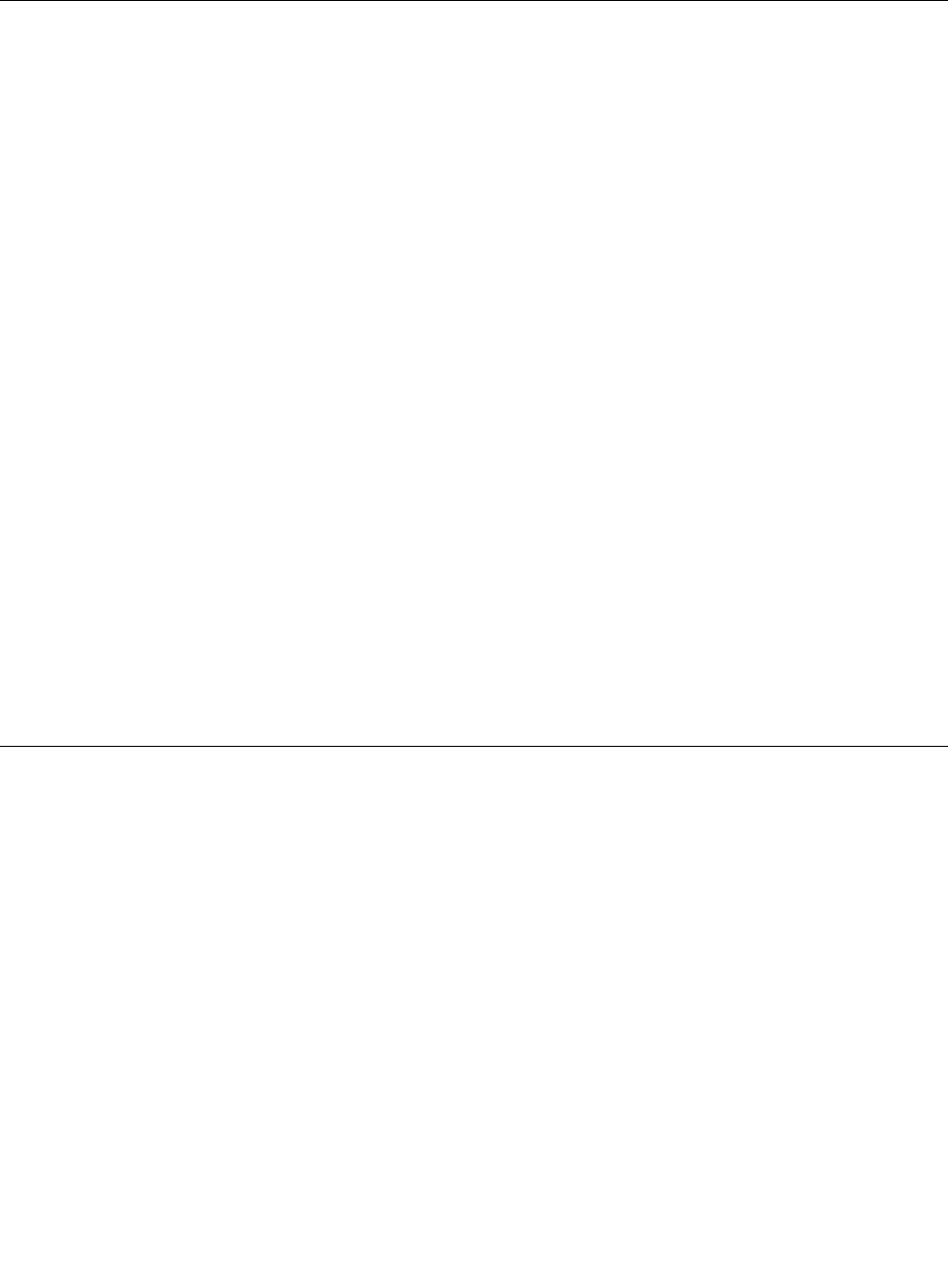
To congure the microphone for optimal sound recording, use the Realtek HD Audio Manager program. To
start the program, go to Control Panel and click Hardware and Sound ➙ Realtek HD Audio Manager.
Using the camera
If your computer has a camera, you can use the camera to preview your video image and take a snapshot
of your current image.
To start the camera, do the following:
• For Windows 7: Start the Communications Utility program. See “Accessing Lenovo programs on the
Windows 7 operating system” on page 14
.
• For Windows 8: Click Camera from the Start screen.
When the camera is started, the green camera-in-use indicator turns on.
You also can use the integrated camera with other programs that provide features such as photographing,
video capturing, and video conferencing. To use the integrated camera with other programs, open one of the
programs and start the photographing, video capturing, or video conferencing function. Then, the camera
will start automatically and the green camera-in-use indicator will turn on. For more information about using
the camera with a program, refer to the help information system of the program.
Conguring camera settings
You can congure the camera settings to meet your needs, such as adjusting the quality of the video output.
To congure the camera settings, do the following:
• For Windows 7: Start the Communications Utility program and congure the camera settings as desired.
• For Windows 8, do one of the following:
– Congure the camera settings directly from the program that is using the camera. For more information,
see the help information system of the program.
– Click Lenovo Settings from the Start screen. Then click Camera. Follow the instructions on the
screen to congure the camera settings as desired.
Using a ash media card
Your computer might have a media card reader slot or a smart card slot. It supports the following cards:
• MultiMediaCard (MMC)
• Secure Digital eXtended-Capacity (SDXC) card
• Secure Digital (SD) card
• Secure Digital High-Capacity (SDHC) card
Note: Your computer does not support the CPRM feature for the SD card.
Attention: While transferring data to or from a ash media card, such as an SD card, do not put your
computer into sleep or hibernation mode before the data transfer completes; otherwise, your data could be
corrupted.
Inserting a ash media card
Attention: Before handling a card, touch a metal object to reduce any static electricity from your body. The
static electricity could damage the card.
To insert a ash media card, do the following:
40 User Guide