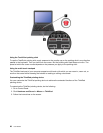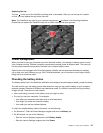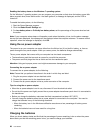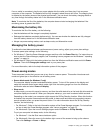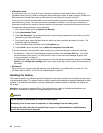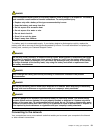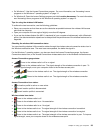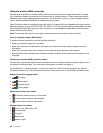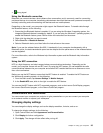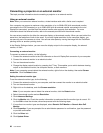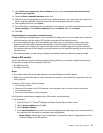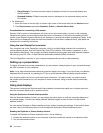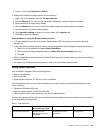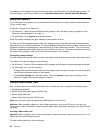• For Windows 7: Use the Access Connections program. For more information, see “Accessing Lenovo
programs on the Windows 7 operating system” on page 14.
• For Windows 8: Open the Lenovo Settings program and click Location Awareness. For more information,
see “Accessing Lenovo programs on the Windows 8 operating system” on page 15.
Tips for using the wireless LAN feature
To achieve the best connection, use the following guidelines:
• Place your computer so that there are as few obstacles as possible between the wireless LAN access
point and the computer.
• Open your computer lid to an angle of slightly more than 90 degrees.
• If you use the wireless feature (the 802.11 standards) of your computer simultaneously with a Bluetooth
option, the data transmission speed can be delayed and the performance of the wireless feature can be
degraded.
Checking the wireless LAN connection status
You can check the wireless LAN connection status through the wireless network connection status icon in
the Windows notication area. The more bars encompassed, the better the signal is.
For the Windows 7 operating system, you also can check the Access Connections gauge, the Access
Connections status icon, or the Access Connections wireless status icon in the Windows notication area.
Access Connections gauge status:
• Power to the wireless radio is off or no signal.
• Power to the wireless radio is on. The signal strength of the wireless connection is poor. To
improve signal strength, move your computer closer to the wireless access point.
• Power to the wireless radio is on. The signal strength of the wireless connection
is marginal.
•
Power to the wireless radio is on. The signal strength of the wireless connection
is excellent.
Access Connections icon status:
• No location prole is active or none exists.
• Current location prole is disconnected.
• Current location prole is connected.
Wireless status icon status
• Power to the wireless radio is off.
• Power to the wireless radio is on. No association.
• Power to the wireless radio is on. No signal.
• Power to the wireless radio is on. The signal strength of the wireless connection is excellent.
• Power to the wireless radio is on. The signal strength of the wireless connection is marginal.
• Power to the wireless radio is on. The signal strength of the wireless connection is poor. To improve
signal strength, move your computer closer to the wireless access point.
Chapter 2. Using your computer 33