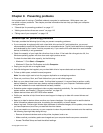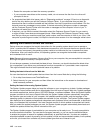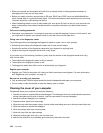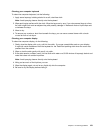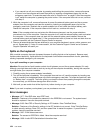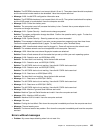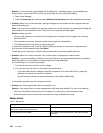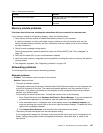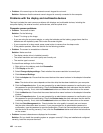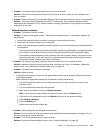• If you cannot turn off your computer by pressing and holding the power button, remove all sources
of power from the computer and reset the system by inserting a straightened paper clip into the
emergency reset hole. To locate the reset hole, refer to “Bottom view” on page 6. After the computer
is off, restart the computer by pressing the power button. If the computer does not turn on, continue
with step 3.
2. While the computer is off, remove all sources of power (the external battery pack and the ac power
adapter) from the computer and reset the system by inserting a straightened paper clip into the
emergency reset hole. Reattach the ac power adapter but do not install the external battery pack.
Restart the computer. If the computer does not turn back on, continue with step 3.
Note: If the computer starts up and enters the Windows environment, use the proper shutdown
procedure to turn off the computer. Once the computer is off, intall the external battery pack and restart
the computer. If the computer does not start with the external battery pack installed, remove the
external battery pack and repeat step 2. If the computer starts with ac power but does not start when ac
power is removed, call the Customer Support Center for support.
3. Remove all external devices that are attached to your computer (keyboard, mouse, printer, scanner, and
so on). Repeat step 2. If step 2 is unsuccessful, call the Customer Support Center and a Customer
Support Specialist will assist you.
Spills on the keyboard
With a mobile computer, there are increased chances of spilling liquids on the keyboard. Because most
liquids conduct electricity, liquid spilled on the keyboard could create numerous short circuits, potentially
causing irreparable damage to your computer.
If you spill something on your computer:
Attention: Be sure that no liquid creates a short circuit between you and the ac power adapter (if in use).
Although you might lose some data or work by turning off the computer immediately, leaving the computer
on might make your computer unusable.
1. Carefully unplug the ac power adapter immediately.
2. Turn off the computer immediately. If the computer does not turn off, reset the system by inserting one
end of a needle or a straightened paper clip into the emergency reset hole. To locate the reset hole, refer
to “Bottom view” on page 6
. The more quickly you stop the current from passing through the computer
the more likely you will reduce damage from short circuits.
3. Wait until you are certain that all the liquid is dry before turning on your computer.
Note: If you want to replace your keyboard, you can purchase a new one.
Error messages
• Message: 0177: Bad SVP data, stop POST task.
Solution: Checksum of the supervisor password in the EEPROM is not correct. The system board
should be replaced. Have the computer serviced.
• Message: 0183: Bad CRC of Security Settings in EFI Variable. Enter ThinkPad Setup.
Solution: Checksum of the Security settings in the EFI Variable is not correct. Enter ThinkPad Setup
to check security settings, Press F10, and then press Enter to restart the system. If you still have a
problem, have the computer serviced.
• Message: 0187: EAIA data access error
Solution: The access to EEPROM is failed. Have the computer serviced.
• Message: 0188: Invalid RFID Serialization Information Area
124 User Guide