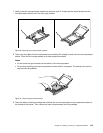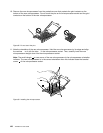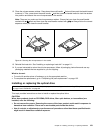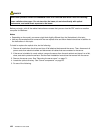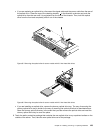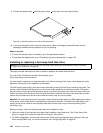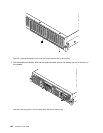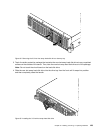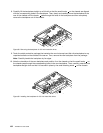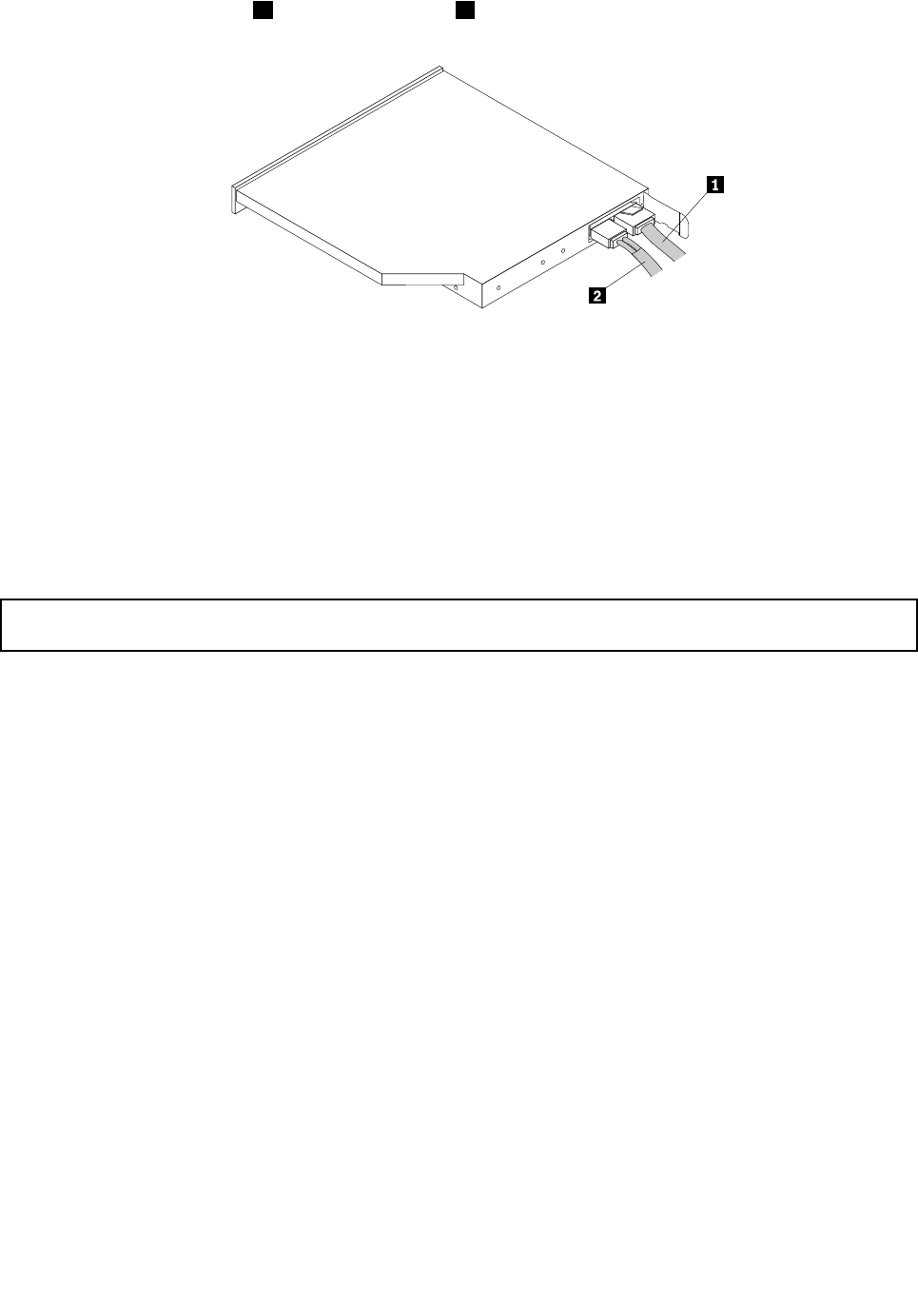
9. Connect the signal cable 1 and the power cable 2 to the rear of the new optical drive.
Figure 90. Connecting cables to the rear of the optical drive
10. If you are instructed to return the old optical drive, follow all packaging instructions and use any
packaging materials that are supplied to you for shipping.
What to do next:
• To work with another piece of hardware, go to the appropriate section.
• To complete the replacement, go to “Completing the parts replacement” on page 152.
Installing or replacing a hot-swap hard disk drive
Attention: Do not open your server or attempt any repair before reading and understanding “Safety information”
on page iii and “Guidelines” on page 69.
This topic provides instructions on how to install or replace a hot-swap hard disk drive.
For a list of the ThinkServer hard disk drive options, go to:
http://www.lenovo.com/thinkserver
You can install or replace a hot-swap hard disk drive without turning off the server, which helps you avoid
signicant interruption to the operation of the system.
The EMI integrity and cooling of the server are protected by having all drive bays covered or occupied. The
number of the installed hard disk drives in your server varies depending on the server model. The vacant
bays are either covered by an EMI-protective panel or occupied by dummy hard disk drive trays. When you
install a hot-swap hard disk drive, save the removed dummy hard disk drive tray in the event that you later
remove the hot-swap hard disk drive and need the dummy tray to cover the place.
Attention: An unoccupied drive bay without any other protection might impact the EMI integrity and cooling
of the server, which might result in overheating or component damage. To maintain the EMI integrity and
cooling of the server, install a new hot-swap hard disk drive as soon as you remove the failing one or
the dummy tray.
Before you begin, review the following hard disk drive installation rules:
• Follow the order of the hard disk drive bays when installing a hard disk drive. See “Front view of the
server” on page 16 to locate the hard disk drive bays in your server.
• For RAID conguration, the hard disk drives must be the same type with the same capacity if they are
within a single RAID array. For more information, see “Conguring RAID” on page 64
.
126 ThinkServer User Guide