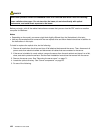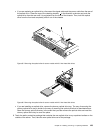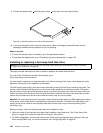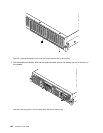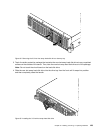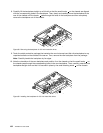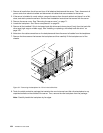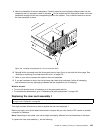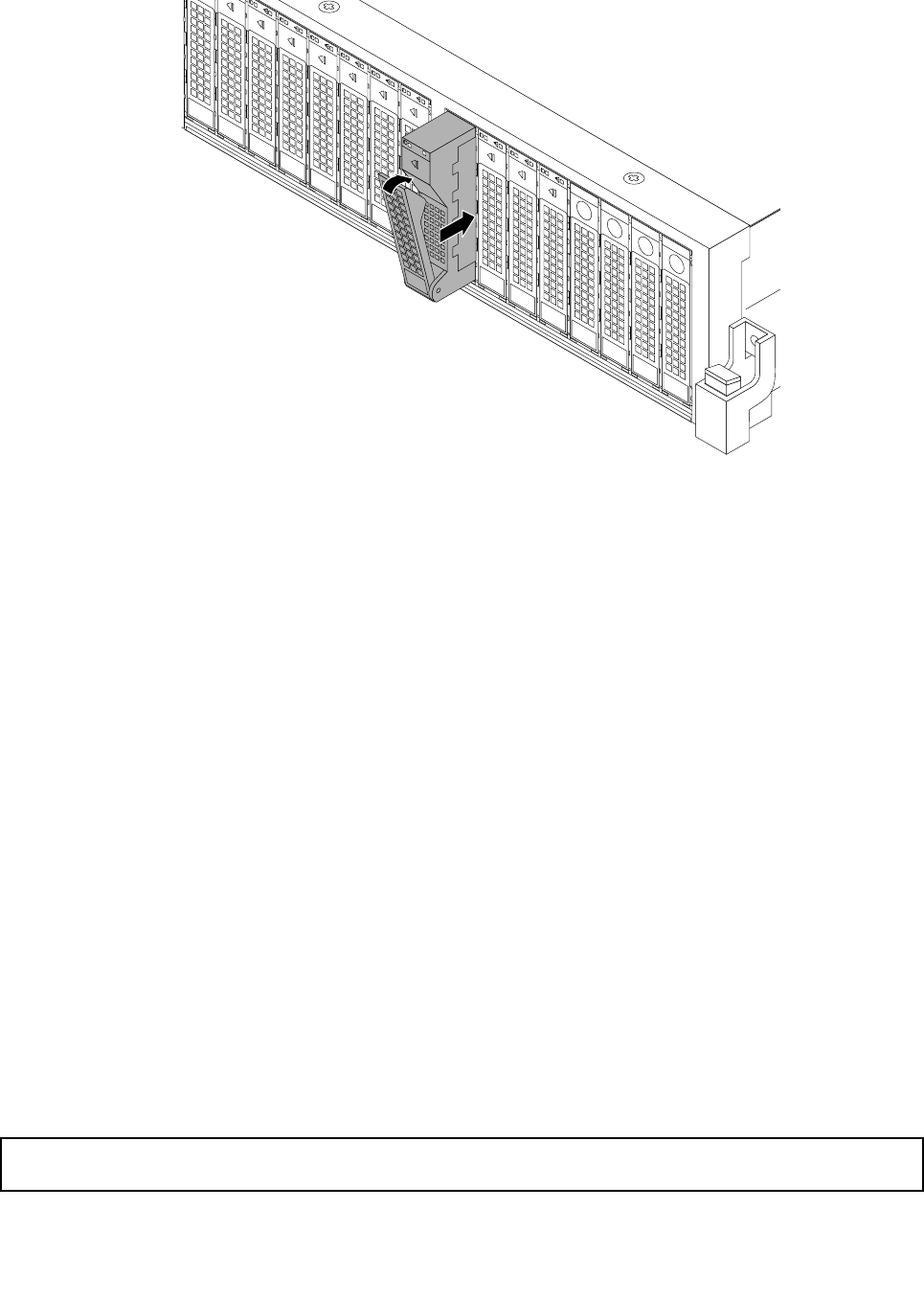
Figure 96. Installing the 2.5-inch hot-swap hard disk drive
5. Check the hot-swap hard disk drive status LEDs to ensure that the hard disk drive is operating correctly.
You might have to restart the server for the newly installed hard disk drive to be recognized. See
“Hot-swap hard disk drive status LEDs” on page 32. If the hard disk drive is faulty, you need to reinstall
or replace it until it is operating correctly.
6. Do one of the following:
• If you are installing a hot-swap hard disk drive, save the removed hard disk drive dummy tray in
the event that you later remove the hot-swap hard disk drive and need a dummy tray to cover the
drive bay.
• If you are replacing a hot-swap hard disk drive and are instructed to return the old hot-swap hard
disk drive, follow all packaging instructions and use any packaging materials that are supplied to
you for shipping.
What to do next:
• To work with another piece of hardware, go to the appropriate section.
• To congure RAID, go to “Conguring RAID” on page 64
.
Replacing the hot-swap hard disk drive backplane
This topic provides instructions on how to replace the hot-swap hard disk drive backplane.
Note: The hot-swap hard disk drive backplane is sensitive to ESD. Ensure that you read and understand
“Handling static-sensitive devices” on page 70 rst and carefully perform the operation.
Replacing the backplane for 3.5-inch hard disk drives
Attention: Do not open your server or attempt any repair before reading and understanding “Safety information”
on page iii
and “Guidelines” on page 69.
This topic provides instructions on how to replace the backplane for 3.5-inch hard disk drives.
130 ThinkServer User Guide