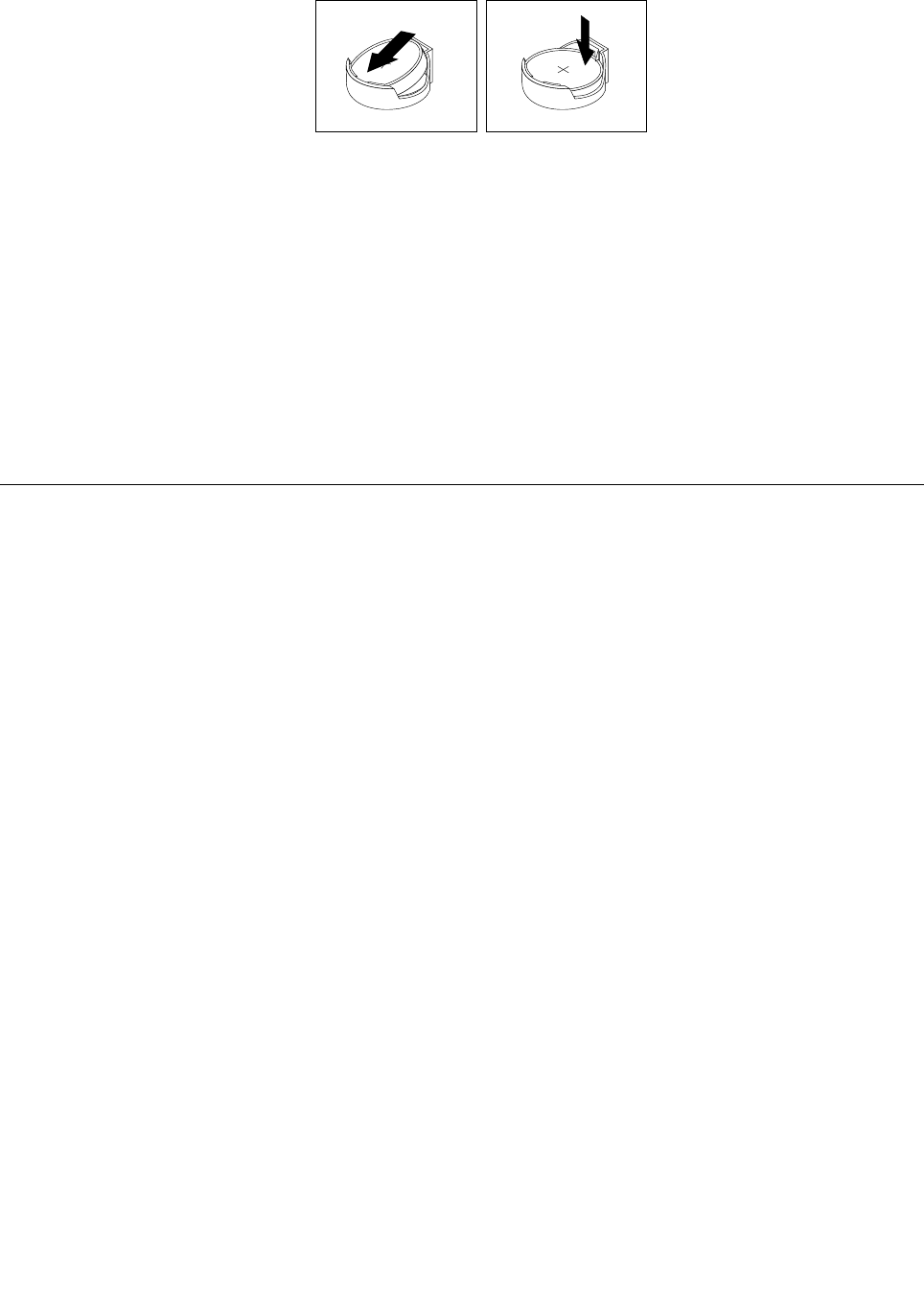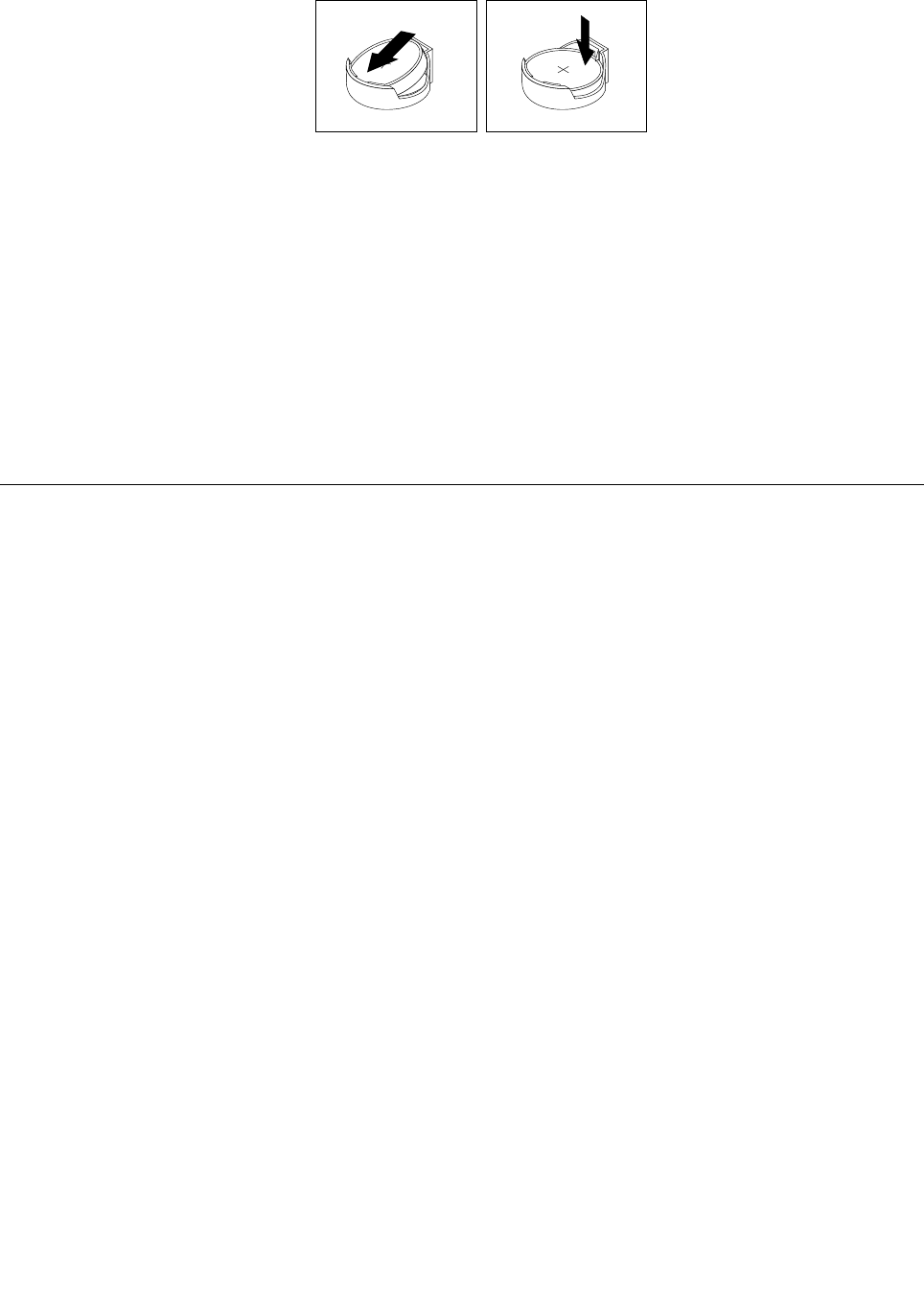
Figure 35. Installing a new battery
8. Reinstall the system board shield or close the system board shield window. See “Removing and
reinstalling the system board shield” on page 98
or “Opening the system board shield window” on
page 107.
9. Reinstall the computer cover. See “Completing the parts replacement” on page 121.
10. Turn on the computer and all attached devices.
Note: When you turn the computer for the rst time after replacing the battery, an error message might
be displayed. This is normal after replacing the battery.
11. Use the Setup Utility program to set the date, time, and any passwords. See Chapter 6 “Using the Setup
Utility program” on page 53.
Replacing the inverter
Attention
Do not open your computer or attempt any repair before reading and understanding the “Important safety
information” in the ThinkCentre Edge Safety and Warranty Guide that came with your computer. To obtain a
copy of the ThinkCentre Edge Safety and Warranty Guide, go to:
http://www.lenovo.com/support
This section provides instructions on how to replace the inverter.
To replace the inverter, do the following:
1. Remove all media from the drives and turn off all attached devices and the computer. Then, disconnect
all power cords from electrical outlets and disconnect all cables that are connected to the computer.
2. Place a soft, clean towel or cloth on the desk or surface. Hold the sides of your computer and gently lay
it down so that the screen is against the surface and the cover is facing up.
3. Remove the computer cover. See “Removing the computer cover” on page 91.
4. Remove the optical drive. See “Replacing the optical drive” on page 94.
5. Locate the inverter in the computer. See “FRU locations” on page 82.
6. Remove the two screws that secure the inverter to the main bracket.
Chapter 8. Replacing FRUs 109