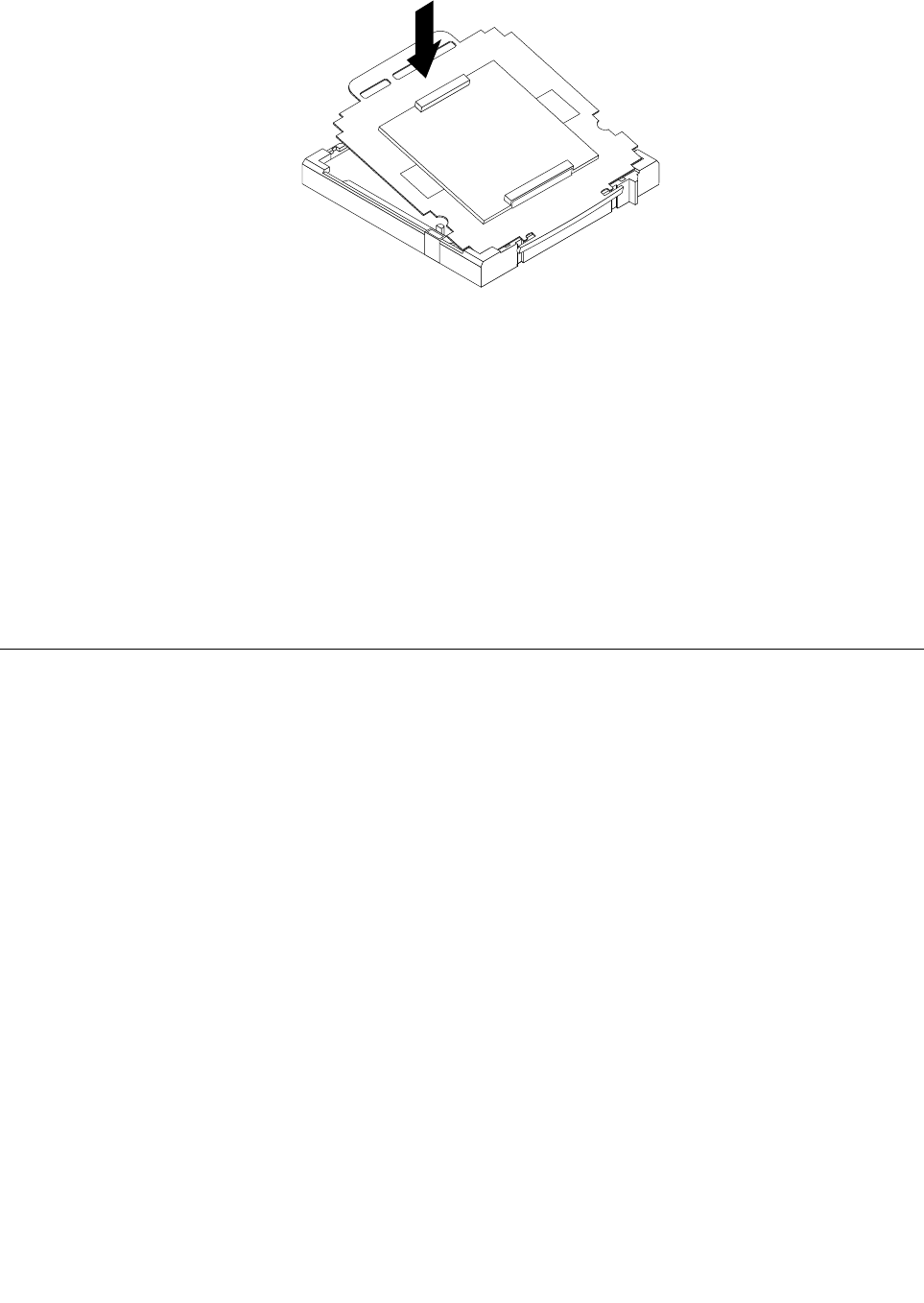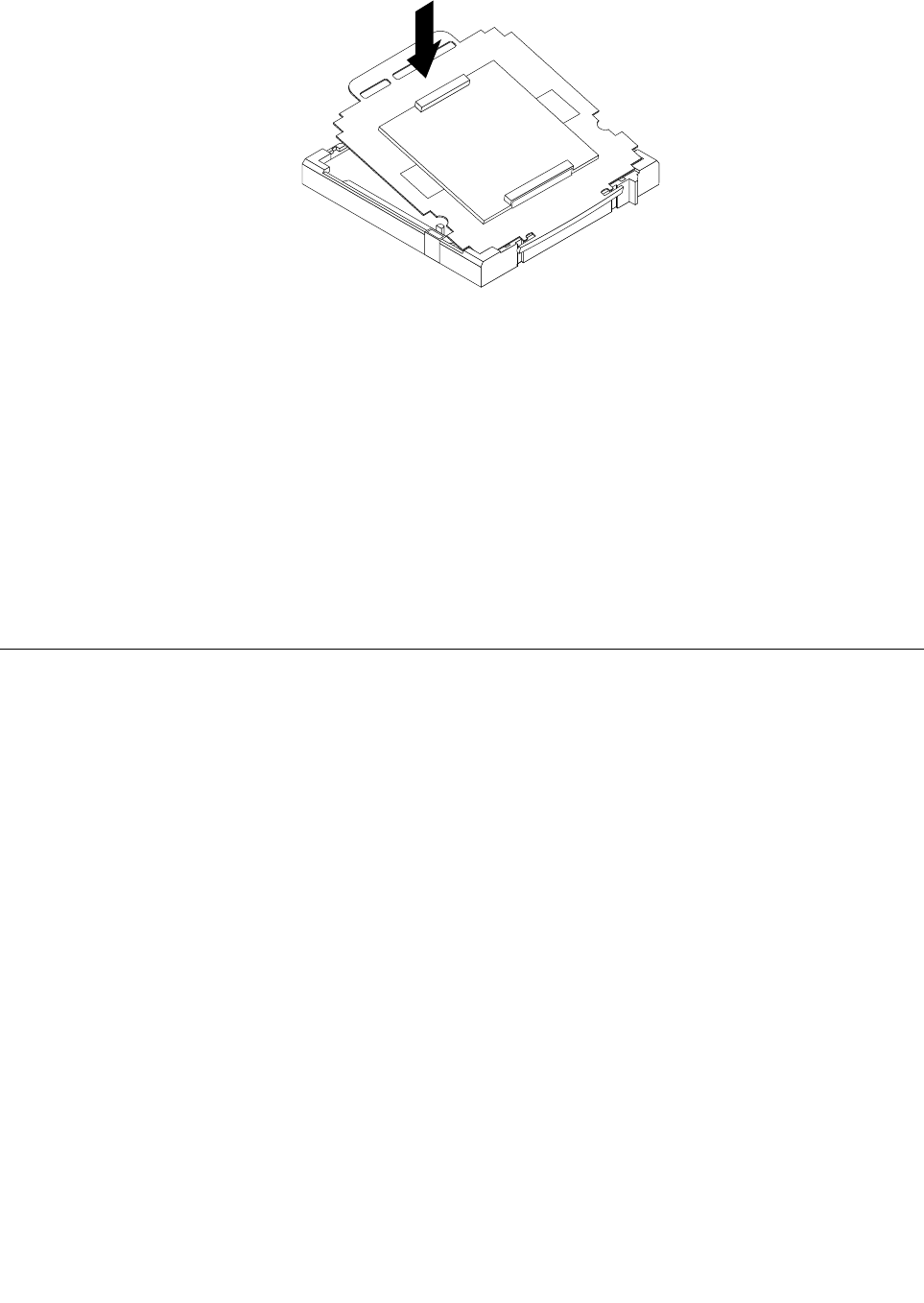
Figure 41. Installing one side of the socket cover into the microprocessor socket
Note: Your microprocessor socket and cover might look slightly different from the illustration.
4. Carefully press the other side of the socket cover downwards until the socket cover snaps into place.
5. Carefully check the four corners of the socket cover to make sure that the cover is secured in the
microprocessor socket.
6. Lower the microprocessor retainer, and then lower the lever to secure the retainer. Make sure the
lever is locked into position.
7. Follow any additional instructions included with the replacement part you received.
Note: If your system board has two microprocessor sockets, be sure to install a socket cover for each
microprocessor socket.
Replacing the LCD panel
Attention
Do not open your computer or attempt any repair before reading and understanding the “Important safety
information” in the ThinkCentre Edge Safety and Warranty Guide that came with your computer. To obtain a
copy of the ThinkCentre Edge Safety and Warranty Guide, go to:
http://www.lenovo.com/support
This section provides instructions on how to replace the LCD panel.
To replace the LCD panel, do the following:
1. Remove all media from the drives and turn off all attached devices and the computer. Then, disconnect
all power cords from electrical outlets and disconnect all cables that are connected to the computer.
2. Place a soft, clean towel or cloth on the desk or other at surface. Hold the sides of your computer and
gently lay it down so that the screen is against the surface and the cover is facing up.
3. Remove the computer cover. See “Removing the computer cover” on page 91.
4. Remove the foot stands. See “Removing and reinstalling the foot stands” on page 88.
116 ThinkCentre Edge Hardware Maintenance Manual