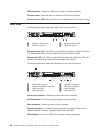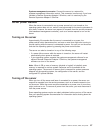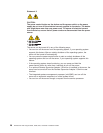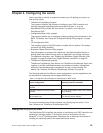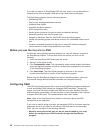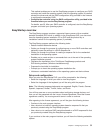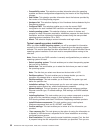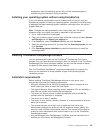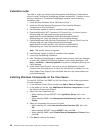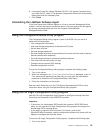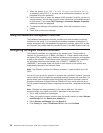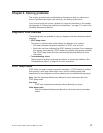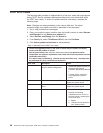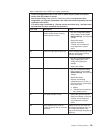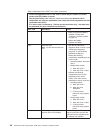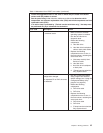Installation order
The order in which you install the operating system and Windows Components is
critical to install ThinkServer EasyManage software successfully. To ensure a clean,
working installation of ThinkServer EasyManage software, use the following
installation order:
1. Install Microsoft Windows Server 2003 Service Pack 1.
2. Install the following Windows Components: See “Installing Windows
Components on the Core Server.”
3. Use Windows Update to install all available critical updates.
4. Download Microsoft .NET Framework 2.0 Service Pack 1 or newer from the
following Web site: http://www.microsoft.com/downloads/
details.aspx?FamilyID=0856eacb-4362-4b0d-8edd-aab15c5e04f5
&DisplayLang=en.
Install the software using the default settings.
5. Download Microsoft Web Services Enhancement 2.0 Service Pack 3 from the
following Web site: http://www.microsoft.com/downloads/
details.aspx?FamilyID=1ba1f631-c3e7-420a-bc1e-ef18bab66122
&DisplayLang=en.
Install the software using the default settings.
Note: This specific version is required.
6. Use Windows Update to install all available critical updates.
7. Launch the EasyManage installation.
8. After ThinkServer EasyManage is installed, enable Security and Patch Manager
to obtain the LANDesk 8.8 Software Updates. In the console application, click
Help -> LANDesk -> Security Updates for a guide to configuring Security and
Patch Manager.
9. Install Adobe Flash Player 9 if you plan to use the Management Console
functions from the same server on which the Core Server is installed. You can
obtain Adobe Flash Player 9 from the Adobe Web site: http://www.adobe.com/
products/flashplayer/
Installing Windows Components on the Core Server
To install IIS, ASP.Net, and SNMP on the Core Server, do the following procedure
for each component:
1. In the Windows Control Panel, double-click Add or Remove Programs.
2. In the toolbar on the left, click Add/Remove Windows Components to launch
the Windows Components Wizard.
3. Select from the Components list:
v When installing IIS and ASP.NET, click Application Server; then, click
Details.
v When installing SNMP, click Management and Monitoring Tools; then, click
Details.
4.
Select the component that you want to install:
v When installing IIS, select Internet Information Services (IIS); then, click
OK.
v When installing ASP.NET, select ASP.NET; then, click OK.
v When installing SNMP, select Simple Network Management Protocol; then,
click OK.
5.
Click Next to continue the wizard.
34 ThinkServer RS110 Types 6435, 6436, 6437, and 6438: Installation Guide