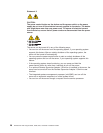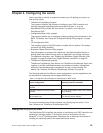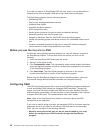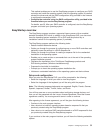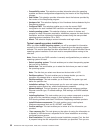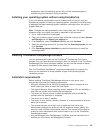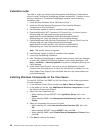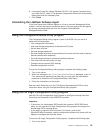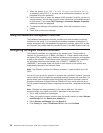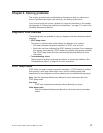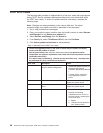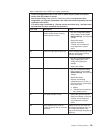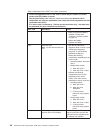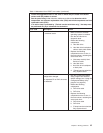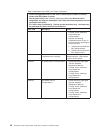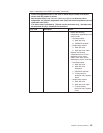2. When the prompt Press CTRL-C to start LSI Logic Configuration Utility...
is displayed, press Ctrl+C. If you have set an administrator password, you are
prompted to type the password.
3. Use the arrow keys to select the adapter (SAS controller) for which you want to
change settings. Use the Help function to see instructions and available actions
for this screen. If you select SAS Topology or Advanced Adapter Properties,
additional screens are displayed.
4. To change the settings of the selected items, follow the instructions on the
screen.
5. Press Enter to save your changes.
Using the baseboard management controller
The baseboard management controller provides basic environmental monitoring
functions for the server. If an environmental condition exceeds a threshold or if a
system component fails, the baseboard management controller lights LEDs to help
you diagnose the problem and also records the error in the BMC system event log.
Configuring the Gigabit Ethernet controllers
The Ethernet controllers are integrated on the system board. They provide an
interface for connecting to a 10 Mbps, 100 Mbps, or 1 Gbps network and provide
full-duplex (FDX) capability, which enables simultaneous transmission and reception
of data on the network. If the Ethernet ports in the server support auto-negotiation,
the controllers detect the data-transfer rate (10BASE-T, 100BASE-TX, or
1000BASE-T) and duplex mode (full-duplex or half-duplex) of the network and
automatically operate at that rate and mode.
Note: The Ethernet controller for Ethernet connector 1 supports Serial over LAN
(SOL).
You do not have to set any jumpers or configure the controllers. However, you must
install a device driver to enable the operating system to address the controllers. For
device drivers and information about configuring the Ethernet controllers, see the
Broadcom NetXtreme II Gigabit Ethernet Software CD that comes with the server.
To find updated information about configuring the controllers, complete the following
steps.
Note: Changes are made periodically to the Lenovo Web site. The actual
procedure might vary slightly from what is described in this document.
1. Go to: http://www.lenovo.com/support.
2. Enter your product number (machine type and model number) or select Servers
and Storage from the Select your product list.
3. Select Servers and Storage from the Brand list.
4. From Family list, select ThinkServer RS110, and click Continue.
36 ThinkServer RS110 Types 6435, 6436, 6437, and 6438: Installation Guide