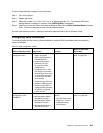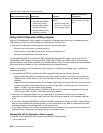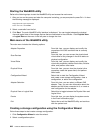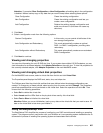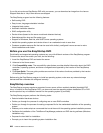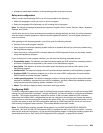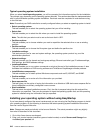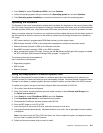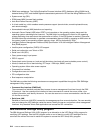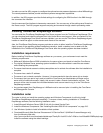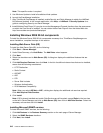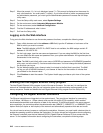3. From Family list, select ThinkServer RS210, and click Continue.
4. Select the operating system that you want from the Operating system list, and click Continue.
5. Click Operating system installation to download instructions to install the operating system.
Updating the rmware
The rmware in the server is periodically updated and is available for download on the Lenovo Support Web
site. Go to http://www.lenovo.com/support to check for the latest level of rmware, such as unied extensible
rmware interface (UEFI) code, vital product data (VPD) code, device drivers, and service processor rmware.
When you replace a device in the server, you might have to either update the server with the latest version of
the rmware that is stored in memory on the device or restore the pre-existing rmware from a diskette or
CD image.
• UEFI code is stored in programmable ROM (ash memory) on the system board.
• IMM rmware is stored in ROM on the baseboard management controller on the system board.
• Ethernet rmware is stored in ROM on the Ethernet controller.
• ServeRAID rmware is stored in ROM on the RAID controller.
• Major components contain VPD code. You can use the IBM Advanced Settings Utility program to update
the VPD code (see “IBM Advanced Settings Utility program” on page 214
).
The following items are downloadable at
http://www.lenovo.com/support:
• Diagnostics programs
• IMM rmware
• Ethernet rmware
Using the EasyUpdate Firmware Updater tool
ThinkServer EasyUpdate Firmware Updater is a software application that enables you to maintain your
system rmware up to date and helps you avoid unnecessary outages. Firmware Updater updates the server
rmware in two steps, by updating system rmware, adapter rmware, and hard disk drive (HDD) rmware.
To update your system, rst go to the Lenovo Support Web site and obtain the ISO le.
1. Go to http://www.lenovo.com/support.
2. Enter your product number (machine type and model number) or select Servers and Storage from
the Select your product list.
3. From Family list, select ThinkServer RS210, and click Continue.
4. Click Downloads and drivers to download rmware updates.
5. Download the ThinkServer rmware update media ISO le.
6. Burn the ISO image on to a CD or DVD.
7. Insert the media in the server DVD drive, and start the server to that drive.
8. The application starts automatically. Hardware detection runs, and a list of applicable rmware updates
is displayed.
Note: You need to boot the CD or DVD two times; one time to update the system and adapter rmware
and one time to update the HDD rmware.
9. Select the rmware updates that you want to install.
Chapter 8. Conguring the server 211