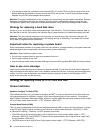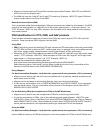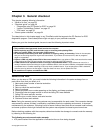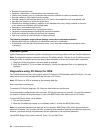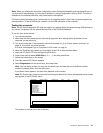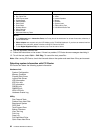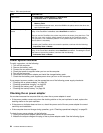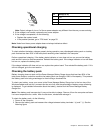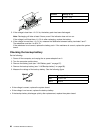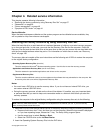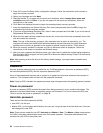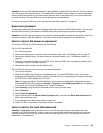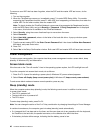Table 1. FRU tests (continued)
FRU Applicable test
Optical drive 1. Diagnostics ➙ Other Devices ➙ Optical Drive
2. Interactive Tests ➙ Optical Drive Test
Memory
1. If two DIMMs are installed, remove one of them and run Diagnostics ➙ Advanced
Memory Tests.
2. If the problem does not recur, return the DIMM to its place, remove the other one,
and run the test again.
TrackPoint or pointing
device
If the TrackPoint does not work, check the conguration as specied in the BIOS Setup
Utility. If the TrackPoint is disabled, select Automatic to enable it.
After you use the TrackPoint, the pointer may drift on the screen for a short time. This
drift can occur when a slight, steady pressure is applied to the TrackPoint pointer.
This symptom is not a hardware problem. If the pointer stops after a short time, no
service action is necessary.
If enabling the TrackPoint does not correct the problem, continue with the following:
• Interactive Tests ➙ Mouse
Touch Pad
If the Touch Pad does not work, check the conguration as specied in the BIOS Setup
Utility. If the Touch Pad is disabled, select Automatic to enable it. If enabling the Touch
Pad does not correct the problem, continue with the following:
• Interactive Tests ➙ Mouse
Power system checkout
To verify a symptom, do the following:
1. Turn off the computer.
2. Remove the battery pack.
3. Connect the ac power adapter.
4. Check that power is supplied when you turn on the computer.
5. Turn off the computer.
6. Disconnect the ac power adapter and install the charged battery pack.
7. Check that the battery pack supplies power when you turn on the computer.
If you suspect a power problem, see the appropriate one of the following power supply checkouts:
• “Checking the ac power adapter” on page 34
• “Checking operational charging” on page 35
• “Checking the battery pack” on page 35
• “Checking the backup battery” on page 36
Checking the ac power adapter
You are here because the computer fails only when the ac power adapter is used.
• If the power problem occurs only when the docking station or the port replicator is used, replace the
docking station or the port replicator.
• If the power-on indicator does not turn on, check the power cord of the ac power adapter for correct
continuity and installation.
• If the computer does not charge during operation, go to “Checking operational charging” on page 35.
To check the ac power adapter, do the following:
1. Unplug the ac power adapter cable from the computer.
2. Measure the output voltage at the plug of the ac power adapter cable. See the following gure:
34 Hardware Maintenance Manual