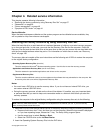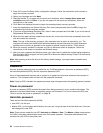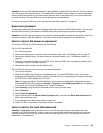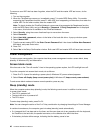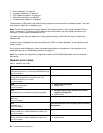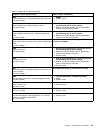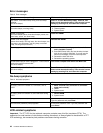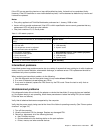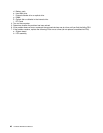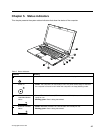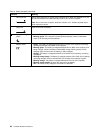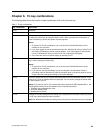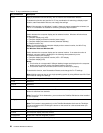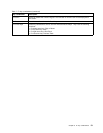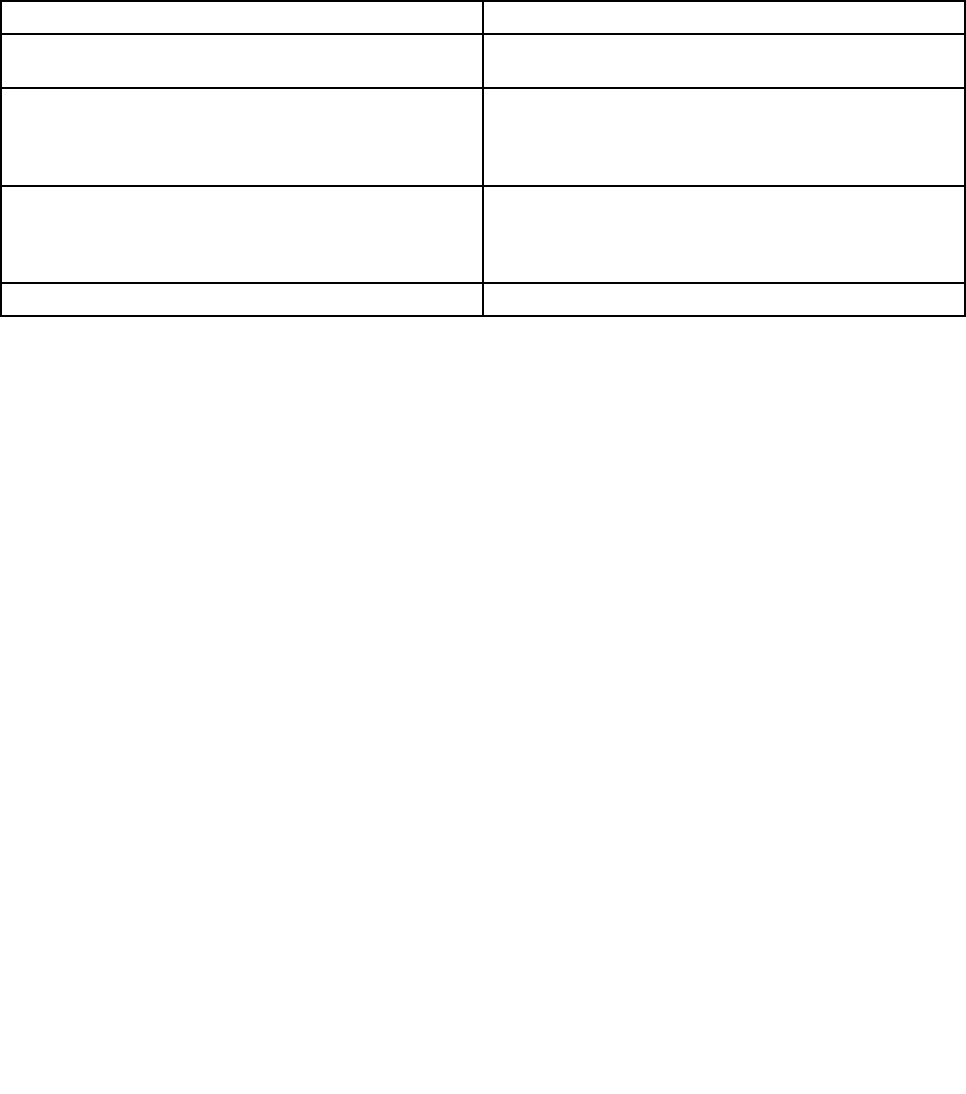
If the LCD you are servicing has two or less visible defective pixels, it should not be considered faulty.
However, if the LCD has three or more visible defective pixels, it will be deemed as defective by Lenovo and
it should be replaced.
Notes:
• This policy applies to all ThinkPad Notebooks purchased on 1 January, 2008 or later.
• Lenovo will not provide replacement if the LCD is within specication as we cannot guarantee that any
replacement LCD will have zero pixel defects.
• One pixel consists of R, G, B sub-pixels.
Table 5. LCD-related symptoms
Symptom or error
FRU or action, in sequence
No beep, power-on indicator on, and a blank LCD during
POST.
System board.
• LCD backlight not working.
• LCD too dark.
• LCD brightness cannot be adjusted.
• LCD contrast cannot be adjusted.
1. Reseat the LCD connectors.
2. LCD assembly.
3. System board.
• LCD screen unreadable.
• Characters missing pixels.
• Screen abnormal.
• Wrong color displayed.
1. See important note for “LCD-related symptoms.”
2. Reseat all LCD connectors.
3. LCD assembly.
4. System board.
Horizontal or vertical lines displayed on LCD. LCD assembly.
Intermittent problems
Intermittent system hang problems can be due to a variety of causes that have nothing to do with a hardware
defect, such as cosmic radiation, electrostatic discharge, or software errors. FRU replacement should be
considered only when a problem recurs.
When analyzing an intermittent problem, do the following:
1. Run the diagnostic test for the system board in loop mode at least 10 times.
2. If no error is detected, do not replace any FRUs.
3. If any error is detected, replace the FRU shown by the FRU code. Rerun the test to verify that no
more errors exist.
Undetermined problems
If the diagnostic tests did not identify the adapter or device that has failed, if wrong devices are installed,
or if the system simply is not operating, follow these procedures to isolate the failing FRU (do not isolate
FRUs that have no defects).
Verify that all attached devices are supported by the computer.
Verify that the power supply being used at the time of the failure is operating correctly. (See “Power system
checkout” on page 34
.)
1. Turn off the computer.
2. Visually check each FRU for damage. Replace any damaged FRU.
3. Remove or disconnect all of the following devices:
a. Non-ThinkPad devices
b. Devices attached to the docking station or the port replicator
c. Printer, mouse, and other external devices
Chapter 4. Related service information 45