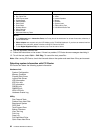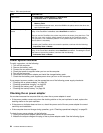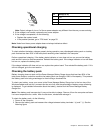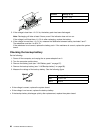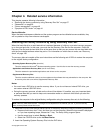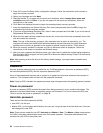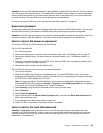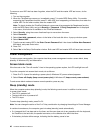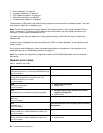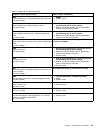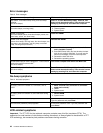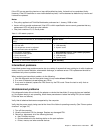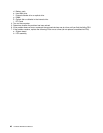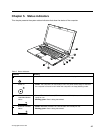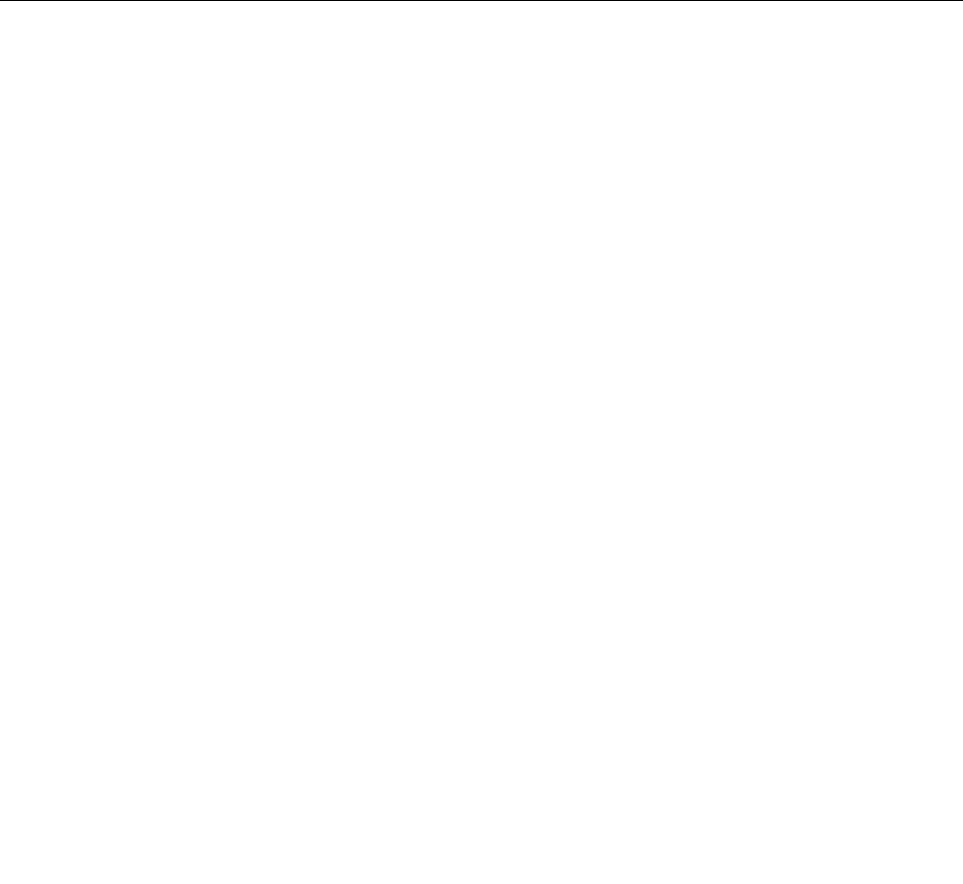
To remove a user HDP that has been forgotten, when the SVP and the master HDP are known, do the
following:
1. Turn on the computer.
2. When the ThinkPad logo comes up, immediately press F1 to enter BIOS Setup Utility. For models
supporting the Passphrase function, press F1 while HDP icon is appearing on the screen; then enter the
master HDP. For the other models, enter the master HDP.
Note: To check whether the ThinkPad Notebook you are servicing supports the Passphrase function,
enter the BIOS Setup Utility and go to Security ➙ Password. If Using Passphrase item is displayed
in the menu, this function is available on the ThinkPad Notebook.
3. Select Security, using the cursor directional keys to move down the menu.
4. Select Password.
5. Select Hard-disk x password, where x is the letter of the hard disk drive. A pop-up window opens.
6. Select Master HDP.
7. Type the current master HDP in the Enter Current Password eld. then leave the Enter New Password
eld blank, and press Enter twice.
8. Press F10.
9. Select Yes in the Setup Conrmation window. Both user HDP and master HDP will have been removed.
Power management
To reduce power consumption, the computer has three power management modes: screen blank, sleep
(standby in Windows XP), and hibernation.
Screen blank mode
If the time set on the “Turn off monitor” timer in the operating system expires, the LCD backlight turns off.
To put the computer into screen blank mode, do as follows:
1. Press Fn+F3. A panel for selecting a power plan (in Windows XP, power scheme) appears.
2. Select Power off display (keep current power plan) (in Windows XP, keep current power scheme).
To end screen blank mode and resume normal operation, press any key.
Sleep (standby) mode
When the computer enters sleep (standby) mode, the following events occur in addition to what occurs
in screen blank mode:
• The LCD is powered off.
• The hard disk drive is powered off.
• The CPU stops.
To enter sleep (standby) mode, press Fn+F4.
Note: You can change the action of the Fn+F4 key combination by changing the settings in Power Manager.
In certain circumstances, the computer goes into sleep (standby) mode automatically:
• If a “suspend time” has been set on the timer, and the user does not do any operation with the keyboard,
the TrackPoint, the hard disk, the parallel connector, or the diskette drive within that time.
• If the battery indicator blinks orange, indicating that the battery power is low.
40 Hardware Maintenance Manual