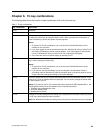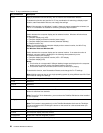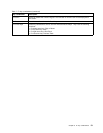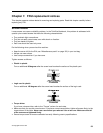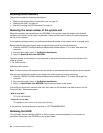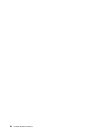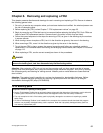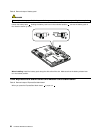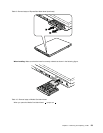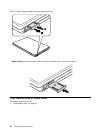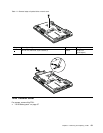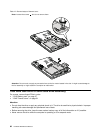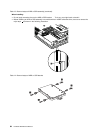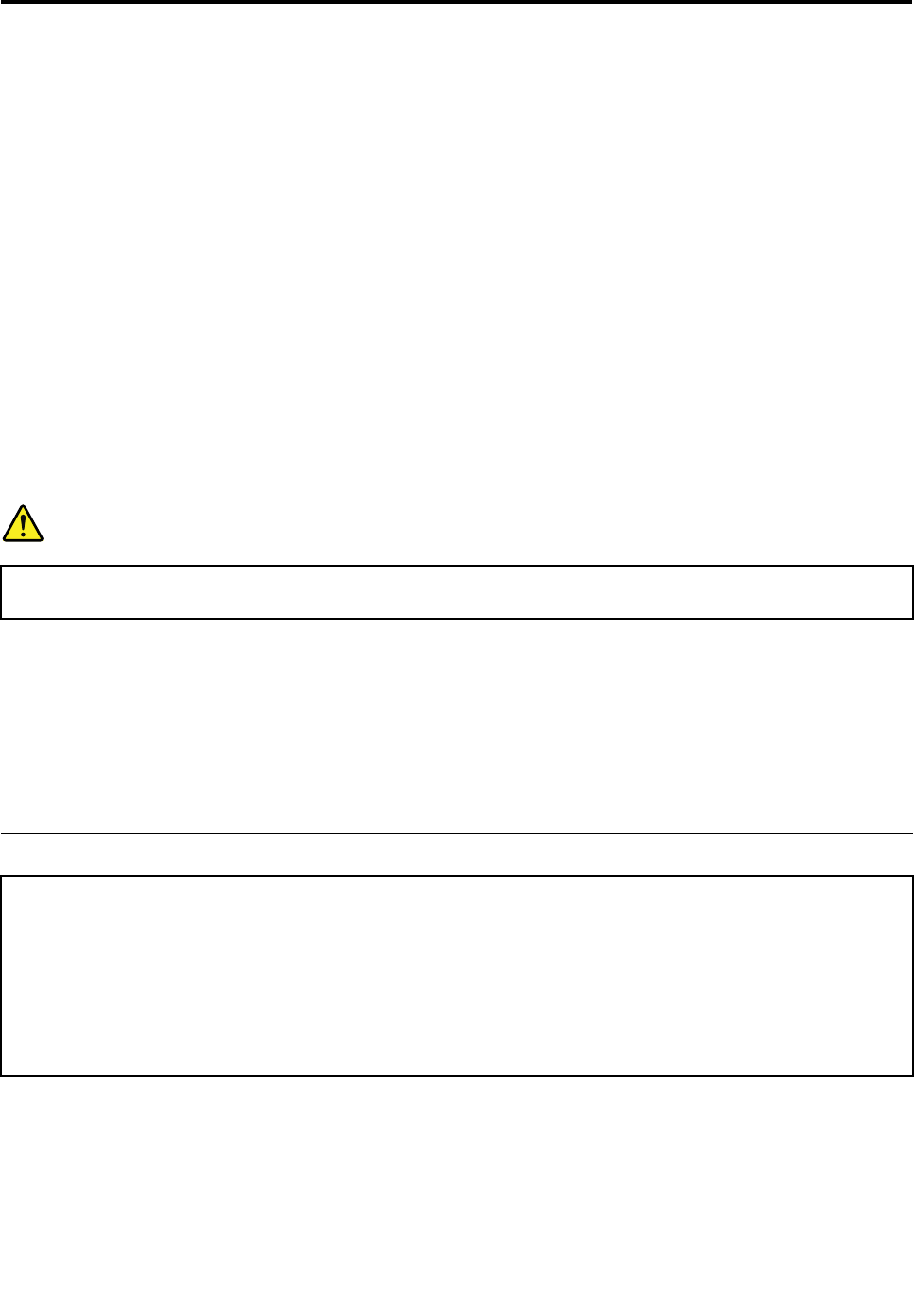
Chapter 8. Removing and replacing a FRU
This chapter presents directions and drawings for use in removing and replacing a FRU. Be sure to observe
the following general rules:
1. Do not try to service any computer unless you have been trained and certied. An untrained person runs
the risk of damaging parts.
2. Before replacing any FRU, review Chapter 7 “FRU replacement notices” on page 53.
3. Begin by removing any FRUs that have to be removed before replacing the failing FRU. Such FRUs are
listed in each FRU replacement section. Remove them in the order in which they are listed.
4. Follow the correct sequence in the steps for removing a FRU, as given in the drawings by the numbers
in square callouts.
5. When turning a screw to replace a FRU, turn it in the direction as given by the arrow in the drawing.
6. When removing a FRU, move it in the direction as given by the arrow in the drawing.
7. To put the new FRU in place, reverse the removal procedure and follow any notes that pertain to
replacement. For information about connecting and arranging internal cables, see Chapter 9 “Locations”
on page 113
.
8. When replacing a FRU, use the correct screw(s) as shown in the procedures.
DANGER
Before removing any FRU, turn off the computer, unplug all power cords from electrical outlets,
remove the battery pack, and then disconnect any interconnecting cables.
Attention: After replacing a FRU, do not turn on the computer until you have made sure that all screws,
springs, and other small parts are in place and none are loose inside the computer. Verify this by shaking
the computer gently and listening for rattling sounds. Metallic parts or metal akes can cause electrical
short circuits.
Attention: The system board is sensitive to, and can be damaged by, electrostatic discharge. Before
touching it, establish personal grounding by touching a ground point with one hand or by using an
electrostatic discharge (ESD) strap (P/N 6405959).
1010 Battery pack
Important notice for replacing a battery pack:
• Lenovo ThinkVantage Toolbox has an automatic battery diagnostic that determines if the battery pack is defective.
A battery pack FRU should not be replaced unless this diagnostic shows that the battery is defective.
• The only exception to this is if the battery pack is physically damaged or a customer is reporting a possible
safety issue.
• If Lenovo ThinkVantage Toolbox is not installed in the computer, the customer should download this program
before a non-physically damaged battery pack is replaced. Note that a physically damaged battery pack is a
non-warranty replacement part.
© Copyright Lenovo 2011
57