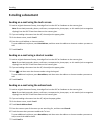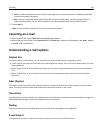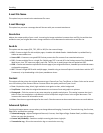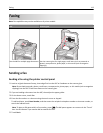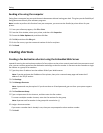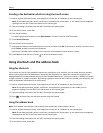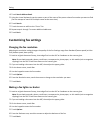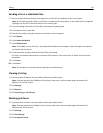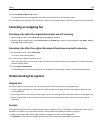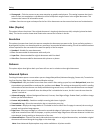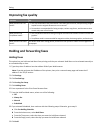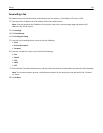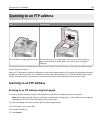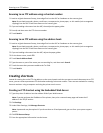4 Touch Search Address Book.
5 Using the virtual keyboard, type the name or part of the name of the person whose fax number you want to find.
(Do not attempt to search for multiple names at the same time.)
6 Touch Search.
7 Touch the name to add it to the “Fax to” list.
8 Repeat steps 4 through 7 to enter additional addresses.
9 Touch Fax It.
Customizing fax settings
Changing the fax resolution
Adjusting the resolution setting changes the quality of the fax. Settings range from Standard (fastest speed) to Ultra
Fine (slowest speed, best quality).
1 Load an original document faceup, short edge first into the ADF or facedown on the scanner glass.
Note: Do not load postcards, photos, small items, transparencies, photo paper, or thin media (such as magazine
clippings) into the ADF. Place these items on the scanner glass.
2 If you are loading a document into the ADF, then adjust the paper guides.
3 On the home screen, touch Fax.
4 Use the keypad to enter the fax number.
5 Touch Options.
6 From the Resolution area, touch the arrows to change to the resolution you want.
7 Touch Fax It.
Making a fax lighter or darker
1 Load an original document faceup, short edge first into the ADF or facedown on the scanner glass.
Note: Do not load postcards, photos, small items, transparencies, photo paper, or thin media (such as magazine
clippings) into the ADF. Place these items on the scanner glass.
2 If you are loading a document into the ADF, then adjust the paper guides.
3 On the home screen, touch Fax.
4 Use the keypad to enter the fax number.
5 Touch Options.
6 From the Darkness area, touch the arrows to adjust the darkness of the fax.
7 Touch Fax It.
Faxing 116