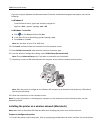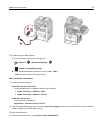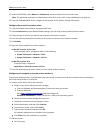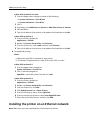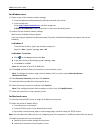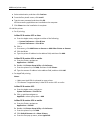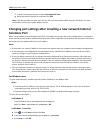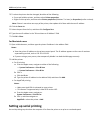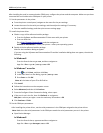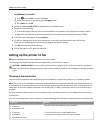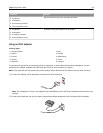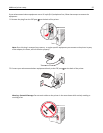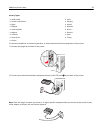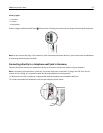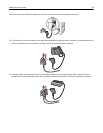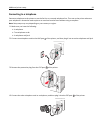After installing the serial or communication (COM) port, configure the printer and the computer. Make sure you have
connected the serial cable to the COM port on your printer.
1 Set the parameters in the printer.
a From the printer control panel, navigate to the menu for the port settings.
b Locate the menu for the serial port settings, and then adjust the settings, if necessary.
c Save the modified settings, and then print a menu settings page.
2 Install the printer driver.
a Obtain a copy of the software installer package.
• From the Software and Documentation CD that came with your printer
• From our Web site:
Go to
http://support.lexmark.com, and then navigate to:
SUPPORT & DOWNLOAD > select your printer > select your operating system
b Double‑click the software installer package.
Wait for the installation dialog to appear.
If you are using the Software and Documentation CD and the installation dialog does not appear, then do the
following:
In Windows 8
From the Search charm type run, and then navigate to:
Apps list > Run > type D:\setup.exe > OK
In Windows 7 or earlier
1 Click or click Start, and then click Run.
2 In the Start Search or Run dialog, type D:\setup.exe.
3 Press Enter or click OK.
Note: D is the letter of your CD or DVD drive.
c Click Install.
d Follow the instructions on the computer screen.
e Select Advanced, and then click Continue.
f From the Configure Printer Connection dialog, select a port.
g If the port is not in the list, then click Refresh, or navigate to:
Add port > select a port type > enter the necessary information > OK
h Click Continue > Finish.
3 Set the COM port parameters.
After installing the printer driver, set the serial parameters in the COM port assigned to the printer driver.
Note: Make sure the serial parameters in the COM port match the serial parameters you set in the printer.
a Open Device Manager.
In Windows 8
From the Search charm, type run and then navigate to:
Apps list > Run > type devmgmt.msc > OK
Additional printer setup 52