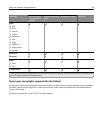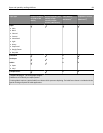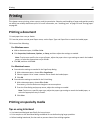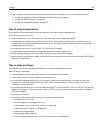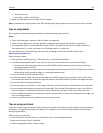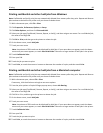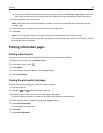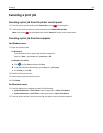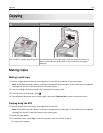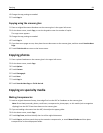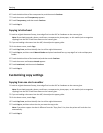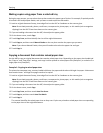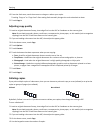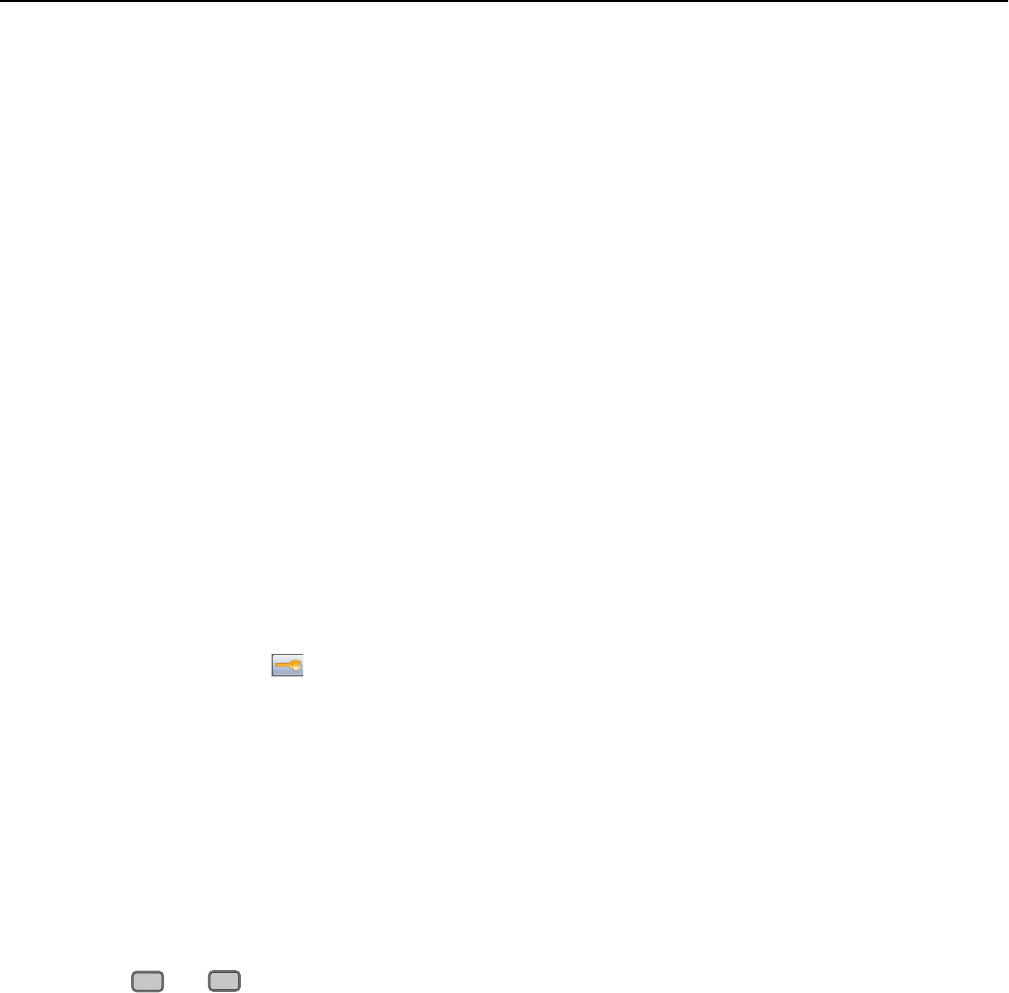
• If you insert the flash drive while the printer is printing other jobs, then Printer Busy appears. After the
other jobs are processed, you may need to view the held jobs list to print documents from the flash drive.
3 Touch the document you want to print.
Note: Folders found on the flash drive appear as folders. File names are appended by the extension type (for
example, .jpg).
4 Touch the arrows if you want to increase the number of printed copies.
5 Touch Print.
Note: Do not remove the flash drive from the USB port until the document has finished printing.
If you leave the flash drive in the printer after leaving the initial USB menu screen, then you can still print .pdf files
from the flash drive as held jobs.
Printing information pages
Printing a directory list
A directory list shows the resources stored in flash memory or on the printer hard disk.
1 Make sure the printer is on and Ready appears.
2 On the home screen, touch .
3 Touch Reports.
4 Touch the down arrow until Print Directory appears.
5 Touch Print Directory.
Printing the print quality test pages
Print the print quality test pages to isolate print quality problems.
1 Turn the printer off.
2 Hold down
2
ABC
and
6
MNO
while turning the printer on.
3 Release the buttons when the screen with the progress bar appears.
The printer performs a power‑on sequence, and then the Configuration menu appears.
4 Touch the down arrow until Print Quality Pages appears.
5 Touch Print Quality Pages.
The print quality test pages print.
6 Touch Back.
7 Touch Exit Configuration.
Printing 91