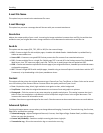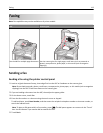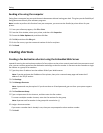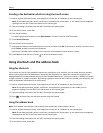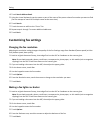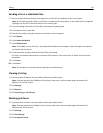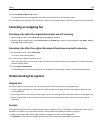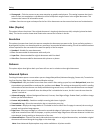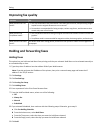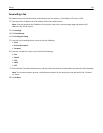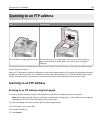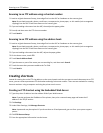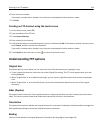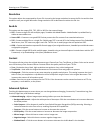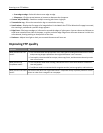• Photograph—Tells the scanner to pay extra attention to graphics and pictures. This setting increases the time it
takes to scan, but emphasizes a reproduction of the full dynamic range of tones in the original document. This
increases the amount of information saved.
• Color—Sets the scan type and output for the fax. Color documents can be scanned and sent to a fax destination.
Sides (Duplex)
This option informs the printer if the original document is simplex (printed on one side) or duplex (printed on both
sides). This lets the scanner know what needs to be scanned for inclusion in the fax.
Resolution
This options increases how closely the scanner examines the document you want to fax. If you are faxing a photo, a
drawing with fine lines, or a document with very small text, increase the Resolution setting. This will increase the amount
of time required for the scan and will increase the quality of the fax output.
• Standard—Suitable for most documents
• Fine—Recommended for documents with small print
• Super fine—Recommended for original documents with fine detail
• Ultra fine—Recommended for documents with pictures or photos
Darkness
This option adjusts how light or dark your faxes will turn out in relation to the original document.
Advanced Options
Touching this button opens a screen where you can change Delayed Send, Advanced Imaging, Custom Job, Transmission
Log, Scan Preview, Edge Erase, and Advanced Duplex settings.
• Delayed Send—Lets you send a fax at a later time or date. After setting up your fax, touch Delayed Send, enter the
time and date you would like to send your fax, and then touch Done. This setting can be especially useful in sending
information to fax lines that are not readily available during certain hours, or when transmission times are cheaper.
Note: If the printer is turned off when the delayed fax is scheduled to be sent, the fax is sent the next time the
printer is turned on.
• Advanced Imaging—Adjusts Background Removal, Contrast, Scan Edge to Edge, Shadow Detail, and Mirror Image
before you fax the document
• Custom Job (Job Build)—Combines multiple scanning jobs into a single job
• Transmission Log—Prints the transmission log or transmission error log
• Scan Preview—Displays the image before it is included in the fax. When the first page is scanned, the scanning is
paused, and a preview image appears.
• Edge Erase—Eliminates smudges or information around the edges of a document. You can choose to eliminate an
equal area around all four sides of the paper, or pick a particular edge. Edge Erase will erase whatever is within the
area selected, leaving nothing on that portion of the scan.
• Advanced Duplex—Controls how many sides and what orientation an original document has, and whether original
documents are bound along the long edge or the short edge
Note: Some Advanced Duplex options may not be available on all printer models.
Faxing 119