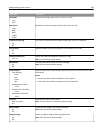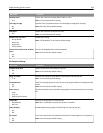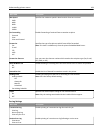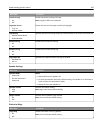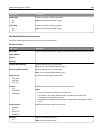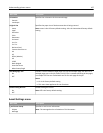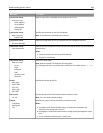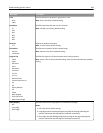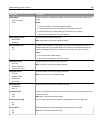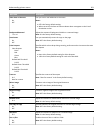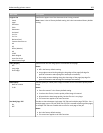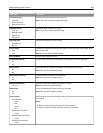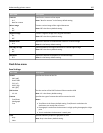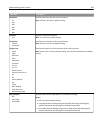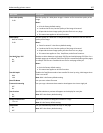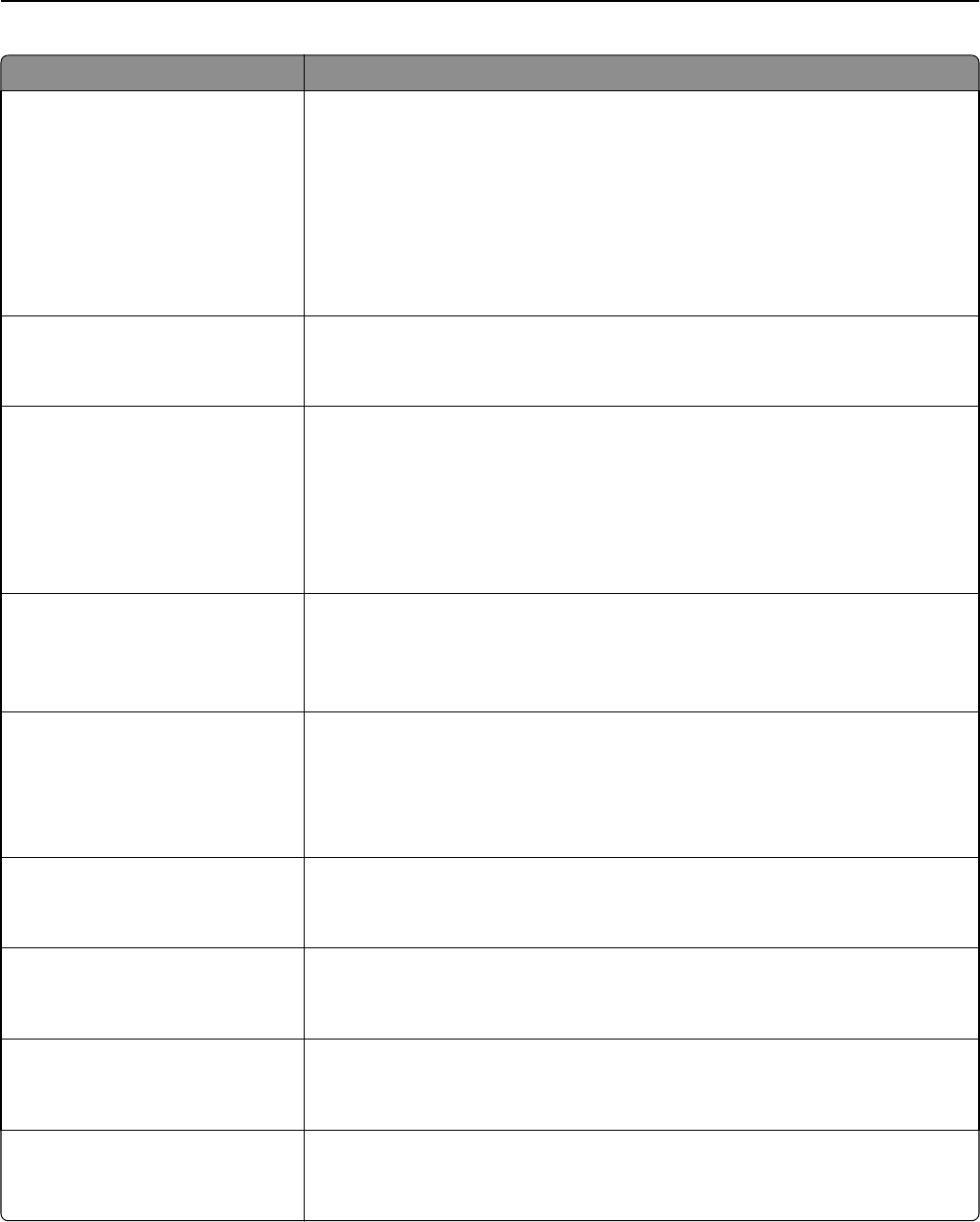
Menu item Description
JPEG Quality
Best for content
5–90
Sets the quality of a JPEG photo image in relation to file size and the quality of the
image
Notes:
• “Best for content” is the factory default setting.
• 5 reduces the file size, but the quality of the image is lessened.
• 90 provides the best image quality, but the file size is very large.
• This menu item applies to all scan functions.
E‑mail images sent as
Attachment
Web Link
Specifies how the images will be sent
Note: Attachment is the factory default setting.
Use Multi‑Page TIFF
On
Off
Provides a choice between single-page TIFF files and multiple‑page TIFF files. For a
multiple-page scan to e-mail job, either one TIFF file is created containing all the
pages, or multiple TIFF files are created with one file for each page of the job.
Notes:
• On is the factory default setting.
• This menu item applies to all scan functions.
Transmission Log
Print log
Do not print log
Print only for error
Specifies whether the transmission log prints
Note: “Print log” is the factory default setting.
Log Paper Source
Tray <x>
Manual Feeder
Manual Env
MP Feeder
Specifies a paper source for printing e-mail logs
Note: Tray 1 is the factory default setting.
Log Output Bin
Standard Bin
Bin <x>
Specifies an output bin for the printed e‑mail log
E‑mail Bit Depth
8 bit
1 bit
Enables the Text/Photo mode to have smaller file sizes by using 1‑bit images when
Color is set to Off.
Note: 8 bit is the factory default setting.
Custom Job scanning
On
Off
Lets you copy a document that contains mixed paper sizes into a single job
Scan Preview
On
Off
Specifies whether a preview will appear on the display for scan jobs
Note: Off is the factory default setting.
Understanding printer menus 200