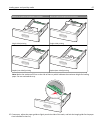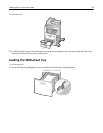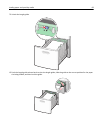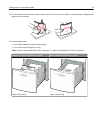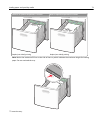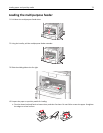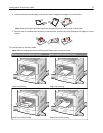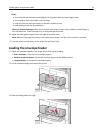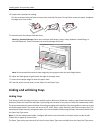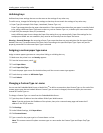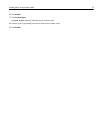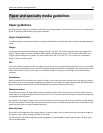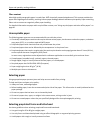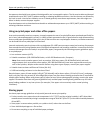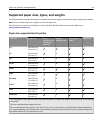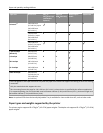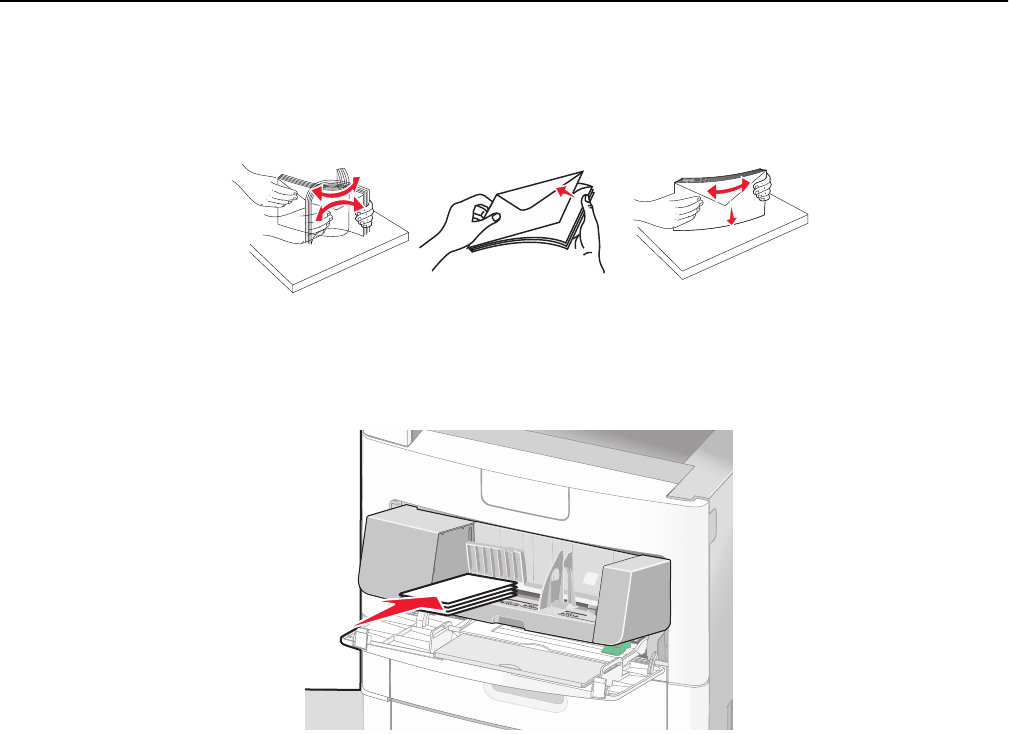
4 Prepare the envelopes for loading.
Flex the envelopes back and forth to loosen them, and then fan them. Do not fold or crease the paper. Straighten
the edges on a level surface.
5 Load the stack of envelopes flap side down.
Warning—Potential Damage: Never use envelopes with stamps, clasps, snaps, windows, coated linings, or
self‑stick adhesives. These envelopes may severely damage the printer.
Note: Do not exceed the maximum stack height by forcing paper under the stack height limiter.
6 Adjust the width guide to lightly touch the edge of the paper stack.
7 Lower the envelope weight to touch the paper stack.
8 From the printer control panel, set the Paper Size and Paper Type.
Linking and unlinking trays
Linking trays
Tray linking is useful for large print jobs or multiple copies. When one linked tray is empty, paper feeds from the next
linked tray. When the Paper Size and Paper Type settings are the same for any trays, the trays are automatically linked.
The printer automatically senses the Paper Size setting according to the position of the paper guides in each tray except
the multipurpose feeder. The printer can sense A4, A5, JIS B5, Letter, Legal, Executive, and Universal paper sizes. The
multipurpose feeder and trays using other paper sizes can be linked manually using the Paper Size menu available from
the Paper Size/Type menu.
Note: To link the multipurpose feeder, Configure MP must be set to Cassette in the Paper menu in order for MP
Feeder Size to appear as a menu item.
The Paper Type setting must be set for all trays from the Paper Type menu available from the Paper Size/Type menu.
Loading paper and specialty media 75