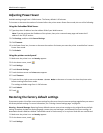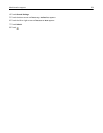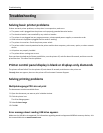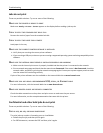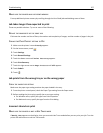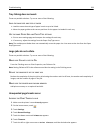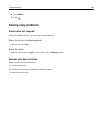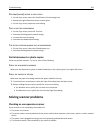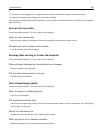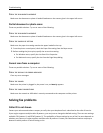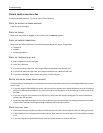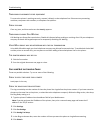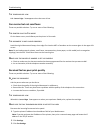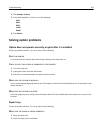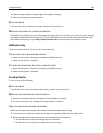PATTERNS (MOIRÉ) APPEAR IN THE OUTPUT
• On the Copy screen, select the Text/Photo or Printed Image icon.
• Rotate the original document on the scanner glass.
• On the Copy screen, adjust the scale setting.
TEXT IS LIGHT OR DISAPPEARING
• On the Copy screen, touch the Text icon.
• Decrease the background removal setting.
• Increase the contrast setting.
• Decrease the shadow detail setting.
THE OUTPUT APPEARS WASHED OUT OR OVEREXPOSED
• On the Copy screen, select the Printed Image icon.
• Decrease the background removal setting.
Partial document or photo copies
These are possible solutions. Try one or more of the following:
CHECK THE DOCUMENT PLACEMENT
Make sure the document or photo is loaded facedown on the scanner glass in the upper left corner.
CHECK THE PAPER SIZE SETTING
Make sure the paper size setting matches the paper loaded in the tray:
1 From the printer control panel, check the Paper Size setting from the Paper menu.
2 Before sending the job to print, specify the correct size setting:
• For Windows users, specify the size from Print Properties.
• For Macintosh users, specify the size from the Page Setup dialog.
Solving scanner problems
Checking an unresponsive scanner
If your scanner is not responding, then make sure:
• The printer is turned on.
• The printer cable is securely attached to the printer and the host computer, print server, option, or other network
device.
• The power cord is plugged into the printer and a properly grounded electrical outlet.
• The electrical outlet is not turned off by any switch or breaker.
Troubleshooting 261