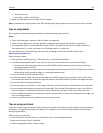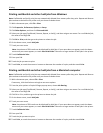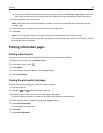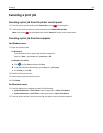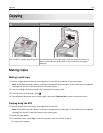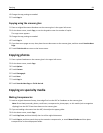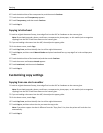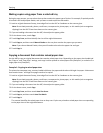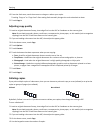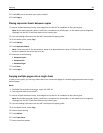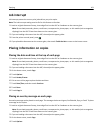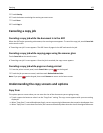6 Touch the desired size of the transparencies, and then touch Continue.
7 Touch the arrows until Transparency appears.
8 Touch Transparency, and then touch Continue.
9 Touch Copy It.
Copying to letterhead
1 Load an original document faceup, short edge first into the ADF or facedown on the scanner glass.
Note: Do not load postcards, photos, small items, transparencies, photo paper, or thin media (such as magazine
clippings) into the ADF. Place these items on the scanner glass.
2 If you are loading a document into the ADF, then adjust the paper guides.
3 On the home screen, touch Copy.
4 Touch Copy from, and then identify the size of the original document.
5 Touch Copy to, and then touch Manual Feeder and place letterhead face up, top edge first in the multipurpose
feeder.
6 Touch the desired size of the letterhead, and then touch Continue.
7 Touch the arrows until Letterhead appears.
8 Touch Letterhead, and then touch Continue.
9 Touch Copy It.
Customizing copy settings
Copying from one size to another
1 Load an original document faceup, short edge first into the ADF or facedown on the scanner glass.
Note: Do not load postcards, photos, small items, transparencies, photo paper, or thin media (such as magazine
clippings) into the ADF. Place these items on the scanner glass.
2 If you are loading a document into the ADF, then adjust the paper guides.
3 On the home screen, touch Copy.
4 Touch Copy from, and then identify the size of the original document.
5 Touch Copy to, and then select the size you want the copy to be.
Note: If you select a paper size that is different from the “Copy from” size, then the printer will scale the size
automatically.
6 Touch Copy It.
Copying 95